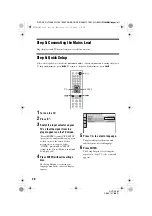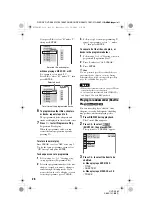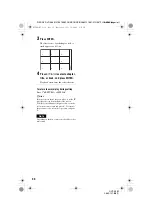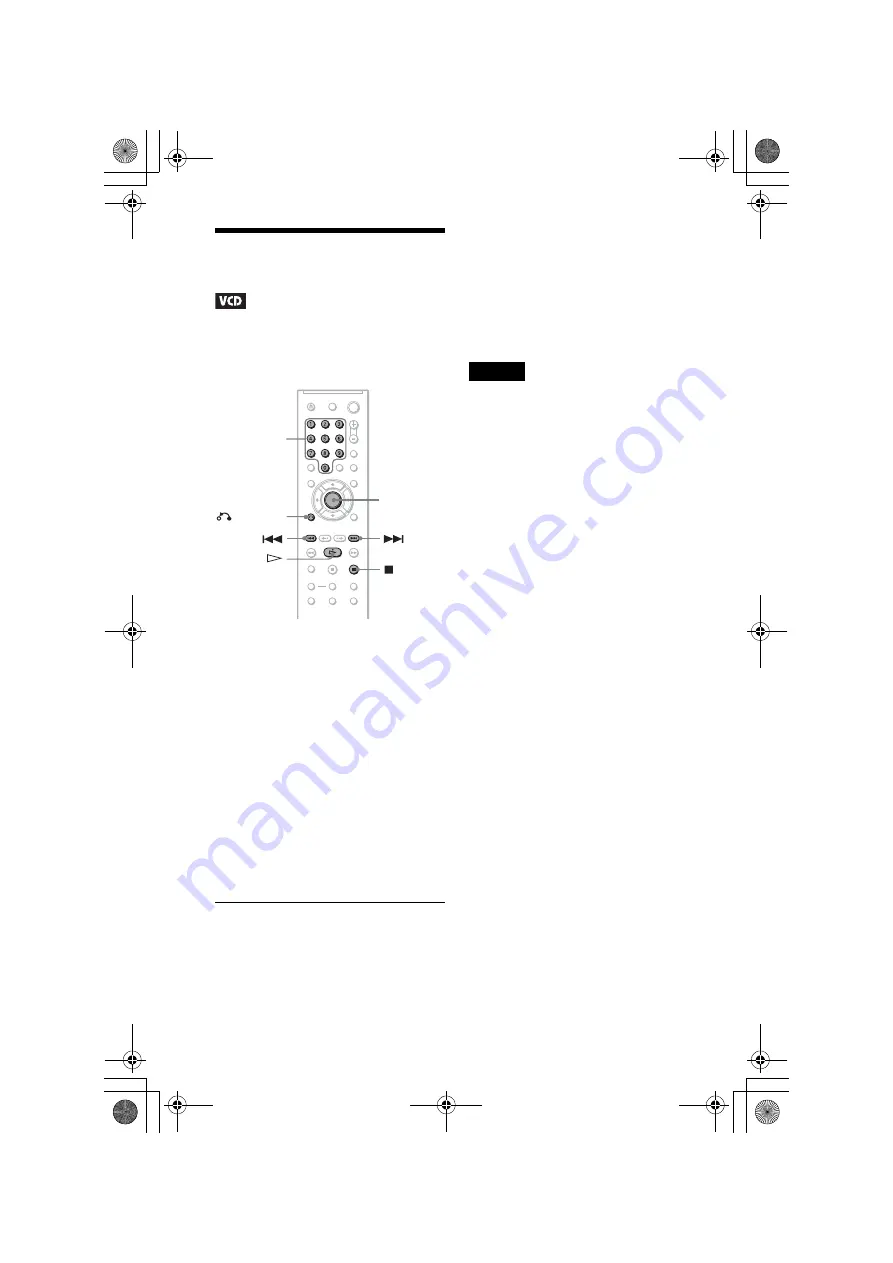
F:\SONY DVD\2665121E31K56PRU3\SOURCE\2665121E31\01GB06PLY1-CEK.fm
master page=left
26
DVP-K56P
2-665-121-
E2
(1)
Playing VIDEO CDs With
PBC Functions
(PBC Playback)
PBC (Playback Control) allows you to play
VIDEO CDs interactively by following the
menu on the TV screen.
1
Start playing a VIDEO CD with PBC
functions.
The menu for your selection appears.
2
Press the number buttons to select
the item number you want.
3
Press ENTER.
4
Follow the instructions in the
menu for interactive operations.
Refer to the instructions supplied with the
disc, as the operating procedure may
differ depending on the VIDEO CD.
To return to the menu
Press
O
RETURN.
z
Hint
To play without using PBC, press
.
/
>
or the
number buttons while the player is stopped to select
a track, then press
H
or ENTER.
“Play without PBC” appears on the TV screen and
the player starts continuous play. You cannot play
still pictures such as a menu.
To return to PBC playback, press
x
twice then
press
H
.
Note
Depending on the VIDEO CD, “Press ENTER” in
step 3 may appear as “Press SELECT” in the
instructions supplied with the disc. In this case,
press
H
.
ENTER
RETURN
Number
buttons
01GB01COV.book Page 26 Wednesday, July 12, 2006 4:36 PM