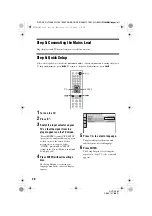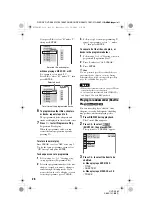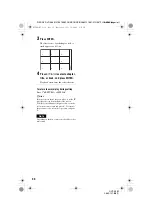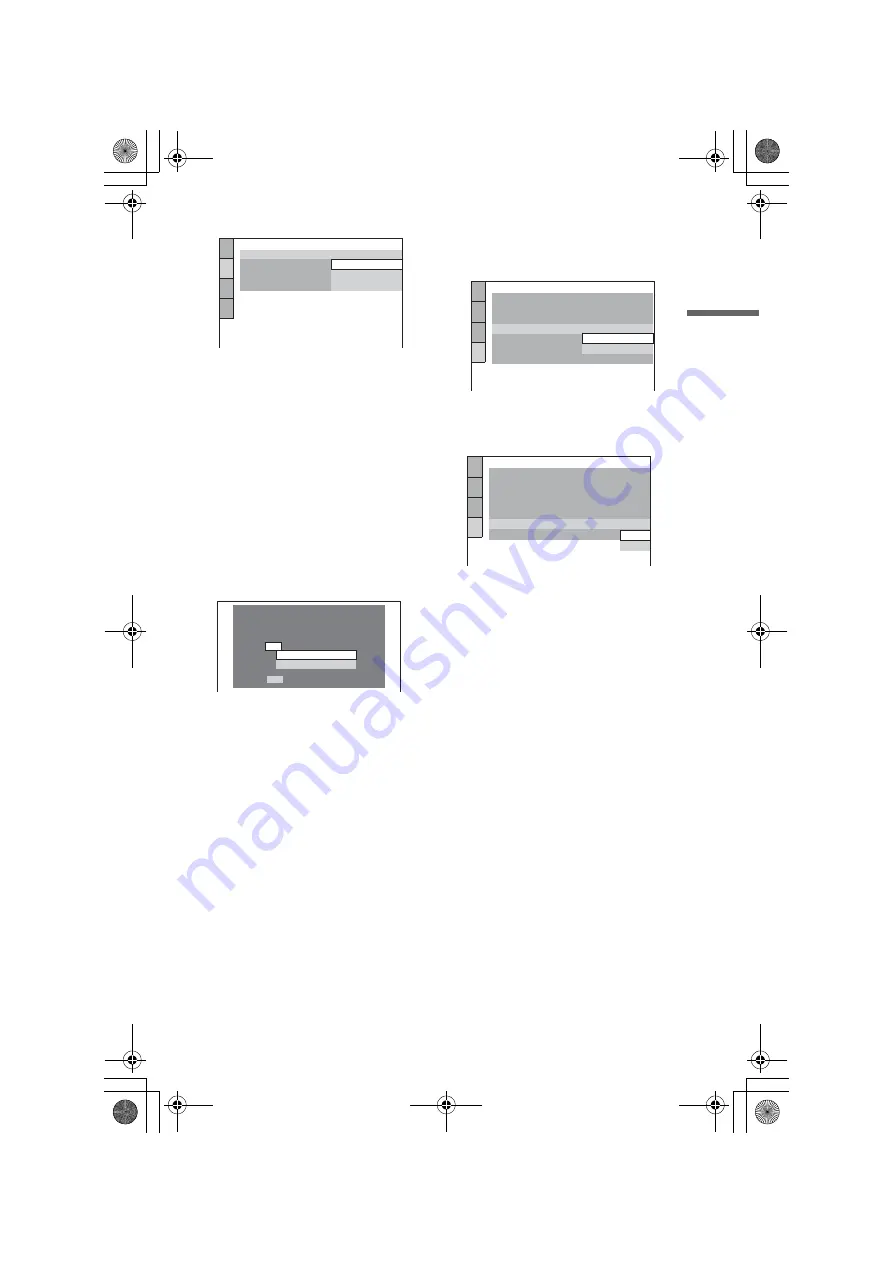
F:\SONY DVD\2665121E31K56PRU3\SOURCE\2665121E31\01GB05GET-CEK.fm
master page=right
21
H
o
o
kups
DVP-K56P
2-665-121-
E3
(1)
7
Press
X
/
x
to select the setting that
matches your TV type.
◆
If you have a wide-screen TV or a 4:3
standard TV with a wide-screen mode
◆
If you have a 4:3 standard TV
• 4:3 LETTER BOX or 4:3 PAN SCAN
8
Press ENTER.
The Setup Display for selecting the type
of jack used to connect your amplifier
(receiver) appears.
9
Press
X
/
x
to select the type of jack
(if any) you are using to connect to
an amplifier (receiver), then press
ENTER.
If you did not connect an AV amplifier
(receiver), select “NO,” then go to step
13.
If you connected an AV amplifier
(receiver) using just an audio cord, select
“YES: LINE OUTPUT L/R (AUDIO),”
then go to step 13.
If you connected an AV amplifier
(receiver) using either a optical or coaxial
digital cord, select “YES: DIGITAL
OUTPUT.”
10
Press
X
/
x
to select the type of
Dolby Digital signal you wish to
send to your amplifier (receiver).
If your AV amplifier (receiver) has a
Dolby Digital decoder, select “DOLBY
DIGITAL.” Otherwise, select “D-PCM.”
11
Press ENTER.
“DTS” is selected.
12
Press
X
/
x
to select whether or
not you wish to send a DTS signal
to your amplifier (receiver).
If your AV amplifier (receiver) has a
DTS decoder, select “ON.” Otherwise,
select “OFF.”
13
Press ENTER.
Quick Setup is finished and connections
are complete.
If your AV amplifier (receiver) has an
MPEG audio decoder, set “MPEG” to
“MPEG” (page 64).
SCREEN SETUP
TV TYPE:
16:9
4:3 LETTER BOX
4:3 PAN SCAN
BACKGROUND:
SCREEN SAVER:
4:3 OUTPUT:
16:9
YES
NO
Is this player connected to an amplifier
(receiver) ? Select the type of jack you
are using.
LINE OUTPUT L/R (AUDIO)
DIGITAL OUTPUT
AUDIO SETUP
AUDIO DRC:
DIGITAL OUT:
DOLBY DIGITAL:
MPEG:
STANDARD
ON
DOWNMIX:
DOLBY SURROUND
D-PCM
DTS:
DOLBY DIGITAL
48kHz/96kHz PCM:
48kHz/16bit
D-PCM
AUDIO SETUP
AUDIO DRC:
DIGITAL OUT:
DOLBY DIGITAL:
MPEG:
STANDARD
ON
DOWNMIX:
DOLBY SURROUND
D-PCM
PCM
DTS:
48kHz/96kHz PCM:
OFF
OFF
ON
01GB01COV.book Page 21 Wednesday, July 12, 2006 4:36 PM