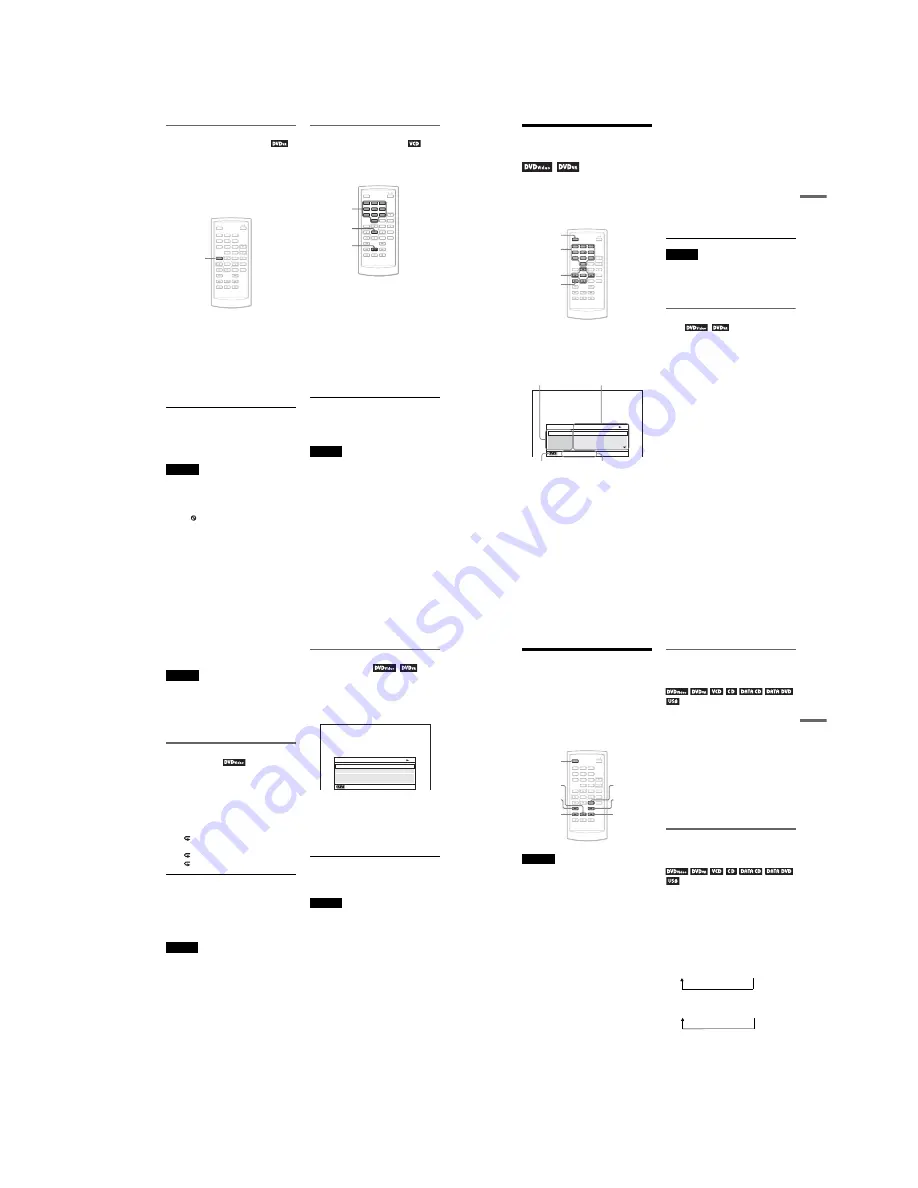
1-5
20
Selecting “Original” or “Play
List” on a DVD-RW/DVD-R
Some DVD-RWs/DVD-Rs in VR (Video
Recording) mode have two types of title for
playback: originally recorded titles
(Original), and titles that can be created on
recordable DVD players for editing (Play
List). You can select the type of title to be
played.
1
Press TOP MENU when the player is in
stop mode.
The current mode appears.
The TOP MENU button does not work
when Resume Play is activated. Cancel
the Resume Play status first by pressing
x
twice, and then press TOP MENU.
2
Switch the mode by pressing TOP
MENU repeatedly.
z
Hint
You can check the current mode by pressing
DISPLAY during playback. On the Playback
Settings Display (page 21), “PL” or “ORG” will be
displayed next to the title number.
Notes
• When a disc containing a Playlist title is inserted,
the player automatically starts playing the Playlist
title.
• When no Playlist title is recorded, “ORG” appears
in step 1. When you press TOP MENU once
more, “
” appears.
Playing VIDEO CDs With PBC
Functions
(PBC Playback)
Some VIDEO CDs have Playback Control
(PBC) functions allowing for interactive
search or playback options.
1
Start playing a VIDEO CD with PBC
functions.
The menu appears for your selection.
2
Press the number buttons to select the
item number you want and press
ENTER.
3
Follow the instructions on screen for
interactive operations.
Refer to the instructions supplied with the
disc, as the operating procedure may
differ depending on the VIDEO CD.
z
Hint
To cancel the PBC function, set “PBC” to “Off” in
“General Setup” (page 35) and then, open and close
the disc lid.
Note
Depending on the VIDEO CD, “Press ENTER” in
step 2 may appear as “Press SELECT.” In this case,
press
H
.
1
2
3
4
5
6
7
8
0
9
TOP MENU
ENTER
H
Number
buttons
1
2
3
4
5
6
7
8
0
9
21
Playing Discs
Using the Playback
Settings Display
While playing a DVD, you can check the
current playback settings on the screen. The
Playback Settings Display also allows you to
change sound, subtitle, and angle or search
for a title or track by inputting numbers.
1
Press DISPLAY while playing a
DVD.
The Playback Settings Display appears.
Example: When playing a DVD VIDEO
The corresponding icon for Play, Pause,
Search, or Slow Play is displayed in the
upper right corner of the screen.
When a DVD-RW/DVD-R (VR mode) is
played, “PL” or “ORG” is displayed next
to the title number.
2
Press
X
/
x
to select the desired
item and press ENTER.
• Title
• Chapter
• Audio
• Subtitle
• Angle
• T.Time
• C.Time
• Repeat
• Time Disp.
3
Press
X
/
x
to select the setting,
and press ENTER.
To enter numbers, use the number
buttons or
X
/
x
.
Note
Depending on the disc, you may not be able to set
some options.
To turn off the display
Press DISPLAY or
O
RETURN.
Searching for a title/chapter,
etc.
By entering the number or the time code, you
can search a DVD by title or chapter.
1
Press
X
/
x
to select the search method
on the Playback Settings Display, and
press ENTER.
• Title
• Chapter
• T.Time*
• C.Time*
* You can search the title or chapter of a DVD
VIDEO by entering the time code.
2
Press the number buttons or
X
/
x
to
select the title or chapter number, and
press ENTER.
The player starts playback from the
selected number.
When you select “T.Time” or “C.Time” in
step 1, “00:00:00” will appear on the screen.
Enter the desired time code using the number
buttons, and press ENTER. Playback starts
from the entered time code. Elapsed or
remaining time appears on the footer of the
Playback Settings Display.
z
Hints
• You can use direct search without displaying the
control menu. See page 23 for details.
1
2
3
4
5
6
7
8
0
9
Number
buttons
DISPLAY
C
/
X
/
x
/
c
ENTER
O
Menu
Title
Chapter
Audio
Subtitle
02/07
03/20
02 2CH DOLBY DIGITAL English
01 English
Title Elapsed 00:12:01
Current playback settings
Items
Elapsed or remaining time
Battery status
,
continued
22
• See page 23 for details about using direct search
for a CD or VIDEO CD.
Notes
• The displayed title/chapter number is the same as
the number recorded on the disc.
• Chapter times are not displayed when a DVD-
RW/DVD-R (VR mode) is played. Chapter time
will be displayed as “--:--:--.”
• Depending on the disc, you may not be able to use
the time code.
Playing a DVD VIDEO repeatedly
(Repeat Play)
You can play all of the titles on a DVD
VIDEO, or a single title or chapter repeatedly.
1
Select “Repeat” on the Playback
Settings Display, and press ENTER.
2
Press
X
/
x
to select the setting, and
press ENTER.
•
Chapter:
repeats the current
chapter.
•
Title
: repeats the current title.
•
All
: repeats all of the titles.
To return to normal play
Select “Off” in step 2.
z
Hint
When playing a VCD or CD repeatedly, use
OPTIONS (page 24).
Note
Depending on the disc, the Repeat function may not
be available.
Checking the playing time and
remaining time
You can check the playing time and
remaining time of the current title or chapter.
1
Select “Time Disp.” on the Playback
Settings Display, and press ENTER.
2
Press
X
/
x
to select the time
information setting, and press ENTER.
• Title Elapsed
• Title Remain
• Chapter Elapsed
• Chapter Remain
z
Hint
See page 25 for details about displaying the elapsed
time of a CD or VIDEO CD.
Notes
• In the case of DVD-RWs/DVD-Rs (VR mode),
the playing time and remaining time of the
chapter is not displayed.
• The default setting for “Time Disp.” is “Title
Elapsed.” After selecting an other option of
“Time Disp.” and exiting from the Playback
Settings Display, the “Title Elapsed” appears
when the Playback Settings Display is re-entered.
Time Disp.
Title Elapsed
Title Remain
Chapter Elapsed
Chapter Remain
Title Elapsed 00:12:48
23
Playing Discs
Searching for a
Particular Point on a
Disc
(Search, Scan, Slow Play,
Repeat Play, Random Play)
You can quickly locate a particular point on a
disc by monitoring the picture or playing back
slowly.
Notes
• Depending on the disc, you may not be able to
perform some of the operations described.
• For DATA CDs/DATA DVDs, you can search for
a particular point only on an MP3 audio track.
Locating a point quickly using
the
.
/
>
PREV (previous)/
NEXT buttons (Search)
During playback, press
>
or
.
once
briefly to go to the next or previous chapter/
track/scene.
z
Hints
When you know the title or chapter number, you
can search directly by entering these numbers using
the number buttons.
• While playing a DVD VIDEO, you can search for
a title or chapter using the number buttons and
ENTER. Press
C
/
c
to switch between title and
chapter.
• While playing CDs/VIDEO CDs, you can search
for a track using the number buttons and ENTER.
Locating a point quickly by
playing a disc in fast forward or
fast reverse (Scan)
Press
m
or
M
to fast reverse or fast
forward during playback. To return to normal
play, press
H
.
Each time you press
m
or
M
during scan,
the scan speed changes.
With each press the indication changes as
shown below.
◆
Playback direction
◆
Opposite direction
The “3
M
”/“3
m
” playback speed is faster
than “2
M
”/“2
m
” and the “2
M
”/“2
m
”
playback speed is faster than “1
M
”/“1
m
.”
z
Hint
C
/
c
on the player works the same as
m
/
M
on
the remote, and ENTER on the player works the
same as
H
on the remote. This function is
effective when you play back a DVD.
1
2
3
4
5
6
7
8
0
9
M
m
>
OPTIONS
H
.
DISPLAY
H
t
1
M
t
2
M
t
3
M
H
t
1
m
t
2
m
t
3
m
,
continued
Содержание DVP-FX850
Страница 4: ... 4 MEMO ...
Страница 18: ...2 2 2 2 TRAVERSE 1 traverse 2 hinge cosmetic ...
Страница 22: ...DVP FX850 3 4E DVP FX850 MEMO ...
Страница 38: ...DVP FX850 5 12E DVP FX850 MEMO ...
Страница 50: ...7 8E MEMO ...
Страница 52: ...8 2E MEMO ...
Страница 64: ...REVISION HISTORY Ver Date Description of Revision 1 0 2007 05 New DVP FX850 ...
























