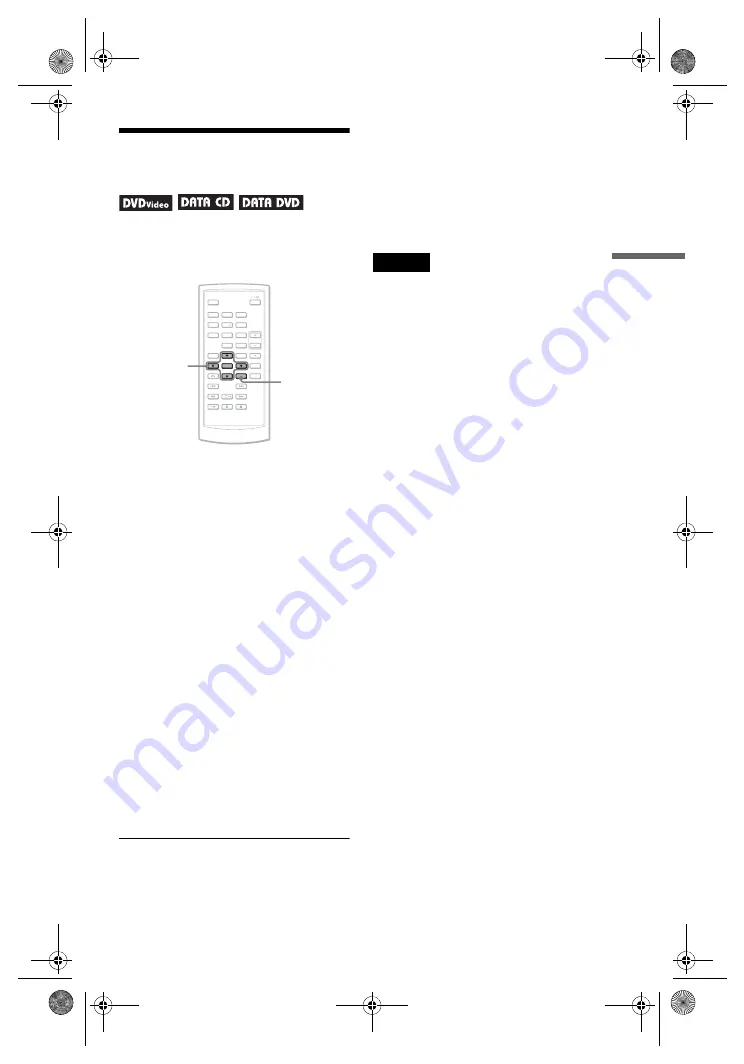
D:\2008_A\FFeiyu_2008_0218_Foxconn\3294108111\3294108111DVPFX811K
FX811\US\01US05PLY1-CEK.fm
master page=right
27
Playing Discs
DVP-FX811K/FX811
3-294-108-
31
(1)
Adjusting the Picture
Size and Quality
You can adjust the picture displayed on the
LCD screen. See “General Setup” (page 29),
when outputting the video signal to TV, etc.
1
Press OPTIONS.
The Option Menu appears.
2
Press
X
/
x
to select “LCD Mode”
and press ENTER.
The items for “LCD Mode” appear.
3
Press
X
/
x
to select items and
press ENTER.
• LCD Aspect: Change the picture size.
Select “Normal” or “Full” by pressing
X
/
x
*.
• Backlight: Adjust the brightness of the
LCD screen by pressing
C
/
c
.
• Contrast: Adjust the difference between
light and dark areas by pressing
C
/
c
.
• Hue: Adjust the red and green color
balance by pressing
C
/
c
.
• Color: Adjust the richness of colors by
pressing
C
/
c
.
• Default: Returns all settings to the
factory defaults.
* In “Normal,” the pictures are displayed in the
original configuration, retaining the aspect ratio.
For example, a 4:3 picture will have black bands
on both sides, and the letterbox pictures recorded
either in 16:9 or 4:3 will have black bands on all
sides. In “Full,” a 16:9 picture will be adjusted to
fill the entire screen.
To turn off the Option Menu
Press OPTIONS or
O
RETURN.
z
Hints
• The screen turns off automatically when the LCD
panel is closed.
• You can see the settings for the display in
“General Setup” (page 29).
Note
Depending on the disc, the screen size you can
select differs.
1
2
3
4
5
6
7
8
0
9
C
/
X
/
x
/
c
ENTER
OPTIONS
01US01COV.book Page 27 Wednesday, February 20, 2008 11:34 AM






























