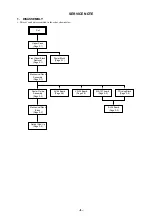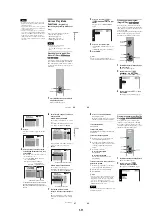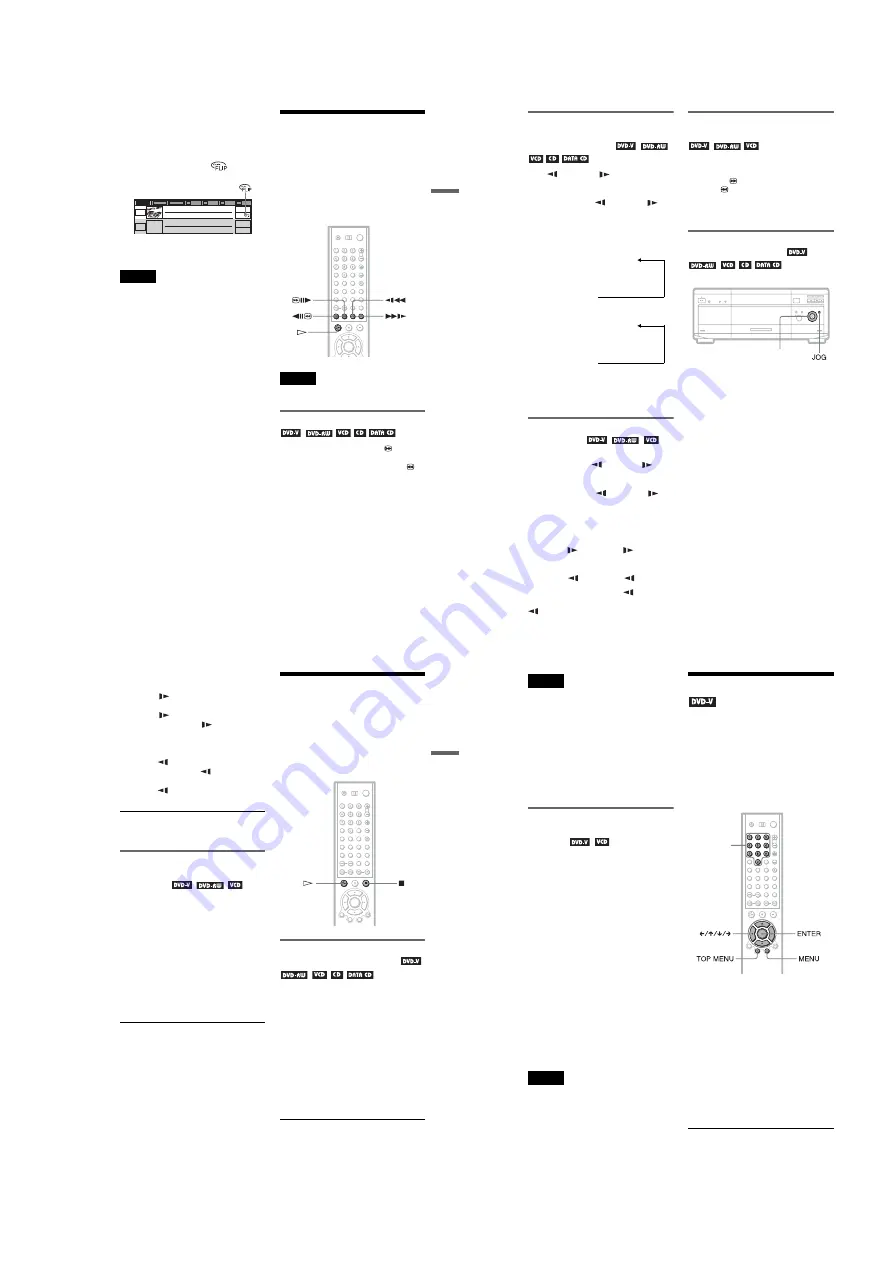
1-9
37
Pl
ay
in
g
D
is
cs
To return to side A
Press FLIP again.
z
Hints
• You can also flip the disc by pressing the FLIP
button on the player.
• Once a disc has been flipped,
appears in
the Disc Explorer (except for DVD-RWs).
For more information about the Disc Explorer,
see page 52.
Notes
• Playback does not continue from side A to side B.
• Side B contents are not played even if you select
the “ALL DISCS” mode.
• Program Play, Repeat Play, Bookmark, Disc
Explorer, or Shuffle Play cannot be set with side
B contents.
• Playback Memory settings are not effective for
side B.
• When you flip the disc, Program Play, Repeat
Play, and Shuffle Play settings for side A are
cancelled.
Searching for a
Particular Point on a
Disc
(Search, Scan, Slow-motion
Play, Freeze Frame)
You can quickly locate a particular point on a
disc by monitoring the picture or playing back
slowly.
Note
Depending on the DVD/VIDEO CD, you may not
be able to do some of the operations described.
Locating a point quickly (Search)
During playback, keep pressing
C
to
locate a point in the playback direction at the
“FF1
M
”* speed or keep pressing
c
to
locate a point in the opposite direction at the
“FR1
m
”* speed. When you find the point
you want, release the button to return to
normal playback speed.
The “FF1
M
”/“FR1
m
” playback speed is
the same as the scan speed and click shuttle
speed described on page 38.
ALL
DVD
CD
A
B
C
D
1
Super Car Chase
2
Action
DVD
CD
38
Locating a point quickly by
playing a disc in fast forward or
fast reverse (Scan)
Press
m
or
M
while playing a
disc. When you find the point you want, press
H
to return to normal speed.
Each time you press
m
or
M
during scan, the playback speed changes.
Three speeds are available. With each press
the indication changes as follows:
Playback direction
×
2
B
(DVD VIDEO/CD only)
r
FF1
M
r
FF2
M
Opposite direction
×
2
b
(DVD VIDEO only)
r
FR1
m
r
FR2
m
The “
×
2
B
”/“
×
2
b
” playback speed is about
twice the normal speed. The “FF2
M
”/
“FR2
m
” playback speed is faster than
“FF1
M
”/“FR1
m
.”
Watching frame by frame (Slow-
motion play)
You can use this function only for DVDs or
VIDEO CDs. Press
m
or
M
when
the player is in pause mode. To return to the
normal speed, press
H
.
Each time you press
m
or
M
during Slow-motion play, the playback speed
changes. Two speeds are available. With each
press the indication changes as follows:
Playback direction
SLOW2
y
SLOW1
Opposite direction (DVD only)
SLOW2
y
SLOW1
The “SLOW2
y
”/“SLOW2 ”
playback
speed is slower than “SLOW1
y
”/“SLOW1
.”
Playing one frame at a time
(Freeze Frame)
You can use this function only for DVDs or
VIDEO CDs. When the player is in the pause
mode, press
C
to go to the next frame.
Press
c
to go to the preceding frame
(DVD only). If you hold the button down, you
can view the frames in succession. To return
to normal playback, press
H
.
Using the click shuttle on the
player (Shuttle mode)
Turn the click shuttle on the player. The
playback speed changes depending on the
turning direction and degree of rotation as
follows:
During playback
FF2
M
Fast forward (faster than
“FF1
M
”)
Y
FF1
M
Fast forward
Y
×
2
B
(DVD VIDEO/CD only)
Y
PLAY
N
Y
×
2
b
(DVD VIDEO only)
Y
FR1
m
Fast reverse
Y
FR2
m
Fast reverse (faster than
“FF1
m
”)
If you turn the click shuttle quickly, the
playback speed goes to “FF2
M
” or
“FR2
m
” at once.
Click shuttle
39
Pl
ay
in
g
D
is
cs
During pause mode (DVD VIDEO/DVD-RW/
VIDEO CD only)
SLOW1
Slow (playback direction)
Y
SLOW2
Slow (playback direction –
slower than “SLOW1
”)
Y
PAUSE
X
Pause
Y
SLOW2
Slow (opposite direction –
slower than “SLOW1
”) (DVD only)
Y
SLOW1
Slow (opposite direction)
(DVD only)
To return to continuous play
Press
H
.
To manually play the disc frame
by frame using the click shuttle
(Jog mode)
1
Press JOG.
The player enters the pause mode.
2
Turn the click shuttle.
Depending on the turning speed,
playback goes to frame-by-frame
playback in the direction that the click
shuttle is turned. Turn the click shuttle
clockwise to go forward, and counter
clockwise to rewind (DVD only). If you
turn the click shuttle at a constant speed
for a while, the playback speed goes to
slow or normal.
To return to continuous play
Press
H
.
To turn off the Jog mode
Press JOG again so that the indicator turns
off.
Resuming Playback from
the Point Where You
Stopped the Disc
(Resume
Play/Multi-disc Resume)
The player remembers the point where you
stopped the disc.
Resuming playback for the
current disc (Resume Play)
The player remembers the point where you
stopped the disc even if the player enters
standby mode by pressing
[
/
1
.
1
While playing a disc, press
x
to
stop playback.
“RESUME” appears on the front panel
display.
2
Press
H
.
The player starts playback from the point
where you stopped the disc in Step 1.
z
Hint
To play from the beginning of the disc, press
x
twice, then press
H
.
c
continued
40
Notes
• The point where you stopped playing is cleared
when:
– you change the play mode.
– you change the settings on the Setup Display.
– you open the front cover.
– you change the slot.
– you disconnect the power cord.
• When playing a DATA CD, the point where you
stopped playing is cleared when the player enters
standby mode.
• This function is not available for Program Play or
Shuffle Play.
• This function may not work with some discs.
Storing the point where you
stopped the disc (Multi-disc
Resume)
You can use this function only for discs
played in the EASY PLAY slot (page 19).
The player stores the point where you stopped
the disc and resumes playback from the same
point the next time you insert the same disc.
The player remembers the stopped point of
the disc even after you play other discs in the
EASY PLAY slot.
Resume playback points for up to 6 different
DVD VIDEO/VIDEO CD discs remain in
memory even if you disconnect the power
cord. When you store a resume playback
point for the 7th disc, the resume playback
point for the first disc is deleted.
z
Hints
• To play from the beginning of the disc, press
x
twice, then press
H
.
• To turn off the Multi-disc Resume function, set
“MULTI-DISC RESUME” in “CUSTOM
SETUP” to “OFF” (page 93). Playback restarts at
the resume point only for the currently loaded
disc.
Notes
• This function is not available when playing side B
of double-sided discs.
• This function may not work with some discs.
Using the DVD’s Menu
A DVD is divided into long sections of a
picture or a music feature called “titles.”
When you play a DVD which contains
several titles, you can select the title you want
using the TOP MENU button.
When you play DVDs that allow you to select
items such as the language for the subtitles
and the language for the sound, select these
items using the MENU button.
1
Select a disc (page 35).
2
Press TOP MENU or MENU.
The disc’s menu appears on the TV
screen. The contents of the menu vary
from disc to disc.
3
Press
C
/
X
/
x
/
c
or the number
buttons to select the item you want
to play or change.
4
Press ENTER.
z
Hint
You can also display the disc’s menu by pressing
the TOP MENU or MENU button on the player.
Number
buttons