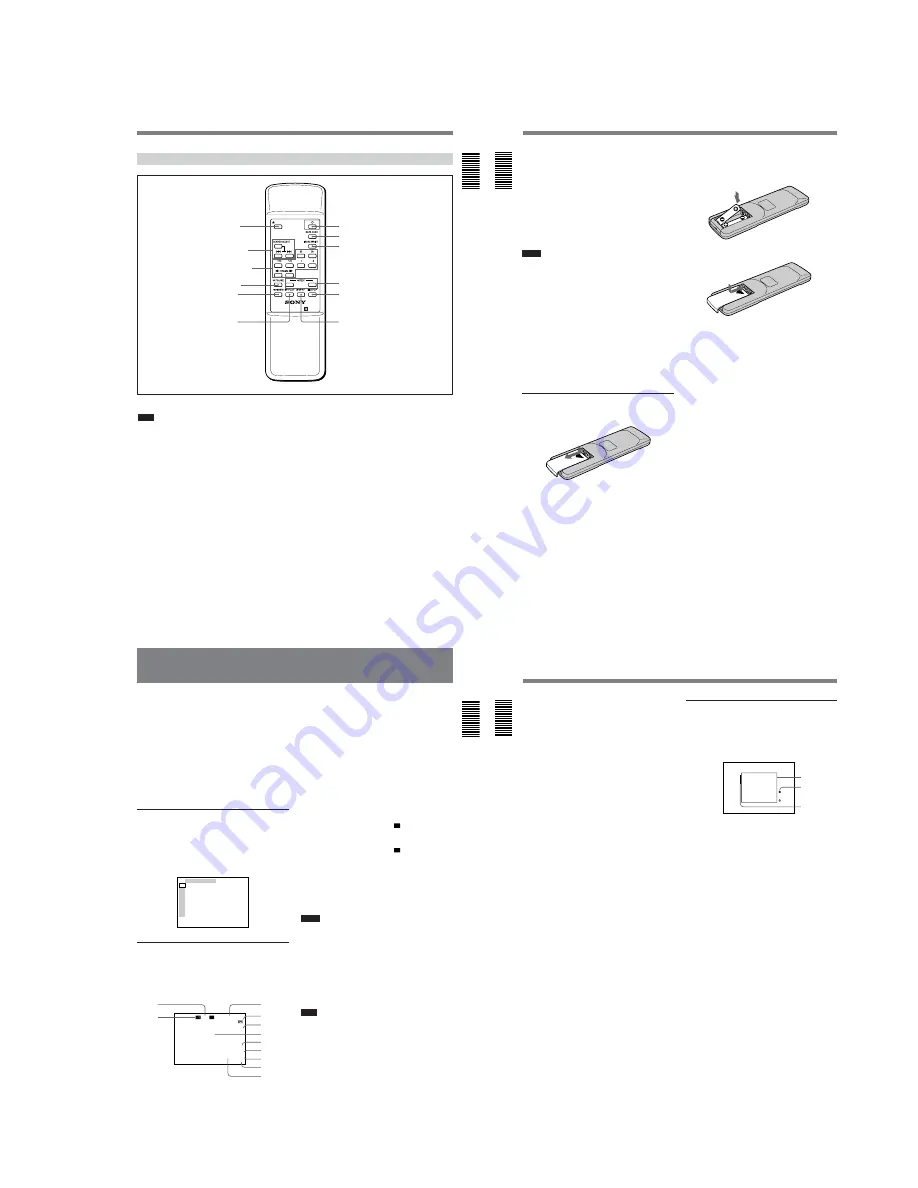
1-5
DSR-45/45P
Chapter 1
Overview
25
(GB)
Chapter 1 Overview
Supplied Remote Commander
1
EJECT button
Note
When there is no cassette inside the unit, you cannot
open/close the cassette compartment, even if you press
this button.
In this case, press the EJECT button on the front panel
of the unit instead.
2
SEARCH SELECT buttons
Press these buttons to search for scenes using the
search function.
For details on the search function, see “Searching using the
search function” on page 37 (GB).
3
Buttons for playing at various speeds
You can play back a tape at normal speed or at a speed
other than normal with these buttons.
For details, see “Playing at various speeds” on page 37
(GB).
4
PAUSE button
5
REW (rewind) button
6
PLAY button
7
FF (fast forward) button
8
STOP button
9
REC (record) buttons
When you press both these buttons at the same time,
the REC indicator and PLAY indicator on the front
panel light and recording begins.
EJECT
×
×
×
×
VTR RMT-DS5
6
PLAY button
7
FF button
1
EJECT button
2
SEARCH SELECT
buttons
3
Buttons for playing
at various speeds
4
PAUSE button
5
REW button
8
STOP button
9
REC buttons
0
INDEX WRITE button
qa
DATA CODE button
qs
1
switch
(Continued)
26
(GB)
Chapter 1
Overview
Location and Function of Parts
Chapter 1 Overview
0
INDEX WRITE button
Press this button during recording to mark an index.
For details on an index, see “Marking an index” on page 44
(GB).
qa
DATA CODE button
Press this button to display the data codes (recording
date/time, camera data).
For details on data codes, see “Displaying information
(data codes) recorded on a tape” on page 36 (GB).
qs
1
(on/standby) switch
Notes
• The command mode of the supplied Remote
commander is set to VTR4. You cannot change this
setting.
• Set COMMANDER on the OTHERS menu to
WIRELESS to enable the Remote Commander to
control the unit.
• In addition to the Remote Commander supplied with
the unit, the unit accepts signals from any Sony
Remote Commander whose command mode is set to
VTR4. If you want to disable the control from any
Remote Commander, set COMMANDER on the
OTHERS menu to CONTROL S.
• If the REMOTE/LOCAL switch is set to REMOTE,
the control of the Remote Commander is restricted by
the setting of LOCAL ENBL on the REMOTE menu.
Battery installation
1
Push and slide the lid to open.
Be sure to install the
battery from the
#
side.
2
Install two size AA (R6) batteries (supplied) with
the correct polarity.
3
Replace the lid.
Notes on batteries
• Make sure that the battery orientation is correct when
inserting batteries.
• Do not mix an old battery with a new one, or mix
different types of batteries.
• If you do not intend to use the Remote Commander
for a long time, remove the batteries to avoid damage
from battery leakage. If the batteries have leaked,
remove them, wipe the battery compartment dry and
replace the batteries with new ones.
To remove the batteries
Remove the lid as step
1
and take out the batteries.
Chapter 1
Overview
27
(GB)
Chapter 1 Overview
Displaying Various Data
The unit can display various superimposed data items
on the built-in LCD monitor or on a monitor connected
to the MONITOR VIDEO jack.
To display various data items on the LCD monitor, set
the CHARACTER DISPLAY (LCD) selector to ON or
ON (BLACK BACK).
To display various data items on an external monitor,
set the CHARACTER DISPLAY (MONITOR OUT)
switch to ON.
You can select data items to be displayed using the
DISPLAY SELECT selector.
Menu screen
To display the menu screen, set the DISPLAY
SELECT selector to MENU. You can change or
confirm the menu item settings on this screen.
For details on the menu, see “Chapter 6 Adjusting and
Setting Through Menus” on page 76 (GB).
TC ⁄ UB SET
TC PRESET
UB PRESET
TC ⁄ UB IN
DV IN TC
TC MAKE
TC RUN
TC FORMAT
JOG TC OUT
TC
RMT
CM
DISP
V
A
VTR
ETC
Data screen
To display the data screen, set the DISPLAY SELECT
selector to DATA. You can confirm important
information for recording or playback, such as time
code or remaining tape time, on this screen.
0 0 : 1 2 : 3 4 : 1 2
122min
PHOTO – 1 0
SEARCH
PAL
DVCAM
NS 4 8 K
DV I N
DEW
DETECTED
N
%
Z
3
2
1
4
5
,
6
7
8
9
q;
qa
qs
TC
1
Cassette memory indicator
This item is shown when a cassette with cassette
memory has been loaded. If the cassette is ejected
while data is being written on the cassette memory, the
indicator flashes.
2
Tape transport mode indicator
Displays the tape transport mode.
3
Time counter (time code/user bits/count value of
the counter) indicator
Displays the count value of the counter, time code, or
user bits. By setting the COUNTER SELECT selector
on the front panel, you can select the item to be
displayed.
When the time code is displayed,
TC
appears to its left.
In the drop frame mode, a period is displayed between
the minutes and seconds. (Example: 00:12.58:00)
When the user bits are displayed,
UB
appears to their
left.
When the count value of the counter is negative, “–”
appears as the first digit (leftmost digit). When that
value is positive, the first digit is blank.
The count value of the counter consists of seven digits.
If the self-diagnostic function is enabled, diagnostics
code numbers are displayed.
Notes
• The counter operates on a ±12-hour cycle. You
cannot make the counter operate on a 24-hour cycle.
• The count value of the counter consists of seven
digits. The leftmost digit is not displayed. (i.e.; If the
actual count value is “11:22:11:22,” the displayed
value will be “1:22:11:22.” ) However, the unit
recognizes that the hours value is 11.
4
Remaining tape time indicator
Displays the remaining tape time.
Note
When you insert a cassette in which the tape has been
rewound to the beginning, this indicator will not show
the remaining tape time. The remaining tape time is
displayed after the tape runs for a while.
5
Search indicator
Displays the search mode when you search for scenes
using the Remote Commander or the DSRM-20 (not
supplied).
For details on the search function, see “Searching using the
search function” on page 37 (GB).
(Continued)
28
(GB)
Chapter 1
Overview
Displaying Various Data
Chapter 1 Overview
6
Index indicator
Displays INDEX MARK when an index has been
marked.
7
Caution indicator
Displays a caution.
For details on cautions, see “Alarm Messages” on page 97
(GB).
8
PAL (DSR-45)/NTSC (DSR-45P) indicator
DSR-45: Appears for five seconds when you play
back a PAL formatted tape.
DSR-45P: Appears for five seconds when you play
back an NTSC formatted tape.
9
DVCAM/DV indicator
In the EE or recording mode, displays the recording
format selected in REC MODE on the VTR SET
menu. During playback, displays the recording format
of the picture.
0
Audio mode indicator
In the EE or recording mode, displays the audio mode
selected in AUDIO MODE on the AUDIO SET menu.
During playback or audio dubbing, displays the audio
mode recorded on the tape. When you input a signal to
the DV jack, displays the audio mode of that signal.
qa
Input signal indicator
Displays the INPUT SELECT selector setting.
qs
NS (Non standard) audio mode indicator
This item is shown when a tape recorded in the unlock
audio mode is played back or when an unlock mode
signal has been input to the DV jack. In EE mode,
when REC MODE in the VTR SET menu is set to DV
SP, this item is always shown.
For details on the unlock mode, see “Compatibility of
DVCAM and DV Format” on page 101 (GB).
Audio screen
To display the audio screen, set the DISPLAY
SELECT selector to AUDIO. You can confirm or
adjust the audio levels and confirm the audio input
signal settings on this screen.
–
∞
40 30
20
10
0
dB
CH1 ||||||||||||||||||·|··· ·
CH2 |||||||||||||||||·|···· ·
CH3 ||||||||||||||||||||||| |
CH4 |||||||||||||·|········ ·
· ·
·
·
·
·
3
1
2
1
Audio levels
Displays the audio levels for each channel
independently. When the audio mode is FS32K, the
audio levels of four channels, channel 1 to 4, are
displayed. When the audio mode is FS48K, the audio
levels of channel 1 and 2 are displayed.
The unit detects the audio mode as follows.
In the playback mode: Detects the audio mode
recorded on the tape.
In the recording/EE mode: Detects the selected
audio mode in AUDIO MODE on the AUDIO
SET menu.
When the INPUT SELECT selector is set to DV
and a DV signal is being input: Detects the
audio mode of the signals being input. (The
setting of AUDIO MODE on the AUDIO SET
menu becomes invalid.)
In the EE, recording, or audio dubbing (only the audio
dubbing channel) modes, if the input levels exceed
0 dB, the portions of the meters that exceed 0 dB turn
to red. During playback, while DV signals are input or
the AUDIO INPUT switch is set to AUTO, those
portions of the levels meters do not turn to red.
2
Audio dubbing symbol
This symbol appears associated with a channel on
which you can dub sounds.
Appears when:
• a tape is being transported and pictures are displayed
on the LCD monitor or on an external monitor.
• the unit is in the stop mode, a signal other than DV is
selected, and you press the AUDIO DUB button.
Содержание DVCAM DSR-45P
Страница 112: ...DSR 45 45P 2 1 4 117 4 118 RP 234 ...
Страница 116: ...DSR 45 45P 12 4 125 4 126 DI 73 ...
Страница 120: ...DSR 45 45P 4 133 4 134 CM 59 49 48 33 32 17 16 1 2 22 ...
Страница 127: ...DSR 45 45P 4 147 4 148 JK 216 JK 216 VIDEO AUDIO IN OUT ...
Страница 138: ...4 166 DSR 45 45P el 32 768 MHz IC6001 ts REC PB 2 3 Vp p r 20 MHz IC6001 ra REC PB 1 6 Vp p JC 21 BOARD 5 5 ...
Страница 150: ...4 178 DSR 45 45P PD 170 BOARD 2 2 qa IC901 ej REC PB 2 8 Vp p H ...
Страница 304: ... 404 Sony EMCS Co 9 929 941 11 2002D0500 1 2002 4 Published by DI Customer Center DSR 45 45P ...
Страница 305: ...Revision History Reverse Ver 1 0 Date 2002 04 History Official Release Contents S M Rev issued 992994111 pdf ...





























