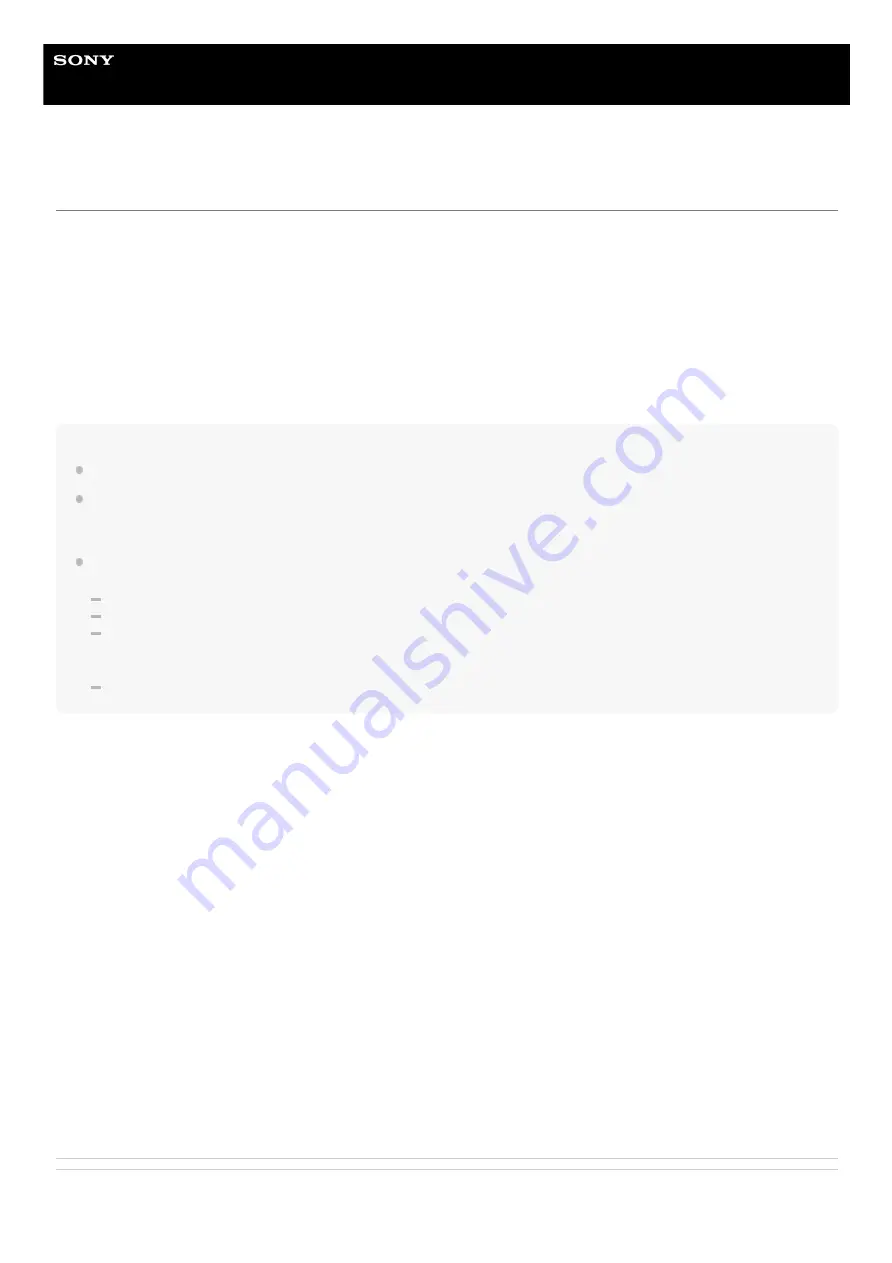
In-Car Receiver
DSX-B700/DSX-B700W/DSX-B710D
Playing a USB Device
In these Operating Instructions, “iPod” is used as a general reference for the iPod functions on an iPod and iPhone,
unless otherwise specified by the text or illustrations.
For details on the compatibility of your iPod, see “
AOA (Android Open Accessory) 2.0, MSC (Mass Storage Class) and MTP (Media Transfer Protocol) type USB devices*
compliant with the USB standard can be used. Depending on the USB device, the Android mode or MSC/MTP mode can
be selected on the unit.
Some digital media players or Android smartphones may require setting to MTP mode.
Note
For details on the compatibility of your USB device, visit the support site.
Smartphones with Android OS 4.1 or higher installed support Android Open Accessory 2.0 (AOA 2.0). However, some
smartphones may not fully support AOA 2.0 even if Android OS 4.1 or higher is installed. For details on the compatibility of your
Android smartphone, visit the support site.
Playback of the following files is not supported.
MP3/WMA/AAC/FLAC:
copyright-protected files
DRM (Digital Rights Management) files
Multi-channel audio files
MP3/WMA/AAC:
lossless compression files
Before making a connection, select the USB mode (Android mode or MSC/MTP mode) depending on the USB device.
To stop playback
Press and hold OFF for 1 second.
To remove the device
Stop playback, then remove the device.
Caution for iPhone
When you connect an iPhone via USB, phone call volume is controlled by the iPhone, not the unit. Do not inadvertently
increase the volume on the unit during a call, as a sudden loud sound may result when the call ends.
Related Topic
e.g., a USB flash drive, digital media player, Android smartphone
*
Connect a USB device to the USB port.
Playback starts.
If a device is already connected, to start playback, press SRC (source) to select [USB] ([IPOD] appears in the display
when the iPod is recognized).
1.
Adjust the volume on this unit.
2.
39






























