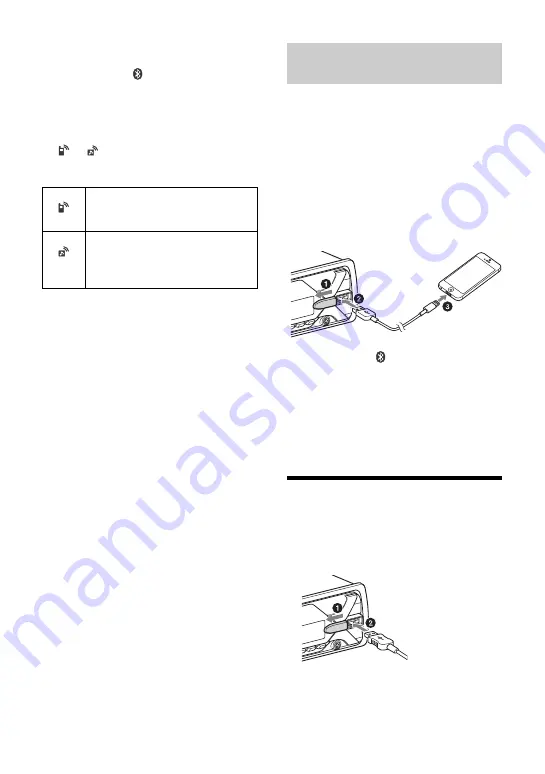
9
GB
2
Rotate the control dial to select [SET
BT SIGNL], then press it.
Make sure that
lights up.
3
Activate the BLUETOOTH function on
the BLUETOOTH device.
4
Operate the BLUETOOTH device to
connect to this unit.
or
lights up.
Icons in the display:
To connect the last-connected device
from this unit
Activate the BLUETOOTH function on the
BLUETOOTH device.
To connect with the audio device, press SRC
to select [BT AUDIO] and press
(play/
pause).
To connect with the cellular phone, press
CALL.
Note
While streaming BLUETOOTH audio, you cannot
connect from this unit to the cellular phone.
Connect from the cellular phone to this unit instead.
Tip
With BLUETOOTH signal on: when the ignition is
turned to on, this unit reconnects automatically to
the last-connected cellular phone.
To install the microphone
For details, see “Installing the microphone”
(page 33).
When an iPhone/iPod with iOS5 or later
installed is connected to the USB port, the
unit is paired and connected with the
iPhone/iPod automatically.
To enable BLUETOOTH Auto Pairing, make
sure [SET AUTOPAIR] in [BLUETOOTH] is set
to [ON] (page 21).
1
Activate the BLUETOOTH function on
the iPhone/iPod.
2
Connect an iPhone/iPod to the USB
port.
Make sure that
lights up on the display
of the unit.
Notes
• BLUETOOTH Auto Pairing is not possible if the unit
is already connected to two BLUETOOTH devices.
In this case, disconnect either device, then
connect the iPhone/iPod again.
• If BLUETOOTH Auto Pairing is not established, see
“Preparing a BLUETOOTH Device” (page 7).
Connecting a USB Device
1
Turn down the volume on the unit.
2
Connect the USB device to the unit.
To connect an iPod/iPhone, use the USB
connection cable for iPod (not supplied).
Lights up when handsfree calling is
available by enabling the HFP
(Handsfree Profile).
Lights up when the audio device is
playable by enabling the A2DP
(Advanced Audio Distribution
Profile).
Connecting with an iPhone/iPod
(BLUETOOTH Auto Pairing)
























