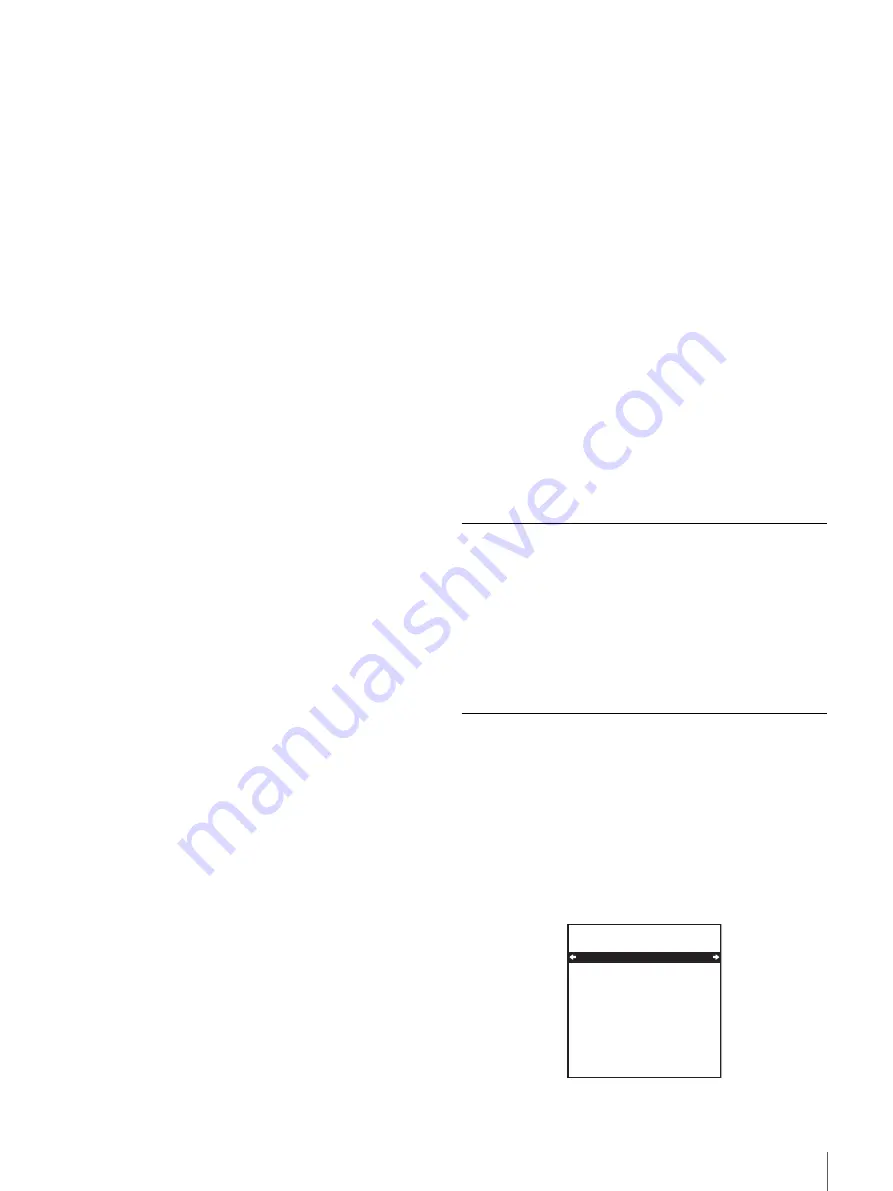
51
Working with Playlists
To reset In and Out points
1
Select MODIFY and press the
k
(OUT) button.
The screen returns to the normal monitor screen.
2
Playback or search to find the position that you want
to set as a new In point. Then press the SET button
with the
K
(IN) button held down.
3
At the position that you want to set as a new Out point,
press the SET button with the
k
(OUT) button held
down.
4
When all the settings are completed, press the SET
button with the CLIP button held down.
You are returned to the playlist creen. The In/Out
points and duration of the target scene are changed.
To cancel the changes
Press the MENU button.
To add a new scene
1
Select ADD and press the
k
(OUT) button.
You are returned to the normal monitor screen.
2
Playback or search to find the position that you want
to set as the In point. Then press the SET button with
the
K
(IN) button held down.
3
At the position that you want to set as the Out point,
press the SET button with the
k
(OUT) button held
down.
You are returned to the playlist editing screen. A new
scene appears with the specified In point, Out point
and duration.
4
Hold down the CLIP button, press the SET button.
You are returned to the playlist screen. The new scene
appears in the line above the target scene, and the
scene numbers are reassigned.
To cancel the addition
Press the MENU button.
To change the playback order of the
scenes
1
Select MOVE and press the
k
(OUT) button.
A playlist that does not contain the target scene
appears.
2
Use the
J
(CUE) button or the
j
button to highlight
the line to which you want to move the scene.
3
Press the SET button.
You are returned to the playlist screen. The target
scene is moved to the line above the specified scene,
and the scene numbers are reassigned.
To cancel the move
Press the MENU button.
To delete scenes
1
Select DELETE and press the
k
(OUT) button.
The confirmation message “DELETE OK ?” appears.
2
Press the SET button.
You are returned to the playlist screen. The target
scene is deleted and the scene numbers are reassigned.
To cancel the deletion.
Press the RESET button.
Saving the Current Playlist Data
1
Press the
K
(IN) button repeatedly to display the
Clip menu screen.
2
Press the SET button.
The message “NOW SAVING” appears on the
monitor screen and the Clip menu closes.
Saving Playlists
In addition to the current playlist, you can save up to 4
playlists. The current playlist is lost when the system is
powered off, but saved playlists can be used repeatedly.
Proceed as follows to save a playlist.
1
Select RECALL/SAVE in the Clip menu and press
the
k
(OUT) button.
The RECALL/SAVE screen appears.
CLIP MENU
LIST RECALL/SAVE
RECALL LIST 1
RECALL LIST 2
RECALL LIST 3
RECALL LIST 4
SAVE LIST 1
SAVE LIST 2
SAVE LIST 3
SAVE LIST 4
Содержание DSR-DR1000P
Страница 10: ...10 ...
Страница 28: ...28 Location and Function of Parts ...
Страница 96: ...96 Adjusting the Sync and Subcarrier Phases ...






























