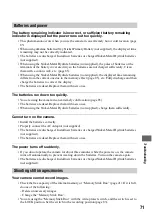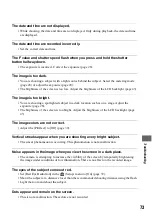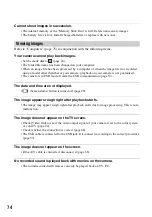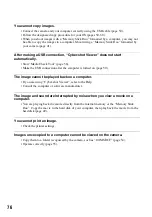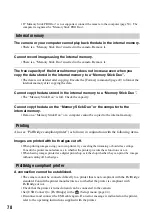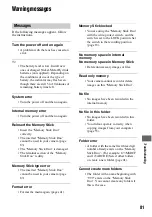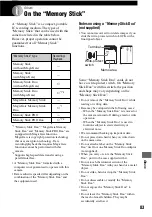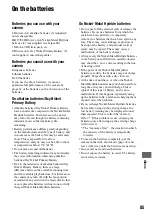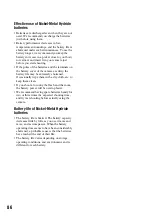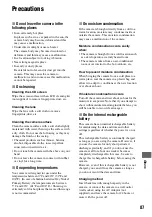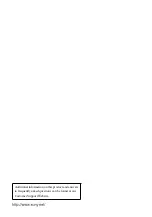84
• Do not use or store the “Memory Stick Duo”
under the following conditions:
– High temperature locations such as the hot
interior of a car parked in direct sunlight
– Locations exposed to direct sunlight
– Humid locations or locations with corrosive
substances present
Notes on using the Memory Stick Duo
Adaptor (not supplied)
• To use a “Memory Stick Duo” with a “Memory
Stick” compliant device, be sure to insert the
“Memory Stick Duo” into a Memory Stick Duo
Adaptor. If you insert a “Memory Stick Duo”
into a “Memory Stick” compliant device
without a Memory Stick Duo Adaptor, you
might not be able to remove it from the device.
• When inserting a “Memory Stick Duo” into a
Memory Stick Duo Adaptor, make sure the
“Memory Stick Duo” is inserted facing in the
correct direction, then insert it all the way in.
Incorrect insertion may result in a malfunction.
• When using a “Memory Stick Duo” inserted
into a Memory Stick Duo Adaptor with a
“Memory Stick” compliant device, make sure
that the Memory Stick Duo Adaptor is inserted
facing the correct direction. Note that improper
use may damage the equipment.
• Do not insert a Memory Stick Duo Adaptor into
a “Memory Stick” compliant device without a
“Memory Stick Duo” attached. Doing so may
result in malfunction of the unit.
Notes on using “Memory Stick PRO
Duo” (not supplied)
“Memory Stick PRO Duo” with a capacity up to
2 GB have been confirmed to operate properly
with this camera.