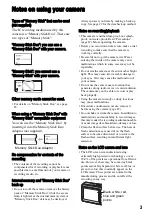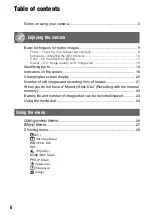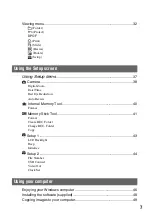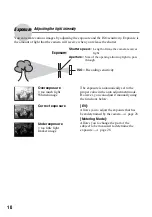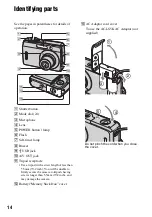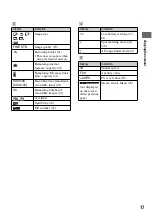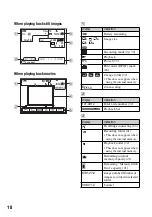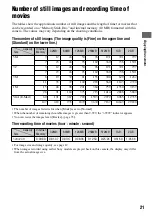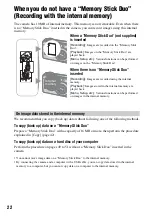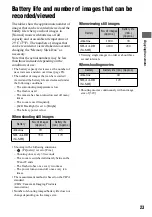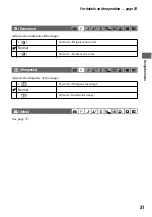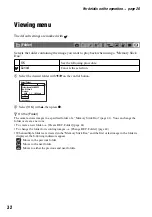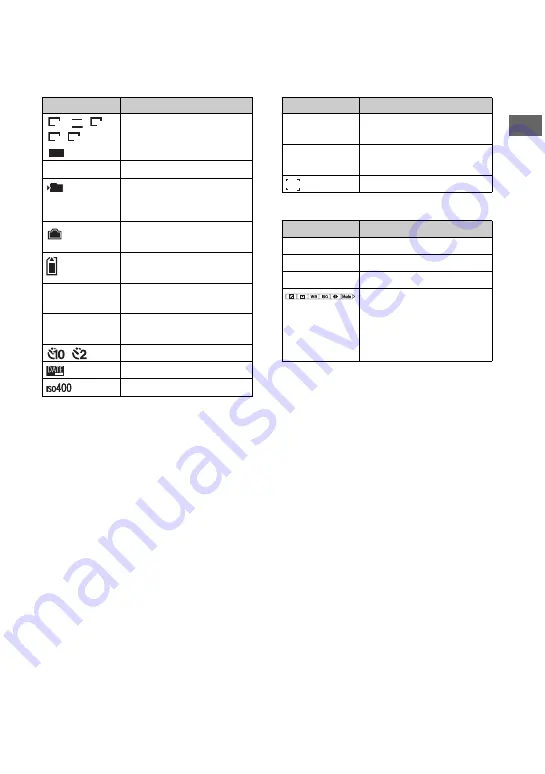
17
En
jo
yi
ng
t
h
e
ca
mer
a
C
D
E
Display
Indication
Image size
FINE STD
Image quality (29)
Recording folder (41)
• This does not appear when
using the internal memory.
Remaining internal
memory capacity (21)
Remaining “Memory Stick
Duo” capacity (21)
00:00:00
[00:00:30]
Recording time [maximum
recordable time] (21)
30
Remaining number of
recordable images (21)
Self-timer
Date/Time (39)
ISO number (29)
3:2
3M
5
M
1M
VGA
3 2 0
101
Display
Indication
E
Low battery warning (23,
81)
+
Spot metering cross hair
(28)
AF range finder frame (9)
Display
Indication
33
Shutter speed
F2.8
Aperture value
+2.0EV
EV level value (28)
(not displayed
on the screen
on the previous
page)
Menu / Guide Menu (26)