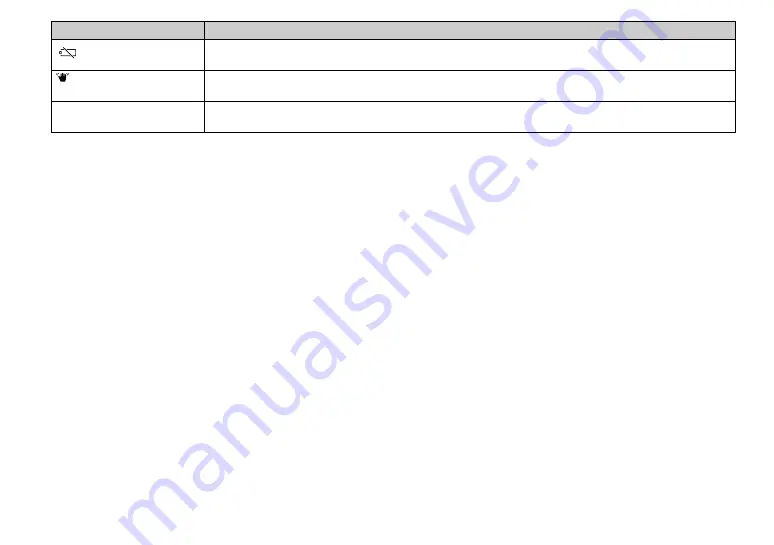
96
• The battery level is low or zero. Charge the battery pack (page 10). Depending on the conditions of use or the type
of battery pack, the indicator may flash even though there are still 5 to 10 minutes of remaining battery time left.
• The amount of lights is not sufficient, so you are not holding the camera steady enough. Use the flash, mount the
camera on a tripod, or otherwise secure the camera in place.
Turn the power off and on
again
• A problem with the lens caused an error.
Message
Meaning/Corrective Action
















































