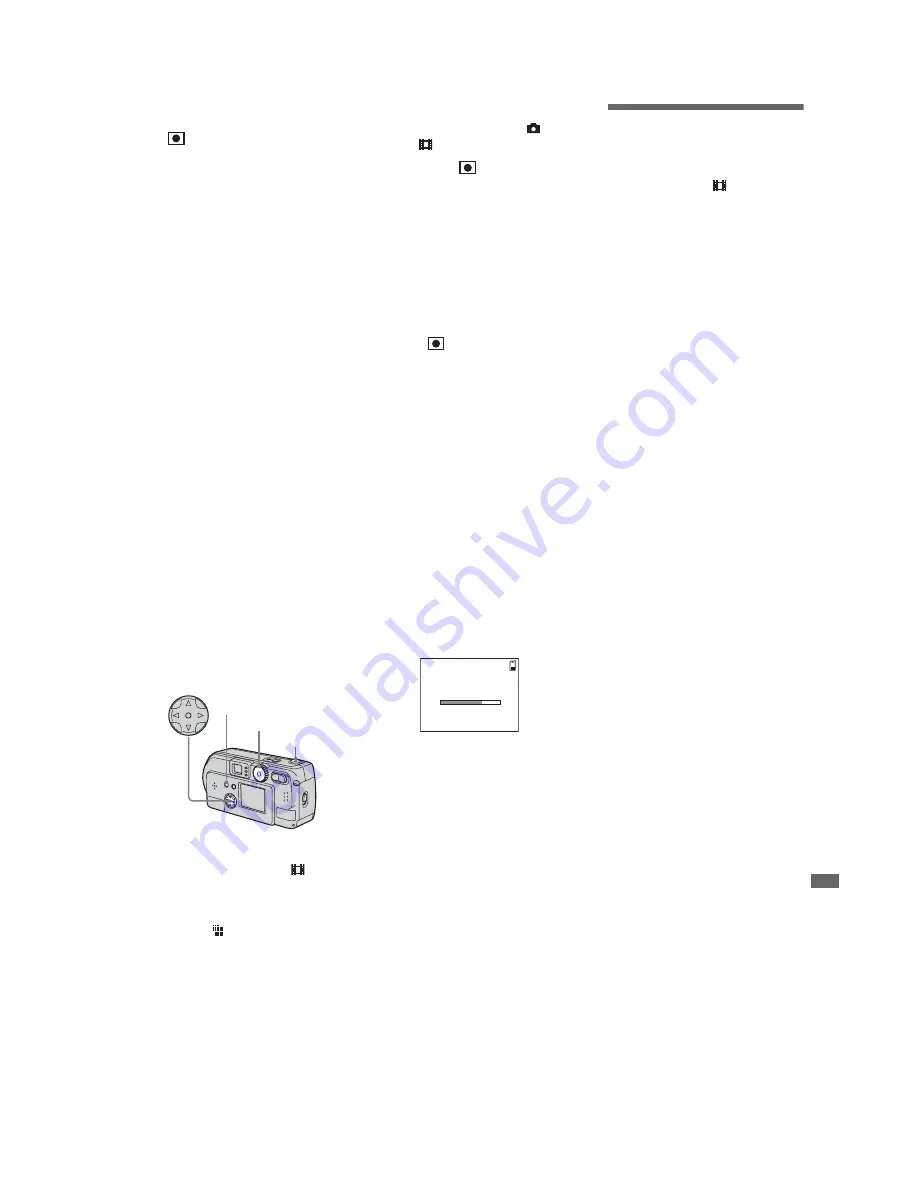
1-29
DSC-P31/P31M
62
To cancel Spot light-metering
Press the MENU button again and select
“
” using
b
/
B
on the control button,
select “OFF” then using
v
/
V
. The Spot
light-metering aiming point disappears, and
the camera returns to normal light-
metering.
For the DSC-P31
a
Turn the Mode dial to
, SCN,
or
.
b
Press
B
(
) on the control
button to turn Spot light-
metering on.
The Spot light-metering aiming point
is displayed.
c
Aim the Spot light-metering
aiming point at the spot you
want to shoot, then shoot your
image.
To cancel Spot light-metering
Press
B
(
) on the control button to turn
Spot light-metering off. The Spot light-
metering aiming point disappears, and the
camera returns to normal light-metering.
Shooting multiple
frames
– Clip Motion
Mode dial setting:
You can shoot a number of still images
consecutively (GIF animation). Because the
file size is small, these images are ideal for
use on a home page, or for attaching to an e-
mail message.
•
Clip Motion images are restricted to color
levels of 256 colors and below. This is a
characteristic of GIF format recording. For this
reason, the image quality of some images may
deteriorate.
NORMAL (160×120)
The maximum number of frames you can
shoot in one Clip Motion shot is ten. This is
the best choice for use on a home page.
MOBILE (120×108)
Two frames is the maximum number that
can be shot in Clip Motion in this mode.
•
MOBILE mode has strict file size limits, so
picture quality falls accordingly.
•
For the number of images you can record using
Clip Motion, see page 91.
63
Ad
vanced st
ill
i
m
age shoot
in
g
Before using Clip Motion
In “MOVING IMAGE” in SET UP, select
“CLIP MOTION” (pages 55, 97).
a
Turn the Mode dial to
.
b
Press the MENU button.
The menu appears.
c
Select “ ” (IMAGE SIZE)
using
b
/
B
, and select the
desired mode useing
v
/
V
.
d
Shoot one frame.
e
Shoot the next frame.
Press the shutter once to shoot the next
frame, then repeat this operation until
you have shot the desired number of
frames.
f
Press the center
z
.
All of the frames will be saved in the
“Memory Stick.”
•
If you do not complete Step
6
, the image will
not be saved in the “Memory Stick.” Up to that
point, the image is saved temporarily in the
camera.
•
In Clip Motion mode, the date and time will not
be recorded.
•
When you view Clip Motion images using the
Index screen, the images may appear different
from the actual image recorded.
•
GIF files made on other cameras may not
display correctly on this camera.
To delete shot images in the
midst of shooting
1
In Steps
4
or
5
on the previous page,
press
b
(
7
)
Shot images will be played back in
order, playback stops when the last
image is reached.
2
Press the MENU button, select either
“DELETE LAST”, or “DELETE ALL”,
and press the center
z
.
3
Select “OK”, then press the center
z
. If
you chose “DELETE LAST” in Step
2
,
repeat Steps
1
to
3
to delete the images
in order, from the latest one shot.
Mode dial
Control button
Shutter button
MENU button
MAKING “CLIP MOTION”
Содержание DSC-P31
Страница 94: ...DSC P31 P31M 4 45 4 46 SY 075 MS SOCET 6 5 4 3 2 1 11 21 ...
Страница 99: ...DSC P31 P31M 4 55 FP 527 FLEXIBLE 4 56 FP 527 FLEXIBLE BOARD 11 ...
Страница 103: ...4 60 DSC P31 P31M PK 062 BOARD 2 2 IC802 wj REC PB 4 2 Vp p qa qs IC802 rk REC PB 2 8 Vp p 5 24 MHz V ...
Страница 161: ... 200 DSC P31 P31M Sony EMCS Co 9 929 948 11 2002D0500 1 2002 4 Published by DI Customer Center ...
Страница 167: ...DSC P31 P31M 11 12 SY 075 1 4 5 8 1 4 5 8 A K K A K A A K MS SOCET 12 22 6 5 4 3 2 1 ...
Страница 174: ... 26 DSC P31 P31M Sony EMCS Co 9 929 948 82 2002D0500 1 2002 4 Published by DI Customer Center ...
















































