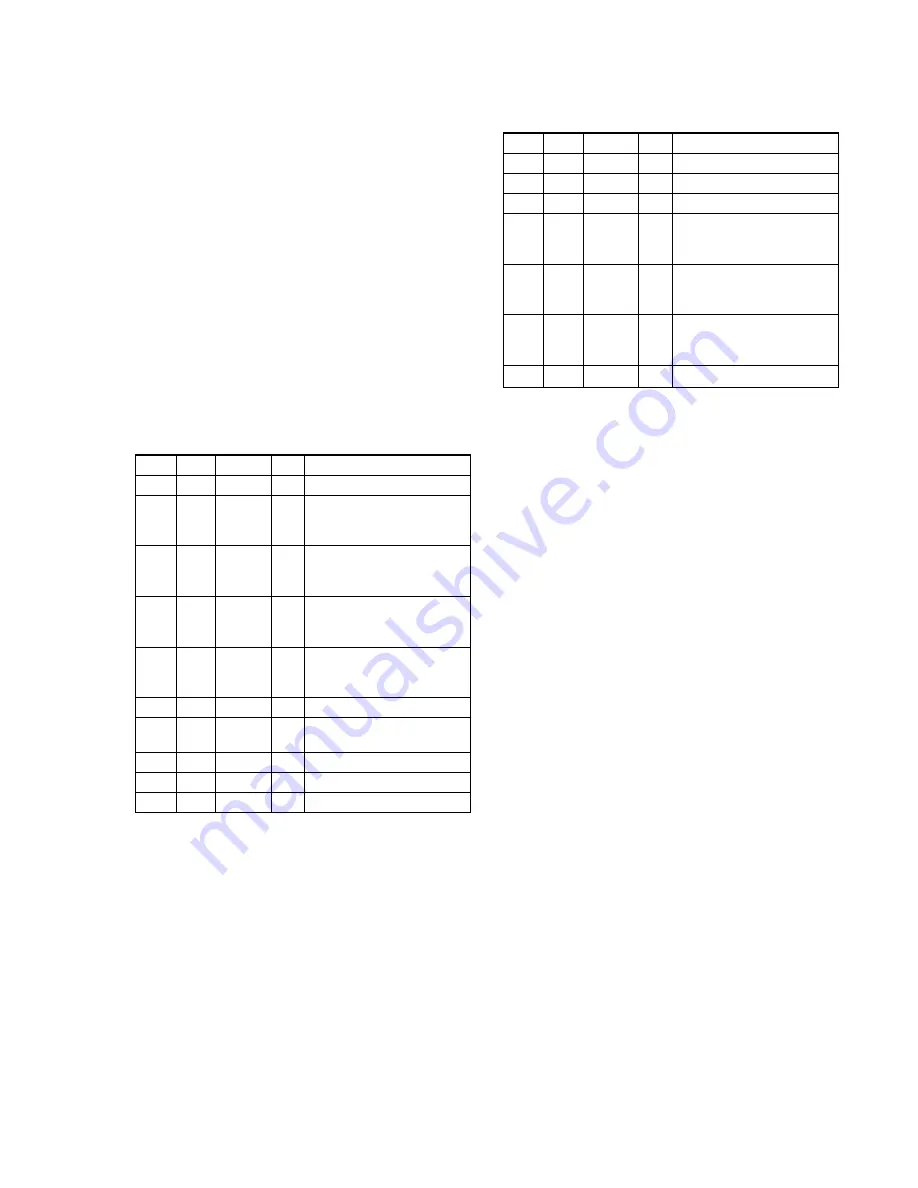
5-13
DSC-P31/P31M
1-4.
CAMERA SYSTEM ADJUSTMENTS
Before perform the camera system adjustments, check that the
specified values of “VIDEO SYSTEM ADJUSTMENTS” are sat-
isfied.
Note:
For “CAMERA SYSTEM ADJUSTMENTS”, perform in
order of item numbers.
Data setting during camera system adjustments
Perform the following data setting before the camera system ad-
justments.
It is not necessary to perform the following data setting everytime
when you perform some items of camera system adjustments con-
tinuously unless the power is turned off. Only when the power is
turned off during this adjustments, perform the data setting again,
then continue the adjustments.
Set up setting:
1) VIDEO OUT of SET UP setting............... NTSC (NTSC mode)
(This adjustment must be performed in NTSC mode, so don't
set the SET UP setting to “PAL”)
Data setting method:
Order Page Address Data
Procedure
1
0
01
01
2
A
01
Set the bit value of bit 5 is
“1”, and press PAUSE
button. (Note 1)
3
2
10
Check the bit values of bit3,
bit4 and bit5 are “1”.
(Note 1, 2)
4
A
00
Set the bit value of bit 1 is
“1”, and press PAUSE
button. (Note 1)
5
A
02
Set the bit value of bit 1 is
“1”, and press PAUSE
button. (Note 1)
6
D
21
04
Press PAUSE button.
7
6
C1
Check the data changes to
“02”.
8
6
6C
01
9
Wait for 1 second.
10
E
96
00
Press PAUSE button.
Note 1
: For the bit values, refer to “5-2. SERVICE MODE”,
“2-3. 2. Bit value discrimination”.
Note 2:
In case of wrong data.
• Select page: 2, address: 00 and set data: 29.
• Select page: 2, address: 01 and set data: 29.
• Select page: 2, address: 0C, set the bit value of bit 1 is
1.
• Select page: 2, address: 04 and set data: 04.
Set the adjusting remote commander to normal LANC,
and the power will be turned off and on automatically.
Note 3:
Repeat the “Data setting method”, if the power was turned
off and on during the “CAMERA SYSTEM ADJUST-
MENTS”.
After completing the camera system adjustments,
release the data setting:
Order Page Address Data
Procedure
1
E
96
40
2
6
6C
00
3
D
21
00
Press PAUSE button.
4
A
02
Set the bit value of bit 1 is
“0”, and press PAUSE
button. (Note 1)
5
A
00
Set the bit value of bit 1 is
“0”, and press PAUSE
button. (Note 1)
6
A
01
Set the bit value of bit 5 is
“0”, and press PAUSE
button. (Note 1)
7
0
01
00
Содержание DSC-P31
Страница 94: ...DSC P31 P31M 4 45 4 46 SY 075 MS SOCET 6 5 4 3 2 1 11 21 ...
Страница 99: ...DSC P31 P31M 4 55 FP 527 FLEXIBLE 4 56 FP 527 FLEXIBLE BOARD 11 ...
Страница 103: ...4 60 DSC P31 P31M PK 062 BOARD 2 2 IC802 wj REC PB 4 2 Vp p qa qs IC802 rk REC PB 2 8 Vp p 5 24 MHz V ...
Страница 161: ... 200 DSC P31 P31M Sony EMCS Co 9 929 948 11 2002D0500 1 2002 4 Published by DI Customer Center ...
Страница 167: ...DSC P31 P31M 11 12 SY 075 1 4 5 8 1 4 5 8 A K K A K A A K MS SOCET 12 22 6 5 4 3 2 1 ...
Страница 174: ... 26 DSC P31 P31M Sony EMCS Co 9 929 948 82 2002D0500 1 2002 4 Published by DI Customer Center ...
















































