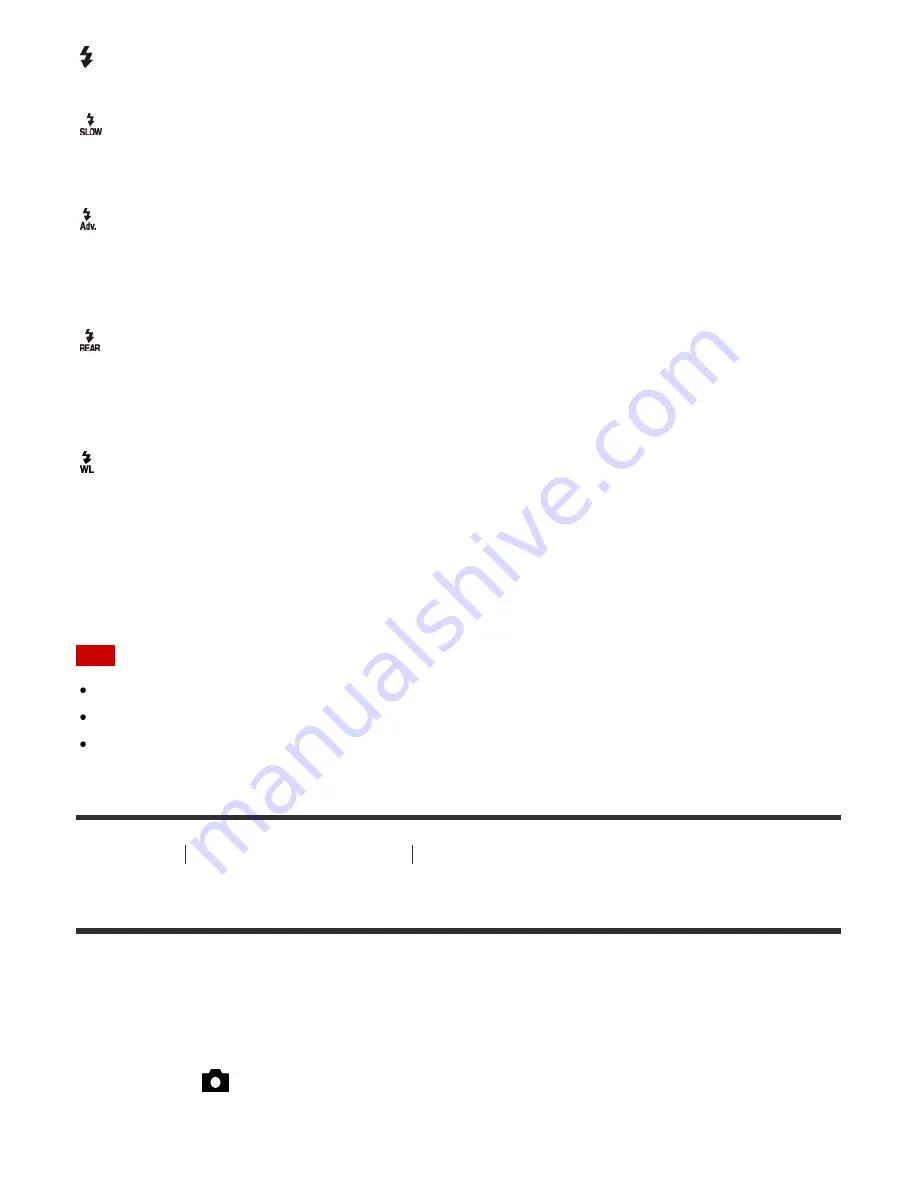
Fill-flash:
The flash works every time you trigger the shutter.
Slow Sync.:
The flash works every time you trigger the shutter. Slow sync shooting allows you to shoot a
clear image of both the subject and the background by slowing the shutter speed.
Advanced Flash:
The flash automatically operates in dark locations or when there is backlighting. In dark
locations, the upper limit value of the ISO sensitivity increases in order to maximize the flash
range.
Rear Sync.:
The flash works right before the exposure is completed every time you trigger the shutter. Rear
sync shooting allows you to shoot a natural image of the trail of a moving subject such as a
moving car or a walking person.
Wireless:
When using a wireless flash, the shading effect provides a more 3D appearance to a subject
than when using an attached flash.
This mode is effective when you attach a remote control-compatible external flash (sold
separately) to the product, and shoot with a wireless flash (sold separately), placed away from
the product.
Note
The default setting depends on the shooting mode.
Available flash mode depends on the shooting mode.
The [Wireless] setting cannot be used with the camera’s internal flash.
How to Use
Using shooting functions
Using the flash
Flash Comp.
Adjusts the amount of flash light in a range of –2.0 EV to +2.0 EV.
Flash compensation changes the amount of flash light only. Exposure compensation changes
the amount of flash light along with the change of the shutter speed and aperture.
1. MENU
→
(Camera Settings)
→
[Flash Comp.]
→ desired setting.
Selecting higher values (+ side) makes the flash level higher, and lower values (– side)
50
















































