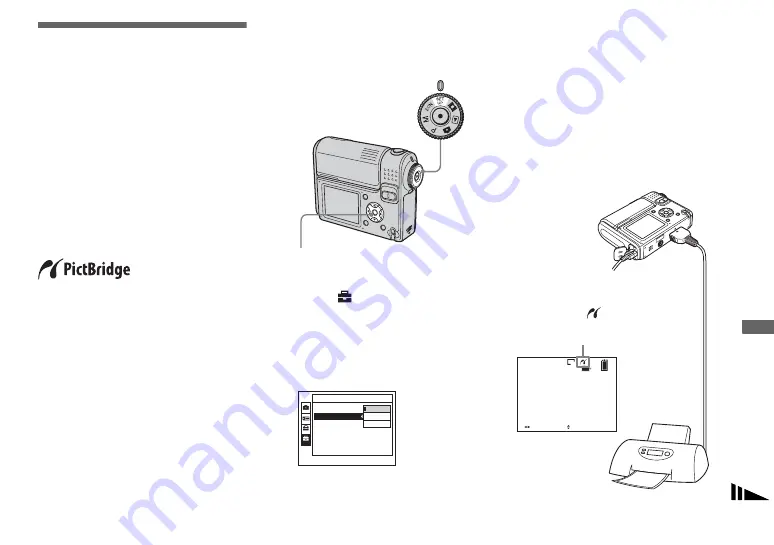
73
S
till ima
g
e
p
rin
tin
g
(P
ic
tB
rid
g
e
p
rin
te
r)
Connecting to a
PictBridge compliant
printer
Even if you do not have a computer, you
can easily print images shot using your
camera by connecting the camera to a
PictBridge compliant printer. For
preparation, you only need to select the
USB connection in the SET UP settings and
connect the camera to the printer
using a
USB
multi cable
.
Using a PictBridge compliant printer allows
you to easily print the Index prints
*
.
*
An Index print function may not be provided
depending on the printer.
•
When printing images, we recommend that you
use the fully charged battery pack or AC
Adaptor to prevent the camera turning off.
Preparing the camera
Set the USB mode on the camera to connect
the camera with a printer.
a
Set the mode dial to SET UP
.
b
Select
(Setup 2) with
V
, then
select [USB Connect] with
B
/
v
/
V
.
c
Select [PictBridge] with
B
/
v
,
then press
z
.
The USB mode is set.
Connecting the camera to
the printer
Connect the
multi connector
on the camera
and the USB connector on the printer using
a USB multi cable, and turn on the camera
and the printer.
The camera turns to playback mode
regardless of the mode dial position and an
image in the selected playback folder is
displayed on the LCD screen.
Mode dial
Control button
2
2
1
Setup 2
Video Out:
Clock Set:
File Number:
USB Connect:
PictBridge
Normal
PTP
2/9
101
1M
10:30
AM
2005 1 1
101-0002
BACK/NEXT
VOLUME
After the connection
is made, the
mark is indicated on
the LCD screen.
Printer
Still image printing (PictBridge printer)
















































