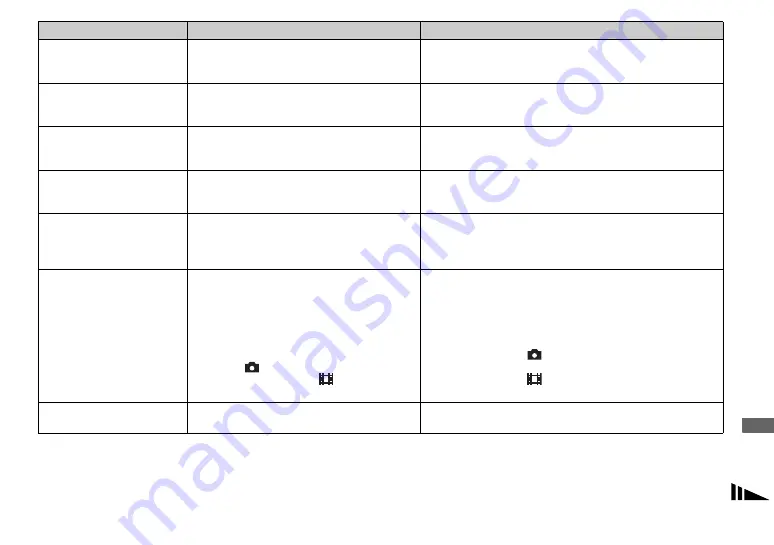
103
Tr
ou
bl
esho
o
ting
The image is too dark.
• You are shooting a subject with a light source
behind the subject.
• The brightness of the LCD screen is too low.
p
Select the metering mode (page 57).
p
Adjust the exposure (pages 54, 55, 114 and 116).
p
Adjust the brightness of the LCD backlight (pages 47 and 118).
The image is too bright.
• You are shooting a spot lighted subject in a dark
location such as on a stage.
• The brightness of the LCD screen is too high.
p
Adjust the exposure (pages 54, 55, 114 and 116).
p
Adjust the brightness of the LCD backlight (pages 47 and 118).
The image is
monochrome (black and
white).
• [PFX] (P.Effect) is set to [B&W].
p
Set it to the other modes than [B&W] (page 62).
Vertical streaks appear
when you are shooting a
very bright subject.
• The smear phenomenon is occurring.
p
This is not a malfunction.
When looking at the LCD
screen in a dark place,
some noise may show up
on the LCD screen.
• The camera temporarily brightens the LCD
screen to allow you to check the image being
displayed while you are using the camera in a
dark place.
p
This will have no effect on the image you shoot.
You cannot shoot images.
• No “Memory Stick” is inserted.
• The capacity of the “Memory Stick” is full.
• The write-protect switch on the “Memory Stick”
is set to the LOCK position.
• You cannot shoot while the flash is charging.
• When you shoot a still image, the mode dial is
not set to
, P, M or SCN.
• The mode dial is not set to
when you want to
shoot a movie.
p
Insert a “Memory Stick” (page 19).
p
Delete the images saved in the “Memory Stick” (page 42).
p
Change the “Memory Stick.”
p
Set it to the recording position (page 120).
—
p
Set the mode dial to
, P, M or SCN (page 23).
p
Set the mode dial to
(page 80).
Recording takes a long
time.
• NR slow shutter function is activated.
p
See page 37.
Symptom
Cause
Solution
















































