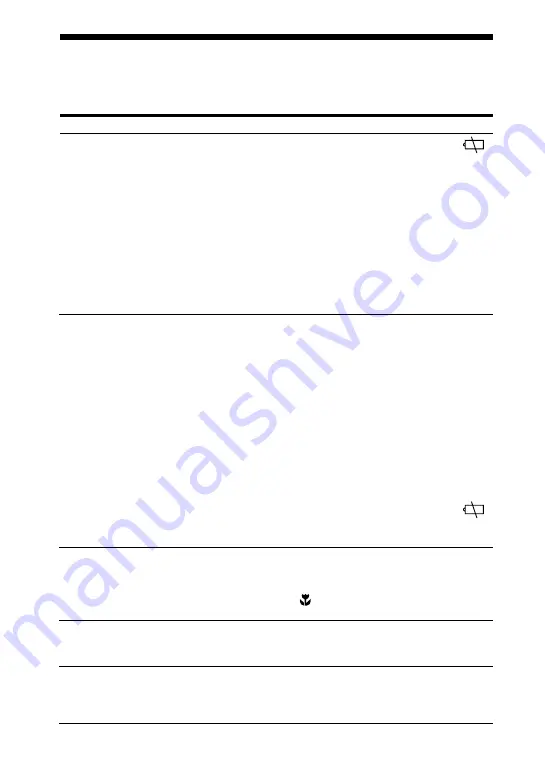
48-ES
Solución de problemas
Si algún problema no se soluciona una vez realizadas estas comprobaciones, consulte
con el proveedor Sony más próximo. Si la pantalla LCD muestra mensajes de
advertencia y aviso, consulte la página 50.
Problema
La cámara no
funciona.
No es posible grabar
imágenes.
La imagen está
desenfocada.
La imagen aparece con
ruido.
La imagen es
demasiado oscura.
Causa/Solución
•La batería dispone de poca energía (el indicador
aparece en la pantalla LCD).
b
Cargue la batería (página 7).
•El adaptador/cargador de CA no está firmemente conectado.
b
Conéctelo firmemente al terminal de batería de la
cámara y a una toma mural (toma de corriente)
(página 43).
•El microprocesador incorporado no funciona
correctamente.
b
Desconecte todas las fuentes de alimentación y
vuelva a conectarlas transcurrido un minuto. A
continuación, active la alimentación deslizando el
interruptor POWER hacia abajo.
•El selector MODE no está ajustado en la posición
MOVIE o STILL.
b
Ajústelo en la posición MOVIE o STILL (páginas
12, 13).
•Las memorias están llenas.
b
Elimine las imágenes que no desee conservar, y
después inicie la grabación (página 36).
•No hay ningún Memory Stick insertado en esta
cámara.
b
Inserte un Memory Stick (página 9).
•La lengüeta de protección contra escritura del
Memory Stick está ajustada en la posición LOCK.
b
Ajústela en la posición de grabación.
•La batería dispone de poca energía (el indicador
aparece en la pantalla LCD).
b
Cargue la batería (página 7).
•La cámara no estará en el modo macro de grabación si
el sujeto que se está filmando se encuentra a una
distancia del objetivo de entre 10 y 50 cm.
b
Pulse el botón (macro) para entrar en el modo
macro de grabación (página 23).
•La cámara se encuentra cerca de un TV o de otro
equipo que emplea imanes potentes.
b
Aleje la cámara del TV, etc.
•Está filmando un sujeto con la fuente de luz situada
detrás del mismo o la iluminación es insuficiente.
b
Ajuste la exposición (página 29).
b
Ajuste el brillo de la pantalla LCD (página 6).
Содержание DSC-F55
Страница 108: ...Printed in Japan ...







































