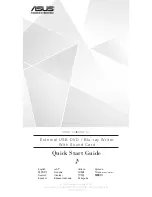4
Table of Contents
Safety Regulations .......................... 2
Unpacking the Package Contents ... 6
Features ........................................... 6
System Requirements ..................... 7
Part Names and Functions .............. 8
Placing the Drive .......................... 10
Using the Drive Vertically ......... 10
Using the Drive Horizontally ..... 10
Connection through i.LINK .......... 11
Before Connection ..................... 11
Installation .................................. 11
Disconnection ............................. 13
About i.LINK ............................. 14
Connection through USB ............. 17
Before Connection ..................... 17
Installation .................................. 17
Disconnection ............................. 18
About Hi-Speed USB
(USB 2.0-compliant) .................. 19
Using the Drive .............................20
Supplied Software .......................20
Displaying the contents of CDs a
nd DVDs .....................................21
Using Generic Software with the
Drive ...........................................21
Compatible Discs ..........................22
Recommended Writable Discs ...24
Writable Disc Features ...............25
Precautions when Writing Data to
Disc ...............................................28
Maximizing Performance ..............30
Reaching the Highest Possible
Data Transfer Rate ......................30
Updating the Firmware ...............30
Precautions for Use .......................31
Specifications ................................32
Support Overview .........................33
User Support Web Site ...............33
Update the Drive Firmware ........33
Product and Support
Information .................................33
Содержание DRX-700UL
Страница 8: ...8 Part Names and Functions Front Panel Rear Panel 1 2 3 4 5 6 7 8 ...
Страница 35: ......
Страница 36: ...Sony Corporation Printed in China ...