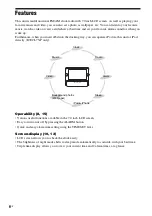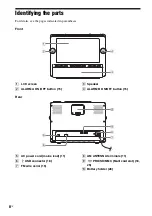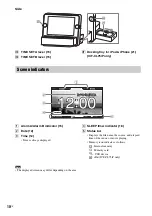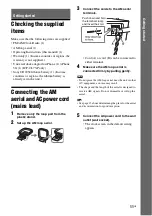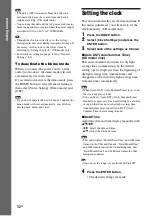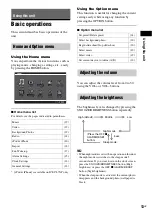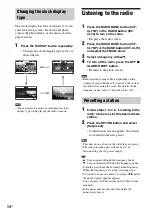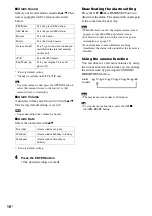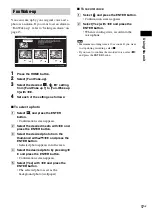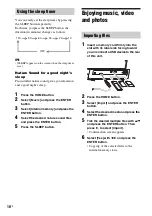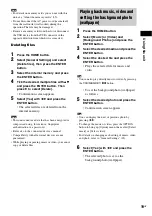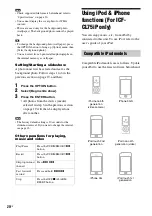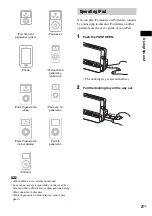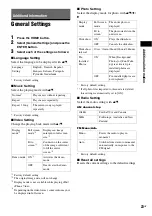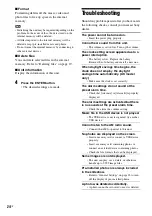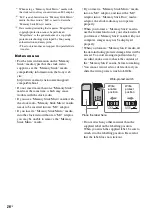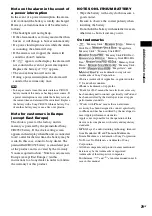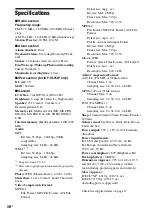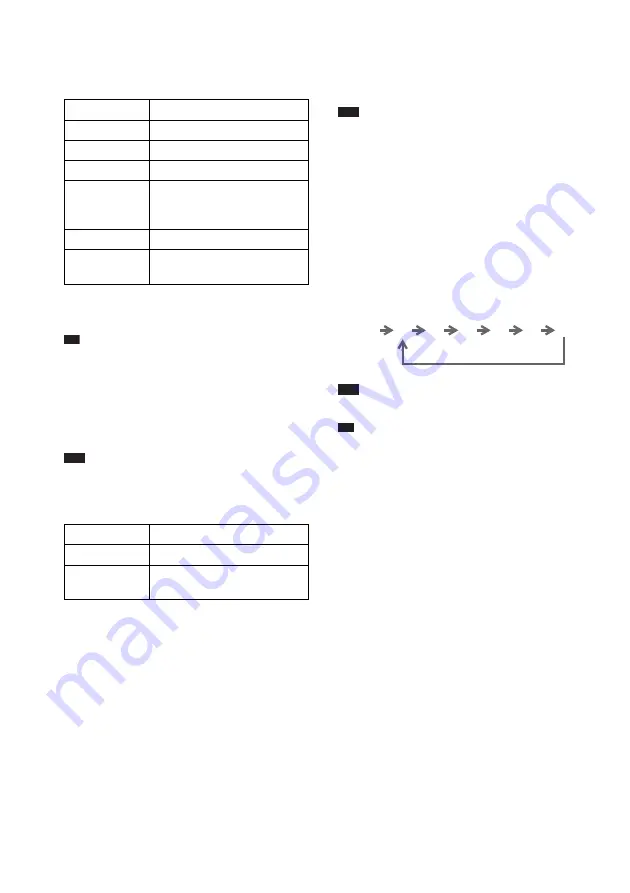
16
GB
x
Alarm Sound
Select your favorite alarm sound with
v
/
V
. This
unit is equipped with 7 alarm modes listed
below.
* Factory default setting
** [iPod] is available on ICF-CL75iP only.
Tip
• To set the current sound, press the OPTION button to
select [Set current device to Alarm (A)] or [Set
current device to Alarm (B)].
x
Alarm Volume
Adjust the volume level from 0 to 30 with
v
/
V
.
The factory default setting is set to 8.
Note
• You cannot adjust the volume for buzzer.
x
Alarm Date
Select the alarm date with
v
/
V
.
* Factory default setting
4
Press the ENTER button.
• The desired settings are made.
Deactivating the alarm setting
Press the OFF
x
ALARM RESET button to
deactivate the alarm. The alarm will sound again
at the same time the next day.
Note
• When the alarm sounds, the original alarm screen
appears except [Fun Wake-up] alarm screen.
• For details on what to do in the event of a power
interruption, see page 29.
• If an alarm time comes while files are being
transferred, the alarm will sound after the transfer is
finished.
Using the snooze function
You can doze for a few more minutes by using
the snooze function. Each time you can change
the snooze time by pressing the SNOOZE/
BRIGHTNESS button.
Note
• The maximum snooze time is 60 minutes.
Tip
• To stop the snooze function, press the OFF
x
ALARM RESET button.
FM Radio
Sets the preset FM station.
AM Radio
Sets the preset AM station.
Buzzer
Sets the buzzer.
Music
Sets the desired music.
Nature Sound
*
Sets 5 types of nature sounds pre-
installed in the internal memory
on this unit.
iPod
**
Sets the iPod music.
Fun Wake-up
Sets your original voice and
photo (17).
Everyday
Alarm sounds everyday.
Weekday
*
Alarm sounds Monday to Friday.
Weekend
Alarm sounds Saturday or
Sunday.
Alarm
sounds
10
60
20
30
40
50
Содержание DREAM MACHINE 4-154-584-35(1)
Страница 1: ...4 154 584 35 1 FM AM Clock Radio Operating Instructions ICF CL75iP ICF CL70 2009 Sony Corporation GB ...
Страница 31: ......
Страница 32: ...Printed in China ...