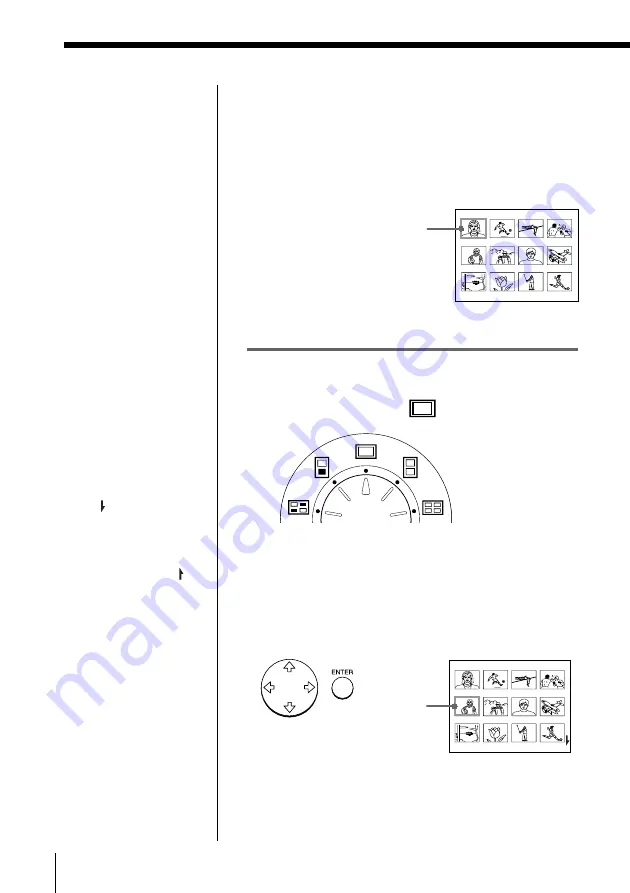
20
GB
Printing
Printing an image from a “Memory Stick” or PC card
(continued)
Move the
white frame.
White
frame
(cursor)
Notes
• When the access
indicator is lit, do not
eject the “Memory
Stick” or PC card.
Otherwise, they may
crash.
• An image which is
damaged or has some
kind of trouble does
not appear in the image
list. “FILE ERROR”
appears on the display.
• If there are no images
stored in the “Memory
Stick” or PC card, “NO
FILE” appears on the
display.
• Depending on the type
of digital still camera or
video camera, it may
take some time for the
thumbnail list to be
displayed.
Scrolling the pages
When multiple pages
exist, you can scroll
through the pages. To
display the next page
(when appears at the
bottom-right), move the
white frame to the bottom
line of the image list and
press
v
. To display to the
previous page (when
appears at the top-right),
move the white frame to
the top line and press
V
.
The access indicator
flashes and the page
changes.
4
Insert a “Memory Stick” or PC card on which you
recorded images into the “Memory Stick” or PC
card insertion slot. (page 8)
While the printer is accessing the “Memory Stick”
or PC card, the access indicator flashes. When the
printer finishes reading images, recorded images
are displayed as thumbnails.
Printing
1
Set print mode dial to “
(standard).”
2
Press the arrow (
B
/
b
/
V
/
v
) buttons to move the
white frame (cursor) to the image you want to
print.
Move the white frame up (
V
), down (
v
), right (
b
) ,
or left (
B
).






























