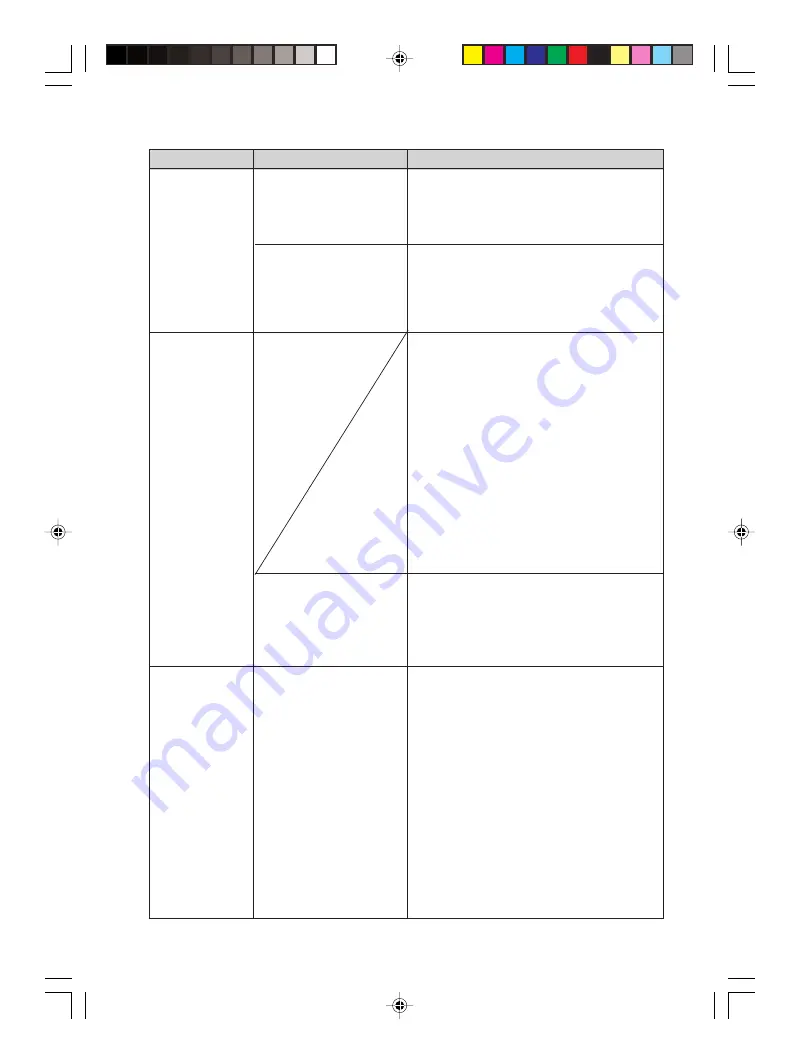
84
GB
Digital Photo Printer -DPP-FP50_GB_UC2/CED/CEK/AU_
2-599-949-11(1)
Symptom
The printer
driver cannot be
installed.
The printer does
not respond to
the printing
order from the
PC.
An image is
printed with
borders even if I
set “Borders” to
“No”.
Check
• Is there an anti-virus
program or other
program running on
the system?
• Did you log onto
Windows XP/2000
Professional using an
Administrator user
account?
• Is an error message
displayed stating that
an error was detected
in output of documents
via USB?
• Are you using an
application software
other than PictureGear
Studio?
Cause/Solutions
c
If there is an anti-virus program or other
program running on the system, exit it
and then start installing the driver.
c
To install the driver in Windows XP/
2000 Professional, log onto Windows
using an Administrator user account.
c
If there is no trouble displayed on the
Windows desktop, check the printer’s
LCD display.
If the printer shows trouble, do the
following:
– Turn off the ON/STANDBY button
and then turn it on again.
– Disconnect the power cable, wait for 5
to 10 seconds, and then connect the
cable again.
– Restart your computer.
If these do not solve the problem, consult
with your Sony dealer or service
facilities.
c
Remove the USB cable and then connect
it again.
c
When using an application other than the
PictureGear Studio, an image might be
printed with borders even if you select
borderless print. If this occurs, do either
of the following to print an image
without borders:
– When you can set print range with an
application, set an image to be printed
fully in the print range even if it is
printed over the range.
– Set a larger value in the “Enlarge/
Reduce” text box in the “Paper/
Output” tab of the “Sony DPP-FP50
Properties” dialog box. (
.
page 67)
001GBFP5012TRB-UC/CED.p65
3/11/05, 4:23 PM
84






























