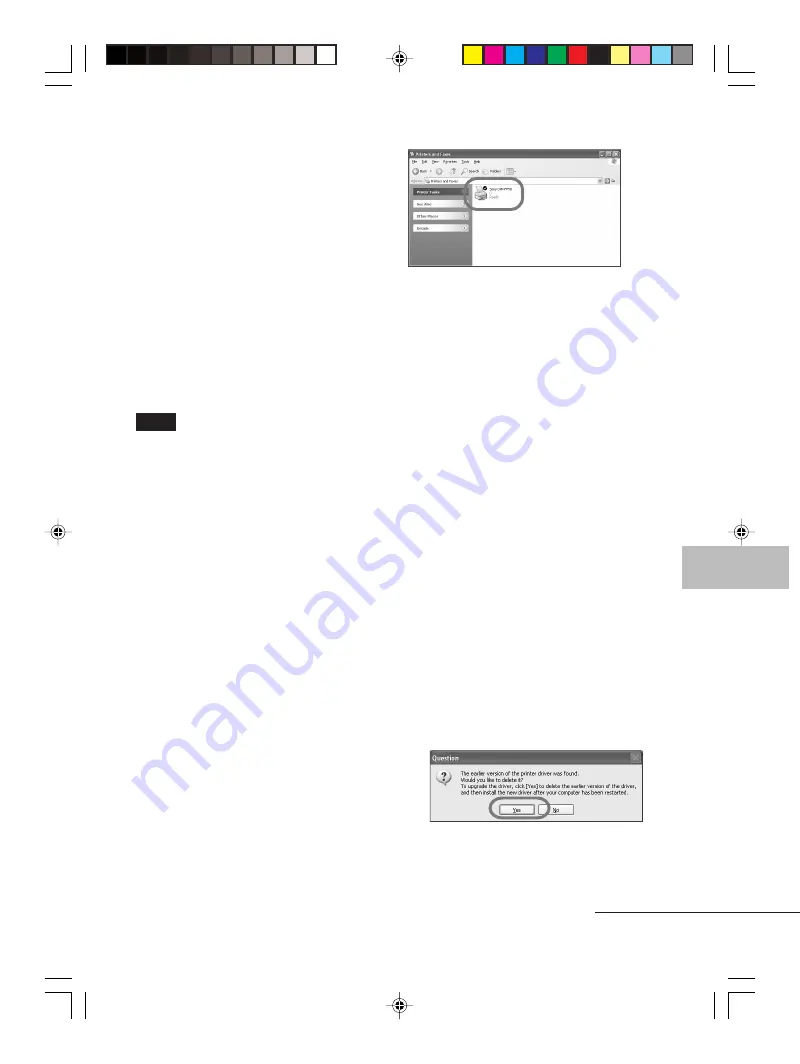
61
GB
Printing from a PC (PC mode)
Digital Photo Printer -DPP-FP50_GB_UC2/CED/CEK/AU_
2-599-949-11(1)
Uninstalling the printer driver
When the printer driver becomes
unnecessary, remove it from your PC hard
disk as follows:
1
Disconnect the USB cable from
your printer and the computer.
2
Insert the supplied CD-ROM into
the CD-ROM drive of your
computer.
The setup starts automatically and the
installation window is displayed.
3
Click “Installing Printer Driver”.
The “Sony DPP-FP50 - InstallShield
Wizard” dialog box appears.
4
Click “Next”.
The license agreement dialog box is
displayed.
5
Check “I accept the terms of the
license agreement” and click
“Next”.
The dialog box used for confirming
uninstallation is displayed.
6
Click “Yes”.
The dialog box used for restarting the
computer is displayed.
12
Click “Finish”.
The installation of the printer driver is
complete. When you are prompted to
restart your computer, restart the
computer.
13
• To finish installation, click
“Complete” and remove the
CD-ROM from your computer
and keep it for future use.
• To continue to install the
PictureGear Studio software,
click “Installing the PictureGear
Studio” and follow the
procedures on pages 62.
Notes
• If the printer driver CD-ROM is prompted
during the installation, specify the following
directory:
-When using the Windows 98SE/Me:
D\Driver\Win98.me
-When using the Windows 2000/XP:
D\Driver\Win2000.me
“D” stands for the CD-ROM drive of your PC
and may differ depending on the system.
• The supplied CD-ROM will be required when
you uninstall or re-install the printer driver.
Keep it in good order for possible future use.
• If the installation fails, remove the printer
from your computer, restart your computer,
and then do the installation procedures from
the step 3.
• After installation, the “Sony DPP-FP50” is not
set as the default printer. Set the printer you
use for each application.
• Before you use the printer, read the Readme
file (the Readme folder of the CD-
ROM
c
English folder
c
Readme.txt).
Checking the installation
Open the “Printers and Faxes” (Windows
®
XP Professional/Windows
®
XP Home
Edition/Windows
®
XP Home Edition
only) or “Printers” from the “Control
Panel”. When the “Sony DPP-FP50” is
displayed in the “Printers and Faxes” or
“Printers” window, the printer driver has
been successfully installed.
Continued
001GBFP5011PC-UC/CED.p65
3/11/05, 4:23 PM
61






























