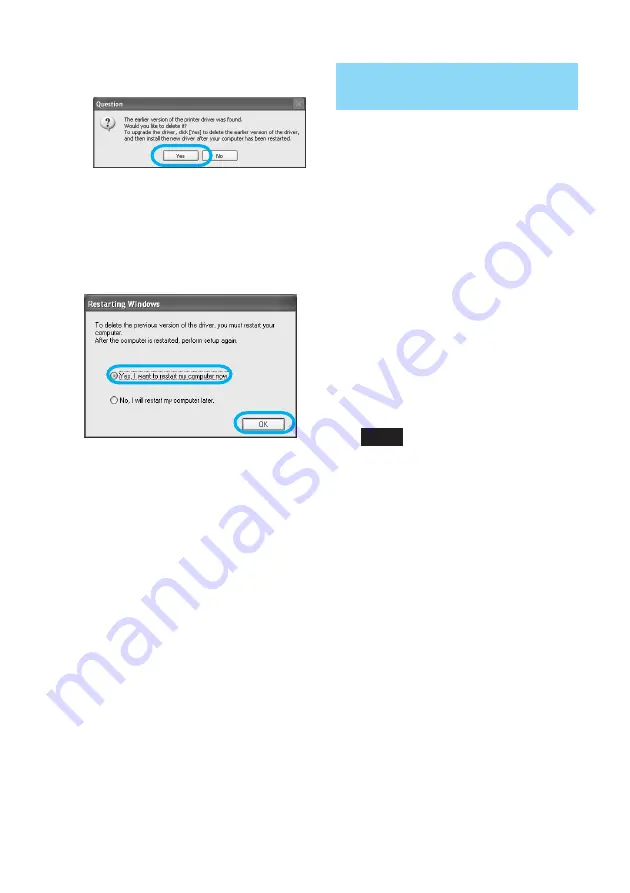
92
GB
6
Click “Yes.”
The dialog box used for restarting
the computer is displayed.
7
Check “Yes, I want to restart
the computer now.” and click
“OK.”
After the computer is restarted, the
relevant files will be deleted and
uninstallation is complete.
To check uninstallation
Select “Printers and Faxes” (Windows
XP Home Edition/XP Professional only)
or “Printers” from the “Control Panel”
to check if the “DPP-EX50” is displayed.
If not, the printer driver is successfully
removed.
Installing the PictureGear
Studio
Install the PictureGear Studio to your
computer.
1
Turn on your computer and
start Windows.
• When installing or uninstalling
the software in Windows
®
2000
Professional, log on Windows as
the user name of “Administrator”
or “Power user”.
• When installing or uninstalling
the software in Windows
®
XP
Professional/Home Edition, log
on as a user name with the
“Computer administrator” user
account.
Notes
• Be sure to close all running
programs before installing the
software.
• The dialog boxes in this section are
those in Windows XP Professional,
unless otherwise specified. The
installation procedures and the
dialog boxes shown differ
depending on the operation system.
2
Insert the supplied CD-ROM
into the CD-ROM drive of your
computer.
The setup starts automatically and
the installation window is
displayed.
Содержание DPP-EX50
Страница 138: ...138 GB x Small size Frames ...
Страница 143: ...143 GB Additional information ...
Страница 144: ...Sony Corporation Printed in Korea ...






























