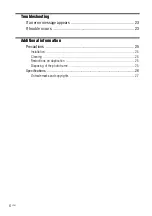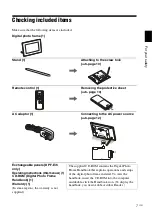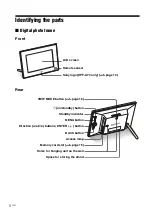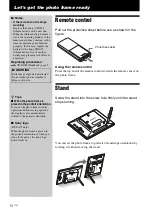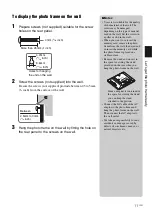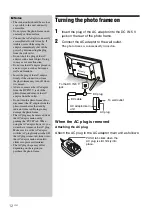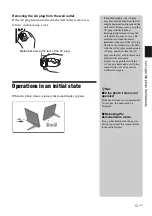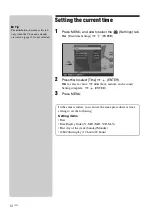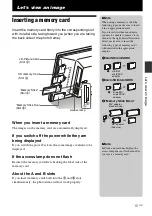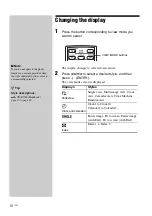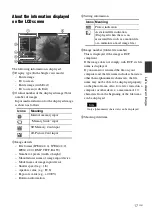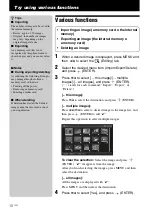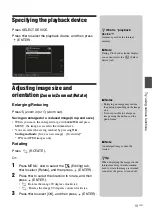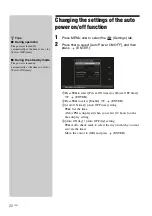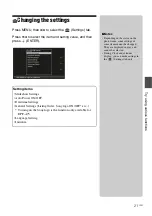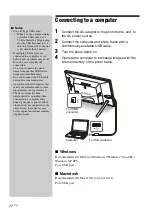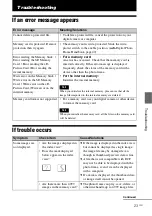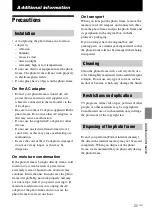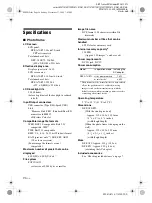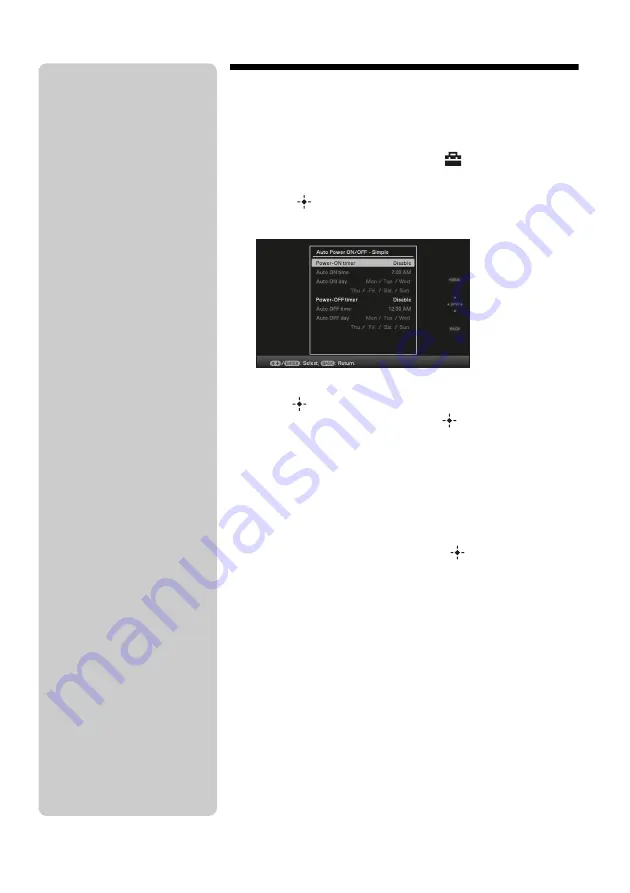
20
GB
Changing the settings of the auto
power on/off function
1
Press MENU,
B
/
b
to select the
(Settings) tab.
2
Press
v
/
V
to select [Auto Power ON/OFF], and then
press
(ENTER).
1
Press
v
/
V
to select [Power-ON timer] or [Power-OFF timer]
,
(ENTER).
2
Press
v
/
V
to select [Enable]
,
(ENTER).
3
[Auto ON time]/ [Auto OFF time] setting
v
/
V
:
Set the time.
AM or PM is displayed when you select [12 hours] on the
time display setting.
4
[Auto ON day] / [Auto OFF day] setting
v
/
V
: Add a check mark to select the day on which you want
activate the timer.
Move the cursor to [OK] and press
(ENTER).
z
Tips
x
During operation
The power is turned off
automatically at the time you set for
[Power-OFF timer].
x
During the standby mode
The power is turned on
automatically at the time you set for
[Power-ON timer].