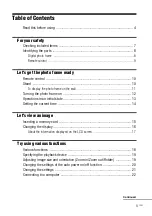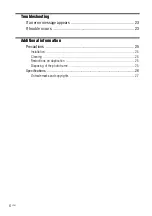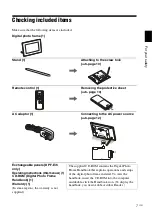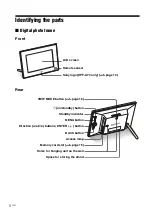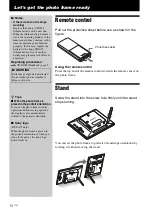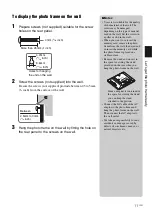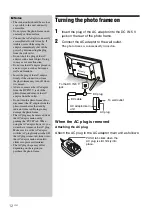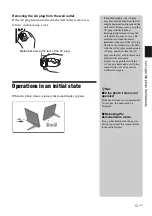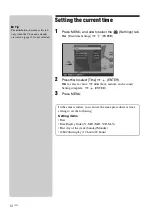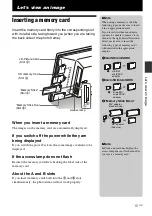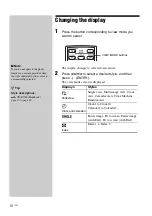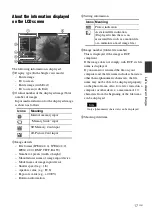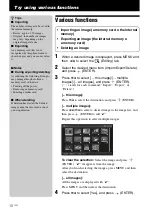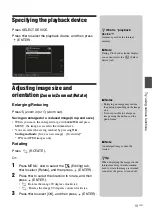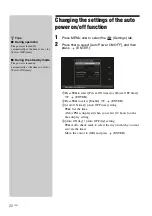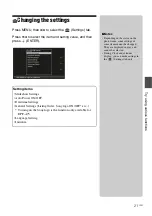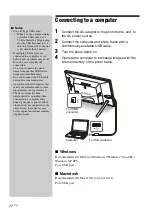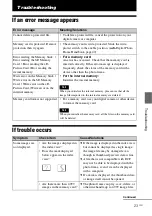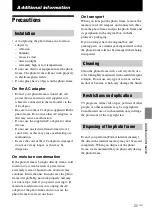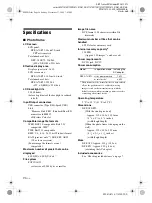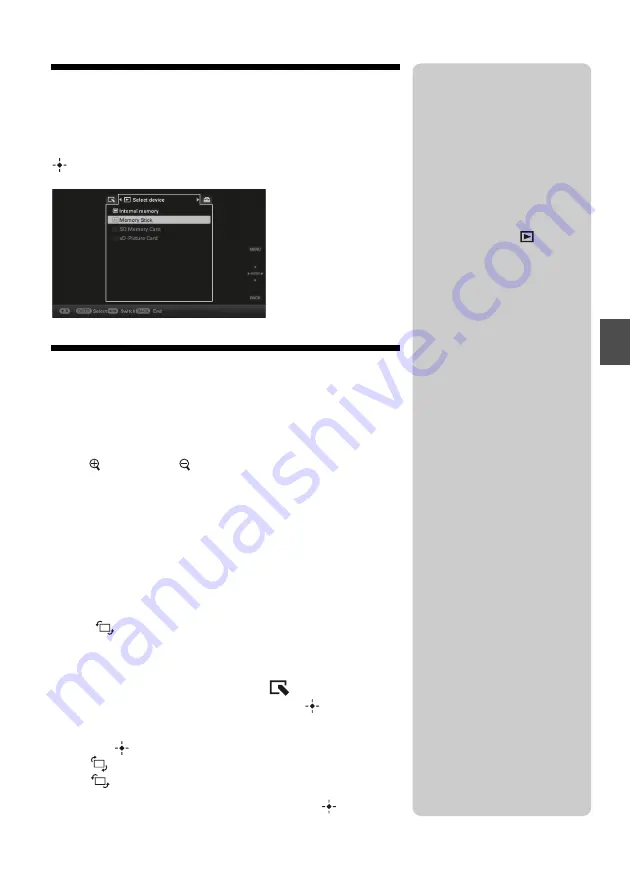
19
GB
T
ry u
s
in
g
va
riou
s f
u
nc
tio
n
s
Specifying the playback device
Press SELECT DEVICE.
Press
v
/
V
to select the playback device, and then press
(ENTER).
Adjusting image size and
orientation
(Zoom in/Zoom out/Rotate)
Enlarging/Reducing
Press (zoom in) or (zoom out).
Saving an enlarged or a reduced image (Crop and save)
• When you move the enlarged image with
B
/
b
/
v
/
V
and press
MENU, the image is saved in the trimmed size.
• You can select the saving method by pressing
v
/
V
.
Saving methods:
[Save as new image], [Overwrite]*
* JPG and JPEG images only
Rotating
Press
(ROTATE).
Or:
1
Press MENU,
B
/
b
to select the
(Editing) tab,
v
/
V
to select [Rotate], and then press
(ENTER).
2
Press
v
/
V
to select the direction to rotate, and then
press
(ENTER).
•
: Rotates the image 90 degrees clockwise.
•
: Rotates the image 90 degrees counterclockwise.
3
Press
v
/
V
to select [OK], and then press
(ENTER).
z
What is “playback
device”?
A memory card or the internal
memory.
P
Note
During Clock and calendar display,
you cannot select the
(Select
device) tab.
P
Notes
• Enlarging an image may reduce
the quality depending on the image
size.
• It is not possible to enlarge an
image using the buttons on the
photo frame.
P
Note
An enlarged image cannot be
rotated.
z
Tip
When displaying the images in the
internal memory, the information
used to rotate the image is retained
even after the power is turned off.