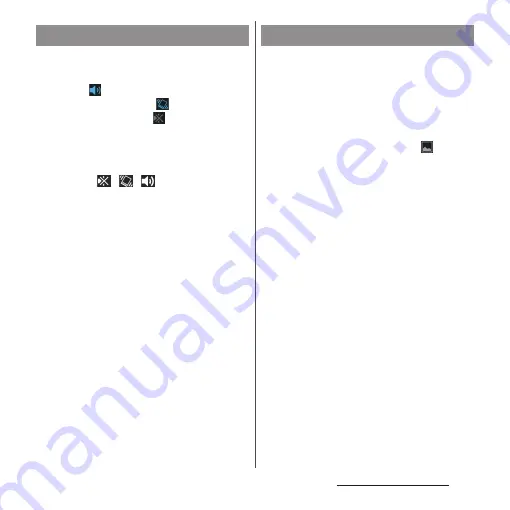
42
Before Using the Terminal
1
Drag the status bar downwards.
2
[Sound].
・
Tap
to activate silent mode
(vibration) and tap
to activate silent
mode (mute). Tap
to cancel silent
mode.
❖
Information
・
Alternatively, press and hold
P
for over a
second
u
Tap
/
/
to
switch
silent
modes.
・
Press and hold the volume down key to set vibrator
and press the volume down key while the vibrator is
set to set mute. On the unlock screen, during a call, in
some applications such as camera and WALKMAN,
silent mode cannot be set even if the volume down
key is pressed.
・
Setting the terminal to silent mode does not mute
sounds for shutter, playback of video or music, alarm,
dialpad operation sound during a call or sound
emitted when [End call] is tapped, etc.
・
While silent mode is set, adjusting volume for
"Ringtone & notifications" from "Volumes" (P.157) in
Sound or turning up the volume by pressing the
volume up key cancels silent mode.
You can save the current displayed screen as
an image (screenshot).
1
On the screen you want to capture,
press and hold
P
and volume
down key for over a second at the
same time.
・
Screenshot is captured and
appears
in the status bar.
❖
Information
・
Drag the status bar downwards
u
Tap [Screenshot
captured.] to check captured images in the "Album"
application. Also, tap [Share] to attach captured
images to an application to send or to share them.
Setting silent mode
Capturing screenshot
Содержание Docomo Xperia Z1 SO-01F
Страница 1: ...13 10 INSTRUCTION MANUAL ...






























