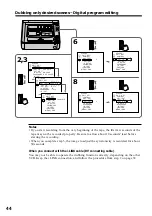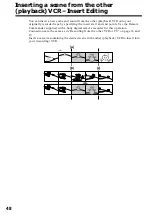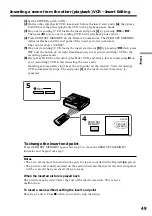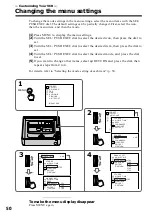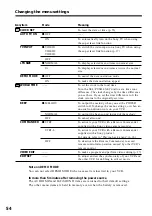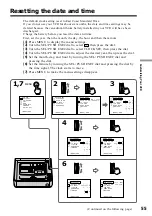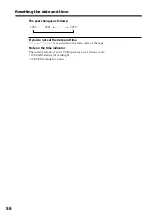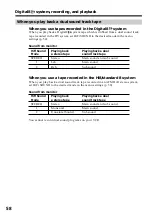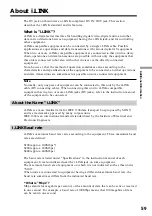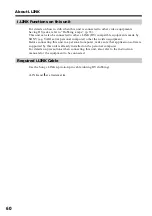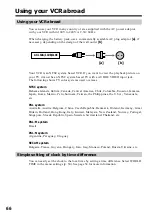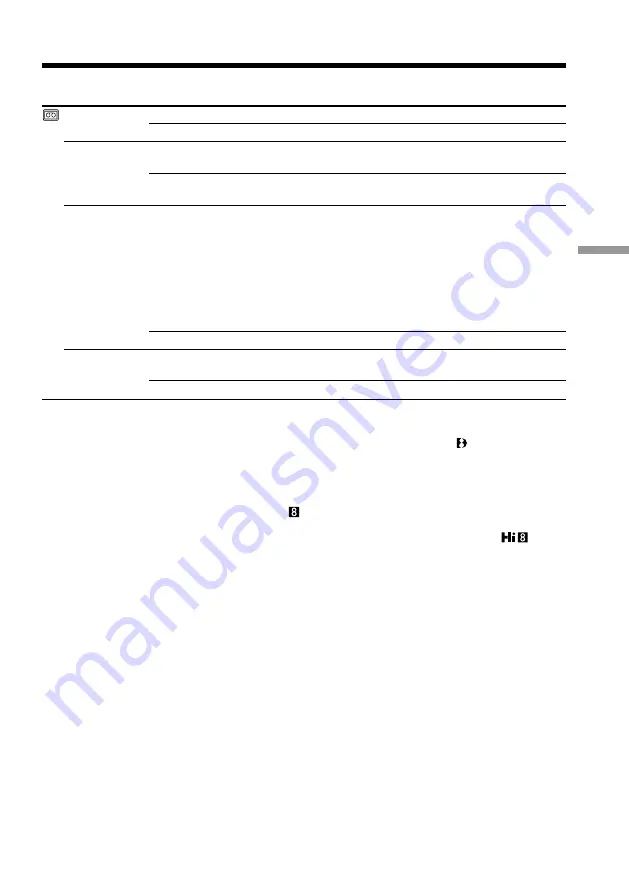
53
Customizing Your VCR
Changing the menu settings
Icon/item
REC MODE
AUDIO MODE*
q
REMAIN
DATA CODE
Mode
z
SP
LP
z
12BIT
16BIT
z
AUTO
ON
z
DATE/CAM
DATE
Meaning
To record in the SP (Standard Play) mode
To increase the recording time to 1.5 times the SP mode
To record or play back in the 12-bit mode (two stereo
sounds)
To record or play back in the 16-bit mode (the one stereo
sound with high quality)
To display the remaining tape bar
• for about 8 seconds after your VCR is turned on and to
calculate the remaining amount of tape
• for about 8 seconds after a cassette is inserted and your
VCR calculates the remaining amount of tape
• for about 8 seconds after
H
is pressed
• for about 8 seconds after the DISPLAY button is pressed
• during of tape rewinding, forwarding, or picture
search
To always display the remaining tape bar
To display date, time, and recording data during
playback
To display date and time during playback
* To dub a tape to the other VCR
You cannot select AUDIO MODE for tapes recorded in the Digital8 system.
However, you can select AUDIO MODE when you dub tapes recorded in the Hi8/
standard 8 system to the other VCR using the i.LINK cable (DV connecting cable).
Note on REC MODE
When you record on the standard 8 tape, your VCR records in the SP mode even if
you select the LP mode in the menu settings. In this case, the indicator “8mm TAPE
t
SP REC, Hi8 TAPE
t
LP/SP REC” appears on the monitor screen. Use Hi8
tapes
for the LP mode.
Notes on the LP mode
•When you record a tape in the LP mode on your VCR, we recommend playing the
tape on your VCR. When you play back the tape on other VCRs or camcorders, noise
may occur in images or sound.
•When you record in the SP and LP modes on one tape or you record some scenes in
the LP mode, the playback image may be distorted or the time code may not be
written properly between scenes.
(Continued on the following page)