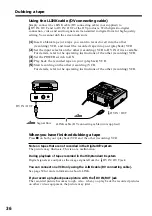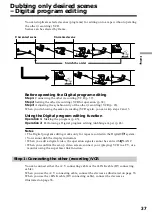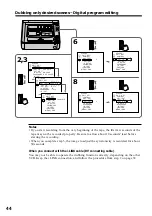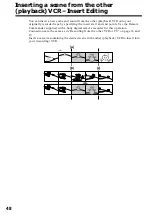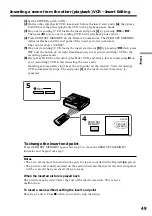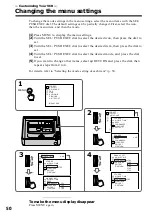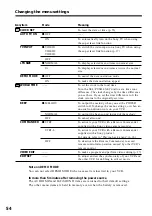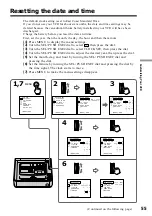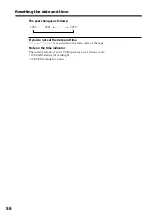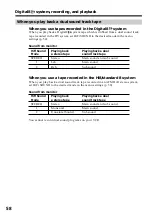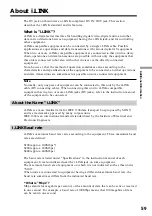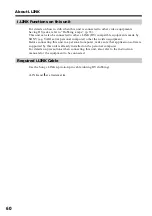45
Editing
Dubbing only desired scenes – Digital program editing
Operation 1: Making the program
(
1
)
Insert the tape for playback into your (playback) VCR, and insert a tape for
recording into the other (recording) VCR.
(
2
)
Press MENU to display the menu settings.
(
3
)
Turn the SEL/PUSH EXEC dial to select
, then press the dial.
(
4
)
Turn the SEL/PUSH EXEC dial to select VIDEO EDIT, then press the dial.
(
5
)
Search for the beginning of the first scene you want to insert using the video
operation buttons, then press
X
to suspend playback momentarily (p. 14).
(
6
)
Press the SEL/PUSH EXEC dial.
The IN point of the first program is set, and the top part of the program mark
changes to light blue.
(
7
)
Search for the end of the first scene you want to insert using the video
operation buttons, then press
X
to suspend playback momentarily.
(
8
)
Press the SEL/PUSH EXEC dial.
The OUT point of the first program is set, then the bottom part of the program
mark changes to light blue.
(
9
)
Repeat steps 5 to 8, then set program.
When the program is set, the program mark changes to light blue.
You can set a maximum of 20 programs.
Erasing the program you have set
Erase OUT first and then IN from the last program.
(
1
)
Turn the SEL/PUSH EXEC dial to select UNDO, then press the dial.
(
2
)
Turn the SEL/PUSH EXEC dial to select EXECUTE, then press the dial.
The last set program mark flashes, then the setting is canceled.
To cancel erasing
Select RETURN in step 2, then press the dial.
6,8,9
5,7
4
REW
FF
PLAY
STOP
PAUSE
SLOW
2
WORLD TIME
BEEP
COMMANDER
D I SPL AY
V I DEO ED I T
ED I T SET
RETURN
[MENU] : END
READY
OTHERS
MARK
UNDO
ERASE AL L
START
0:32:30:14
1
I N
TOTAL
SCENE
0:00:00:00
0
V I DEO ED I T
MARK
UNDO
ERASE AL L
START
0:08:55:06
1 OUT
TOTAL
SCENE
0:00:00:00
0
V I DEO ED I T
[MENU] : END
[MENU] : END
MARK
UNDO
ERASE AL L
START
0:09:07:06
2 I N
TOTAL
SCENE
0:00:12:13
1
V I DEO ED I T
MARK
UNDO
ERASE AL L
START
0:10:01:23
4
I N
TOTAL
SCENE
0:00:47:12
3
V I DEO ED I T
[MENU] : END
[MENU] : END