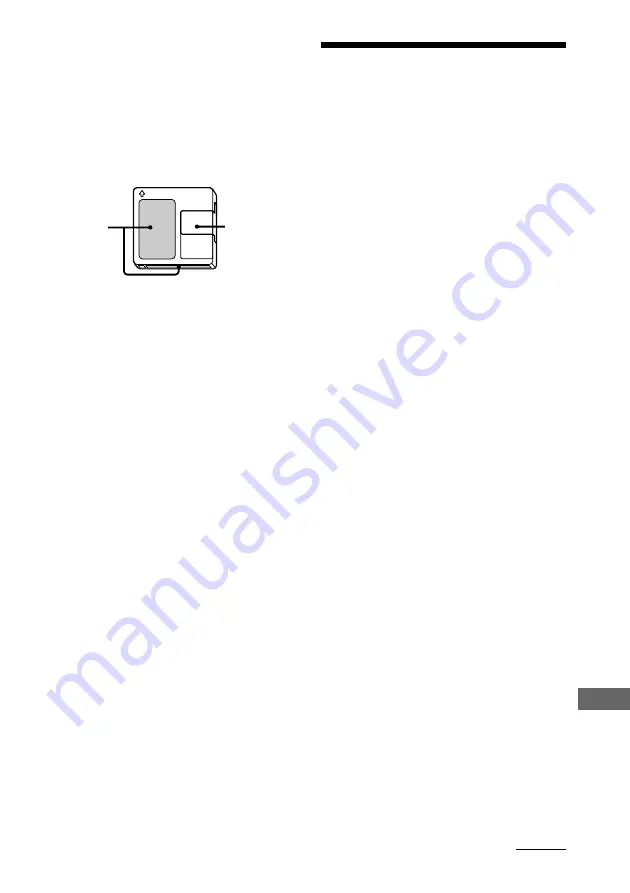
83
Additional Information
Notes on MDs
• Do not open the shutter to expose the MD. Close
the shutter immediately if the shutter opens.
• If you try to force the shutter open, the disc may
be damaged. If the shutter opens, close it
immediately without touching the disc inside.
• Affix the label supplied with the disc only to the
specified label indentation. Do not affix the label
around the shutter or in other locations. Note that
the shape of the indentation depends on the disc.
• Wipe the disc cartridge with a dry cloth to remove
dirt.
• Do not expose the MD to direct sunlight or heat
sources such as hot air ducts, nor leave it in a car
parked in direct sunlight.
Notes on CDs
• Do not use any CD with tape, seals, or paste on it
as this may damage the player.
• Before playing, clean the CD with a cleaning cloth.
Wipe the CD from the center out.
• Do not use solvents such as benzene, thinner,
commercially available cleaners, or antistatic
spray intended for vinyl LPs.
• Do not expose the CD to direct sunlight or heat
sources such as hot air ducts, nor leave it in a car
parked in direct sunlight.
Cleaning the cabinet
Use a soft cloth slightly moistened with mild
detergent solution. Do not use solvents such as
benzene, thinner or alcohol as these may damage
the surface.
The recording system in your MD deck has
the limitations described below. Note,
however, that these limitations are due to the
inherent nature of the MD recording system
itself and not to mechanical causes.
“Disc Full” appears before the MD
has reached the maximum
recording time (60 or 74 minutes)
When 255 tracks have been recorded on the MD,
“Disc Full” appears regardless of the total recorded
time. More than 255 tracks cannot be recorded on
the MD. To continue recording, erase unnecessary
tracks or use another recordable MD.
“Disc Full” appears before the
maximum number of tracks (255)
is reached
Fluctuations in emphasis within tracks are
sometimes interpreted as track intervals, increasing
the track count and causing “Disc Full” to appear.
The remaining recording time
does not increase even after
erasing numerous short tracks
Tracks shorter than 12 seconds long are not counted,
so erasing them may not increase the recording
time.
Some tracks cannot be combined
with others
Track combination may become impossible when
tracks are shorter than 12 seconds long.
The total recorded time and the
remaining time on the MD do not
reach the maximum recording
time (60 or 74 minutes)
Recording is done in minimum units of 2 seconds
each, no matter how short the material. The contents
recorded may thus be shorter than the maximum
recording capacity. Disc space may also be further
reduced by scratches.
System limitations of
MDs
Shutter
Label
position
continued
















































