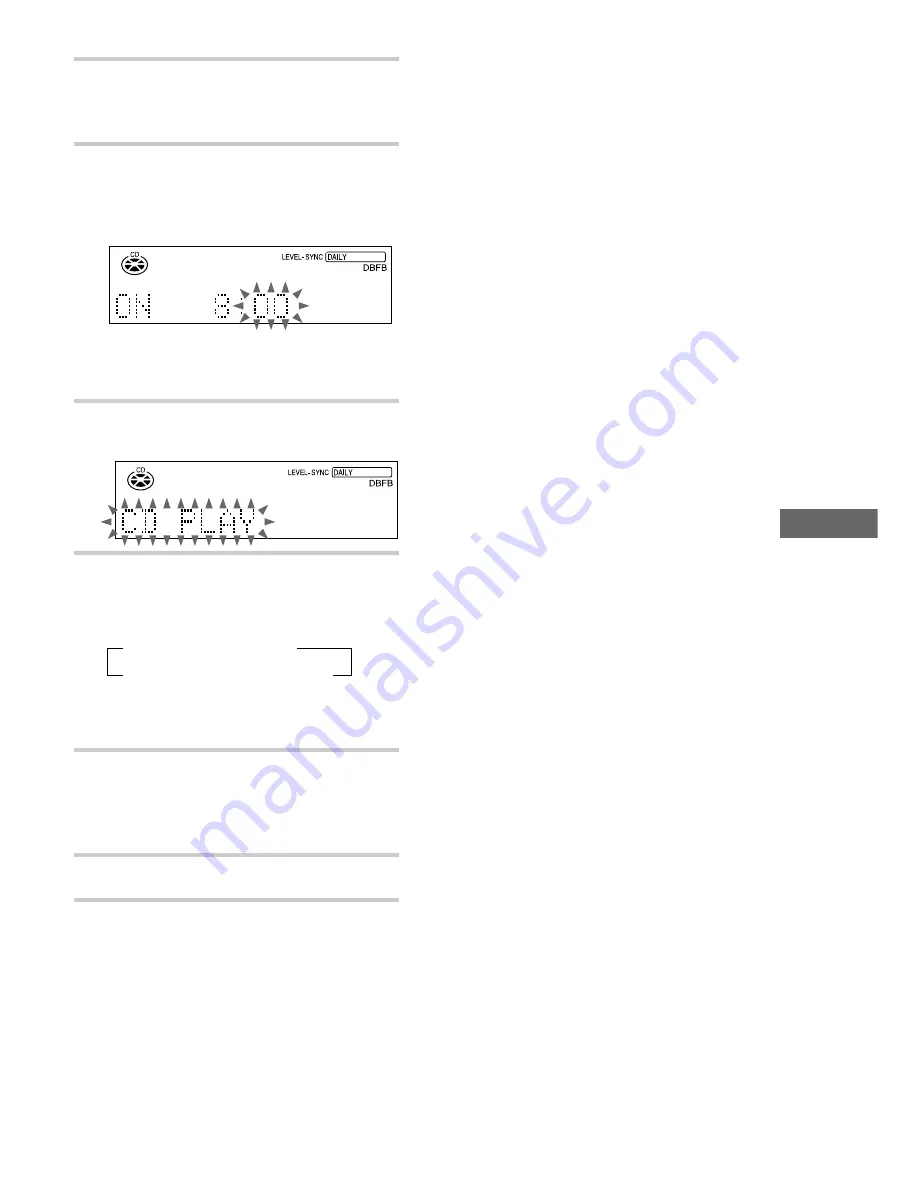
Other Features
49
4
Press ENTER/YES.
“ON” lights up, and the hour indication
flashes.
5
Set the time to start play.
Press
.
or
>
repeatedly to set the hour,
then press ENTER/YES.
The minute indication flashes.
Press
.
or
>
repeatedly to set the
minute, then press ENTER/YES.
The hour indication flashes again.
6
Set the time to stop play following the
above procedure.
7
Press
.
or
>
repeatedly to select
the desired sound source.
The indication changes as follows:
t
TUNER
y
CD PLAY
T
t
TAPE PLAY*
y
MD PLAY
T
* Select this to use another component (the
optional tape deck TC-TX373) as the sound
source.
8
Press ENTER/YES.
The start time, the stop time, and the sound
source appear in turn, before the original
display returns.
9
Press
?/1
to turn off the system.
To change the setting
Start over from step 1.
To check the setting / activate
the timer
Press CLOCK/TIMER SELECT, then press
.
or
>
until “SET DAILY” appears. Then, press
ENTER/YES.
To cancel the timer
Press CLOCK/TIMER SELECT, then press
.
or
>
repeatedly until “TIMER OFF” appears.
Then press ENTER/YES.
Tip
When you connect the optional tape deck TC-TX373
to the system, you can activate the tape deck using the
Daily Timer function without setting the timer on the
tape deck.
Notes
• You cannot activate Daily Timer and recording
timer at the same time.
• Do not operate the system from the time the system
turns on until the play starts (about 30 seconds
before the preset time).
• If the system is on at the preset time, the set sound
source starts playing.
• If you use another component (except for the
optional tape deck TC-TX373), you must set the
timer on both systems to the same time.
• You cannot use the components connected to the
DIGITAL OPTICAL IN jack or LINE IN jack as
the sound source for Daily Timer.
















































