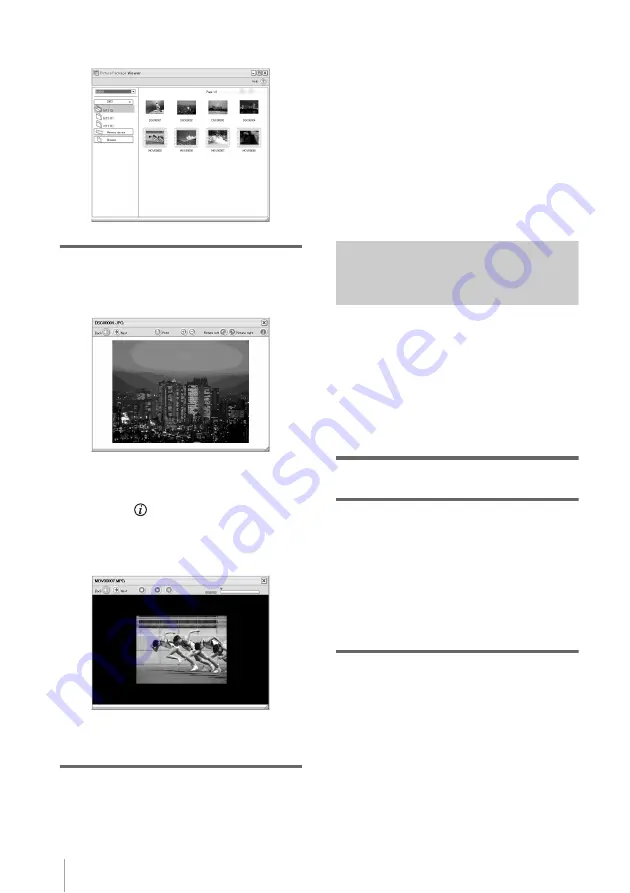
Managing pictures on a Windows computer
18
[Picture Package Viewer] starts up, then the
pictures in the newest folder appears.
4
Double-click a picture you want to see.
The selected picture is displayed.
Still image files
You can print, expand, and rotate pictures
using the buttons at the top of the screen. If
you click
(Exif), the recording
conditions such as shutter speed, exposure,
aperture, etc. appear.
Movie files
You can play, stop, and pause movies using
the buttons at the top of the screen.
Folder functions
With [Picture Package Viewer], pictures copied
from your camcorder are saved in folders by
date. The folders are grouped by year. You can
select and view pictures from any folder or
memory device.
To add comments to a folder
Right-click on the desired folder and insert the
comments. You can also change the date of the
folder. If you change the date of a folder, the
folder sequence changes.
Creating an original video
– Picture Package Auto Video
You can create original video that is edited
automatically to match the music and effects
you have selected.
The maximum length of your original movies
you can create on a computer is 10 minutes.
z
Tip
• You can use an i.LINK cable for this function.
1
Turn on the computer.
2
Prepare the power source for your
camcorder, then slide the POWER
switch repeatedly to select the PLAY/
EDIT mode.
Use the supplied AC Adaptor as the power
source.
The name of the power switch on the
camcorder varies depending on the model.
3
Set [USB STREAM] in the menu
settings of your camcorder to on.
The procedure of the menu settings varies
depending on the model.
z
Tip
• This operation is not necessary when
connecting the camcorder to the computer via
an i.LINK cable (p. 15).
Содержание DCR-TRV260 - Digital Handycam Camcorder
Страница 1: ...3 087 936 11 1 2004 Sony Corporation Computer Applications Guide Digital Video Camera Recorder ...
Страница 5: ...5 Additional information Troubleshooting 35 Index 41 ...
Страница 42: ......
Страница 43: ......






























