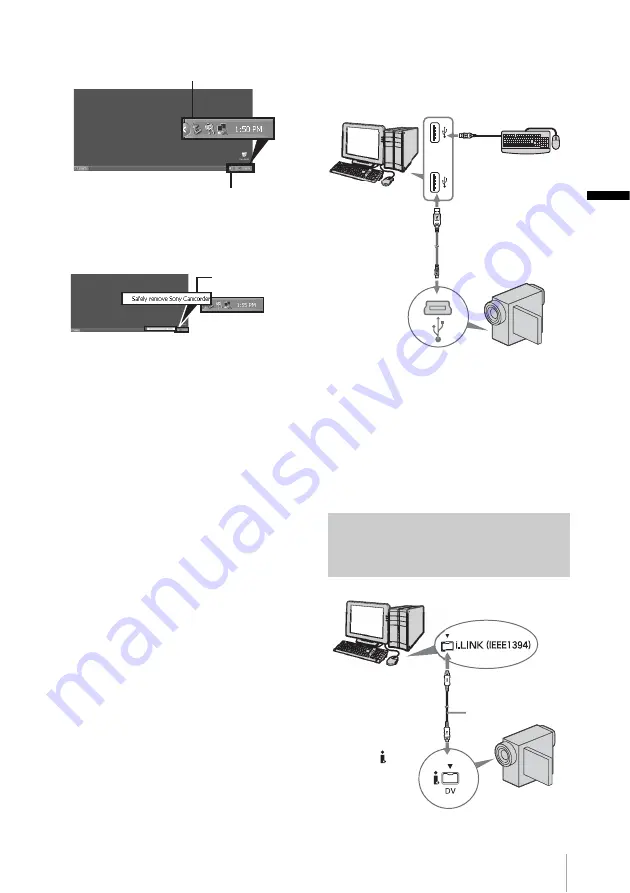
Connecting to a Windows computer
Co
nn
ect
ing t
o
a W
ind
ows
compu
ter
15
1
Click the [Unplug or eject hardware]
icon on the task tray.
2
Click [Safely remove Sony Camcorder]
([Unplug or eject hardware] in Windows
2000/Windows Me).
3
Click [OK] in Windows 2000/Windows
Me.
4
Disconnect the USB cable from the
camcorder and computer.
If [USB MODE] does not appear on the LCD
screen, do only step 4 above.
For Windows 98/Windows 98SE
Do only step 4 above.
b
Note
• Do not disconnect the USB cable while the access
lamp is lit.
Recommended connection
Connect as shown in the following illustrations
to operate the camcorder correctly.
• Connect the camcorder to a computer via the
USB cable (supplied). Make sure no other
USB devices are connected to the computer.
• If your computer has a USB keyboard and a
USB mouse as standard equipment, leave
them connected and connect the camcorder to
an available USB jack with the USB cable
(supplied).
b
Notes
• Operation is not guaranteed if you connect two or
more USB devices to the computer.
• Operation is not guaranteed if you connect the USB
cable to the USB jack on a keyboard or USB hub.
• Make sure to connect the cable to the USB jack on
the computer.
• Operation is not guaranteed on all the recommended
environments.
Using the i.LINK cable (optional)
Click this icon.
task tray
Click here.
to i.LINK (IEEE1394)
connector
i.LINK cable
(optional)
to
DV
Interface
,
continued
Содержание DCR-TRV260 - Digital Handycam Camcorder
Страница 1: ...3 087 936 11 1 2004 Sony Corporation Computer Applications Guide Digital Video Camera Recorder ...
Страница 5: ...5 Additional information Troubleshooting 35 Index 41 ...
Страница 42: ......
Страница 43: ......






























