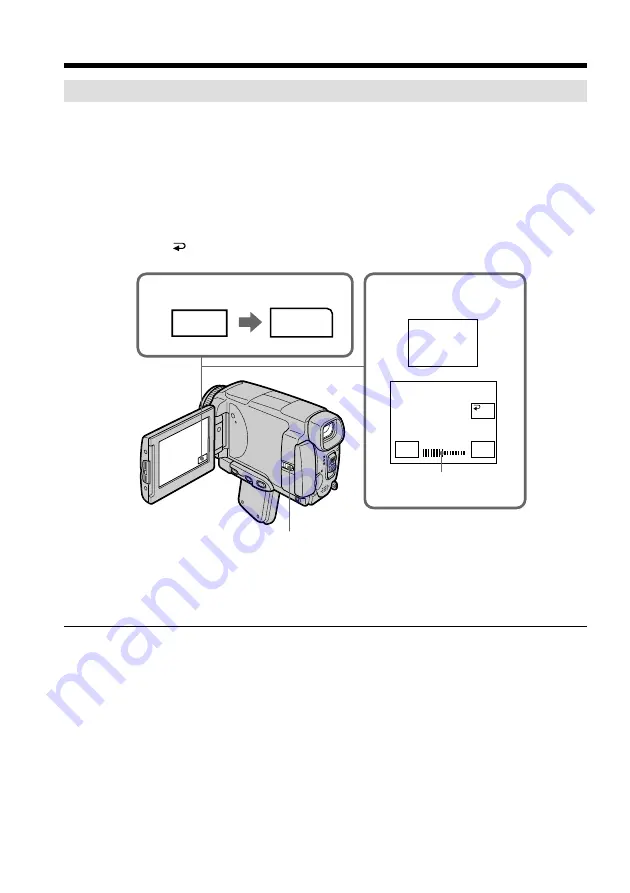
32
Adjusting the brightness of the LCD screen
(
1
)
Set the POWER switch to CAMERA. Press FN and select PAGE3 (p. 27).
You can also adjust the brightness of the LCD screen in the following operations.
• Set the POWER switch to VCR. Press FN and select PAGE2.
• Set the POWER switch to MEMORY/NETWORK (DCR-IP55 only). Press FN and
select PAGE3.
(
2
)
Press LCD BRT. The screen to adjust the brightness of the LCD screen appears.
(
3
)
Adjust the brightness of the LCD screen using –/+.
– : to dim
+ : to brighten
(
4
)
Press
OK. The display returns to PAGE3.
To return to FN
Press EXIT.
The color of the LCD screen
You can adjust it using the LCD COLOR item in the menu settings (p. 177).
Even if you adjust the LCD screen using LCD BRT, LCD COLOR, or the LCD screen
backlight
The recorded picture will not be affected.
The setting of the LCD BACKLIGHT switch
Normally, set it to ON. When you use the camcorder in bright conditions using the
battery pack, set it to OFF. This position saves battery power.
Recording a picture
1
2-4
FN
LCD
BRT
PAGE3
LCD BRT
–
+
OK
OPEN
the bar indicator






























