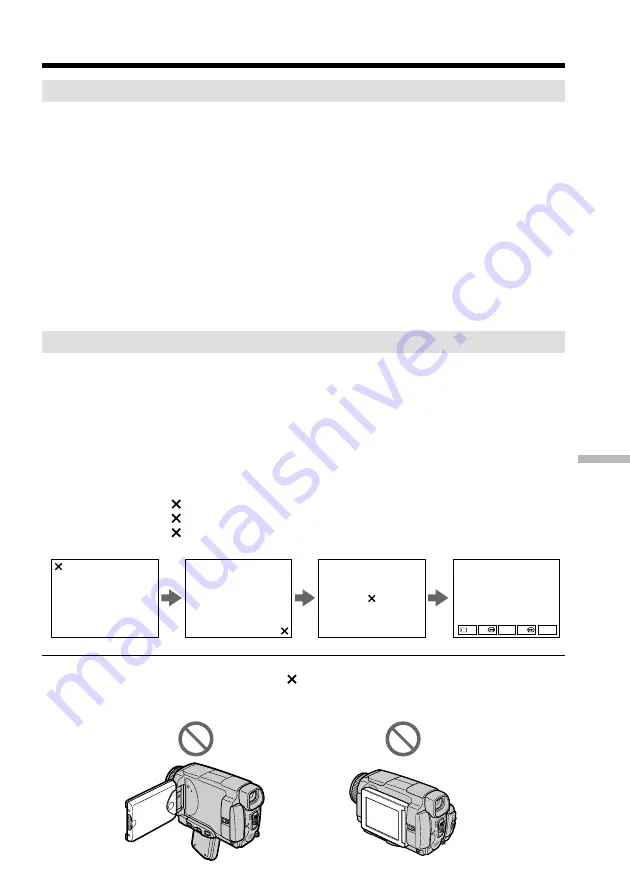
203
Additional Information
Maintenance information and precautions
CALIBRATE
CALIBRATE
CALIBRATE
FN
N X
m
M
PB
Charging the built-in rechargeable battery
Your camcorder is supplied with a built-in rechargeable battery installed so as to retain
the date and time, etc., regardless of the setting of the POWER switch. The built-in
rechargeable battery is always charged as long as you are using your camcorder. The
battery, however, will get discharged gradually if you do not use your camcorder. It
will be completely discharged in
about three months
if you do not use your
camcorder at all. Even if the built-in rechargeable battery is not charged, it will not
affect the camcorder operation. To retain the date and time, etc., charge the battery if the
battery is discharged.
Charging the built-in rechargeable battery
•Connect your camcorder to the house current using the AC adaptor supplied with
your camcorder, and leave your camcorder with the POWER switch turned off for
more than 24 hours.
•Or install the fully charged battery pack in your camcorder, and leave your camcorder
with the POWER switch turned off for more than 24 hours.
Ajusting the LCD screen (CALIBRATION)
The buttons on the touch panel may not work correctly. If this happens, follow the
procedure below.
(
1
)
Set the POWER switch to OFF (CHG).
(
2
)
Eject the tape from your camcorder, then disconnect any connecting cable from
your camcorder.
(
3
)
Set the POWER switch to VCR while pressing DSPL/TOUCH PANEL on your
camcorder, then keep pressing DSPL/TOUCH PANEL for about five seconds.
(
4
)
Follow the procedure below with your finger or the supplied stylus (DCR-IP55
only).
1
Touch at the upper left corner.
2
Touch at the lower right corner.
3
Touch in the middle of the LCD screen with your finger or the supplied stylus
(DCR-IP55 only).
Notes
•If you do not press the right spot, always returns to the position at the upper left
corner. In this case, start from step 4 again.
•You cannot carry out this operation with the LCD panel reversed.




























