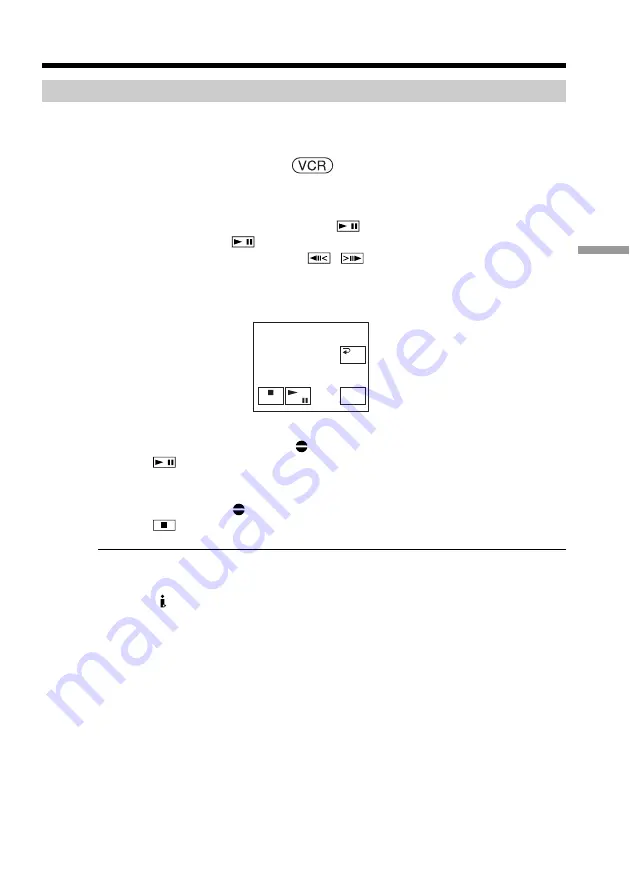
71
Editing
Adding an audio sound on the recorded tape
If you use an external microphone, connect it to the MIC jack (p. 70). Then follow the
procedure below.
The POWER switch should be set to
.
Operate by touching the panel.
(
1
)
Insert the recorded tape into your camcorder.
(
2
)
Locate the recording start point. Press
to start playing back. To pause
playing back, press
at the recording start point. You can fine adjust the
recording start point by pressing
/
.
(
3
)
Press FN and select PAGE3.
(
4
)
Press A DUB CTRL.
The A DUB CTRL screen appears.
(
5
)
Press AUDIO DUB. The green
X
indicator appears on the screen.
(
6
)
Press
on your camcorder and at the same time start playing the audio you
want to record.
The new sound is recorded in stereo 2 (ST2) during playback. While recording
new sound, the red
indicator appears on the screen.
(
7
)
Press
on your camcorder at the point where you want to stop recording.
You cannot perform audio dubbing:
•On the tape recorded in the 16-bit mode
•On the tape recorded in the LP mode
•When the DV Interface is connected
•On blank portions of a tape
•When the write-protect tab of the cassette is set to lock
We recommend that you add new sound on the tape recorded with your
camcorder
If you add new sound on the tape recorded with another camcorder (including other
DCR-HC15), the sound quality may become deteriorated.
REC
PAUSE
RET.
REC
PAUSE
RET.
REC
PAUSE
RET.
REC
PAUSE
RET.
REC
PAUSE
RET.
REC
PAUSE
RET.
REC
PAUSE
RET.
A DUB CTRL
RET.
REC
START
REC
START
REC
START
REC
START
REC
START
REC
START
REC
START
AUDIO
DUB
Audio dubbing






























