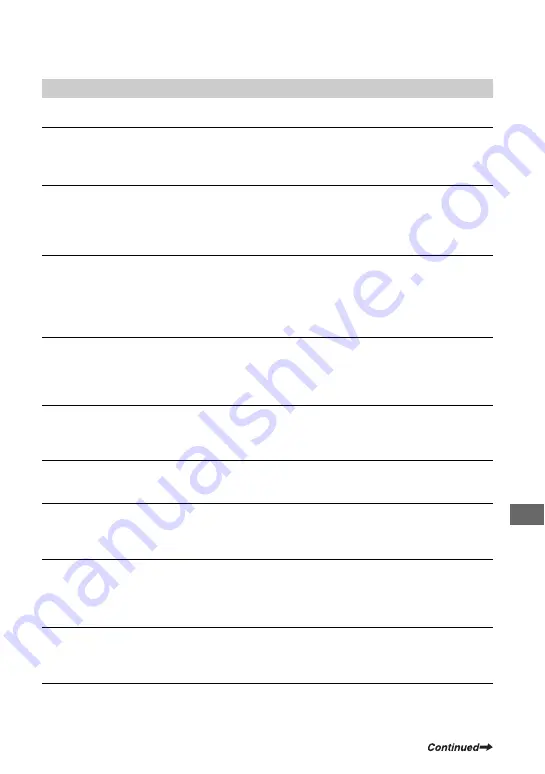
111
Tr
Refer also to “Setup items” (p.113).
The auto focus does not function.
• Set [FOCUS] to [AUTO] (p.70).
• The recording conditions are not suitable for auto focus. Adjust the focus manually (p.70).
[STEADYSHOT] does not function.
• Set [STEADYSHOT] to [ON] (p.72).
• [STEADYSHOT] may not work for an excessive camera shake even if [STEADYSHOT] is set
to [ON].
The back light function does not function.
• The back light function is canceled when you set [EXPOSURE] to [MANUAL] (p.69) or select
[SPOT METER] (p.68).
• The back light function does not work during Easy Handycam operation. Cancel Easy
Handycam operation (p.33).
The subjects passing by the frame might appear crooked.
• This is called the focal plane phenomenon. This is not a malfunction. Because of the way the
image device (CMOS sensor) reads out image signals, the subjects passing by the frame rapidly
might crooked depending on the recording conditions.
Tiny spots in white, red, blue, or green appear on the screen.
• The spots appear when you are recording in [SUPER NS] or [COLOR SLOW S]. This is not
a malfunction.
The color of the picture is not correctly displayed.
• Set the NIGHTSHOT switch to OFF (p.45).
The picture appears too bright on the screen, and the subject does not appear
on the screen.
• Set the NIGHTSHOT switch to OFF (p.45).
The picture appears too dark on the screen, and the subject does not appear on
the screen.
• The LCD screen backlight is switched off. Turn on the LCD backlight by pressing and holding
DISP/BATT INFO (p.25).
The picture appears bright, horizontal bands appear, or changes in color occurs.
• This occurs when recording pictures under a fluorescent lamp, sodium lamp, or mercury lamp.
This is not a malfunction. Cancel [PROGRAM AE] (p.68) to lessen the symptom.
Black bands appear when you record a TV screen or computer screen.
• Set [STEADYSHOT] to [OFF] (p.72).
Adjusting the image during recording
















































