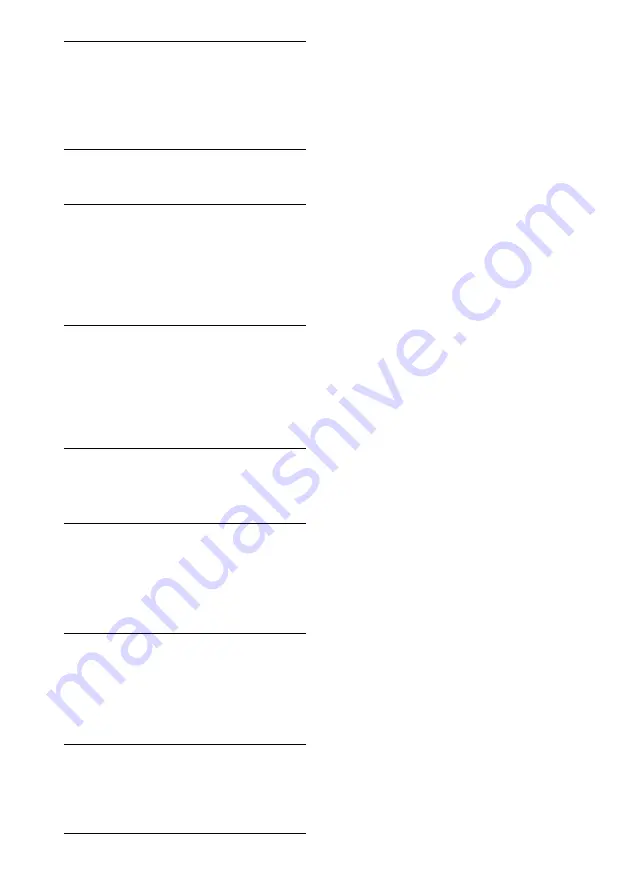
76
GB
The subtitle language cannot be
changed.
,
Multilingual subtitles are not recorded on the
DVD being played.
,
The DVD prohibits changing the subtitles.
The subtitle cannot be turned off.
,
The DVD prohibits turning off subtitles.
The angles cannot be changed.
,
Multi-angles are not recorded on the DVD
being played. The angle can be changed only
when the “ANGLE” indicator lights up on the
front panel display.
,
The DVD prohibits changing the angles.
The system does not operate
properly.
,
If static electricity, etc., causes the system to
operate abnormally, press POWER on the
system to turn the system off and then on
again.
Nothing is displayed on the front
panel display.
,
Press DIMMER on the remote.
A 5-character service number is
displayed on the screen and on the
front panel display.
,
The self-diagnosis function was activated.
(See the table on page 77.)
A disc cannot be ejected and
“LOCKED” appears on the front panel
display.
,
Contact your Sony dealer or local authorized
Sony service facility.
“PROTECT” appears on the front
panel display.
,
The speaker protection circuit is in function.
Check the speaker connections.
Содержание DAV-S888
Страница 1: ...4 246 867 11 1 2003 Sony Corporation DAV S888 Compact AV System Operating Instructions ...
Страница 86: ......
Страница 87: ......













































