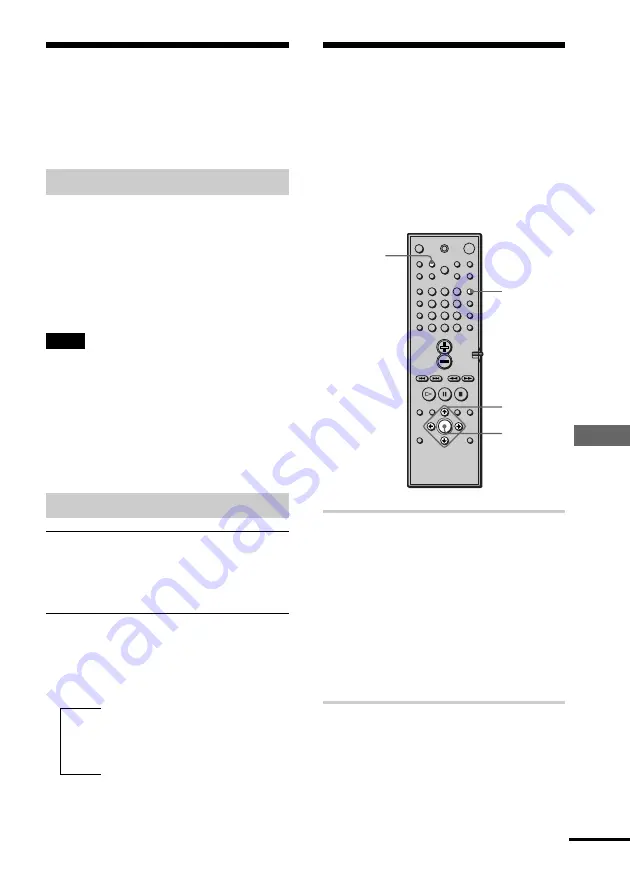
61
Other Operations
Naming Preset Stations
You can enter a name of up to 8 characters
for preset stations. These names (for
example, “XYZ”) appear in the system’s
front panel display when a station is
selected.
Note that no more than one name can be
entered for each preset station.
1
Press FUNCTION repeatedly until
TUNER appears on the front panel
display.
The last station you received is tuned
in.
Each time you press FUNCTION, the
mode of the system changes in the
following sequence:
DVD
t
VIDEO 1
t
VIDEO 2
t
TUNER
t
DVD...
2
Tune in the preset station you
want to create an index name for.
If you are not familiar with how to
tune in preset stations, see “Listening
to the Radio” on page 60.
NAME
C
/
X
/
x
/
c
ENTER
FUNCTION
1
2
3
4
5
6
7
>10
10/0
8
9
Using the Radio Data
System (RDS)
(Only for the European models)
What is the Radio Data System?
Radio Data System (RDS) is a broadcasting
service that allows radio stations to send
additional information along with the
regular programme signal. This tuner offers
convenient RDS features such as station
name display. RDS is available only for FM
stations.*
Note
RDS may not work properly if the station you are
tuned to is not transmitting the RDS signal properly,
or if the signal strength is weak.
* Not all FM stations provide RDS service, nor do
they provide the same type of services. If you are
not familiar with the RDS system, check with your
local radio stations for details on RDS services in
your area.
Receiving RDS broadcasts
Simply select a station from the FM band.
When you tune in a station that provides
RDS services, the station name appears in
the display.
To check the RDS information
Each time you press DISPLAY, the display
changes as follows:
Station name*
r
Frequency
r
SOUND FIELD
* If the RDS broadcast is not received, the station
name may not appear in the display.
t
continued
















































