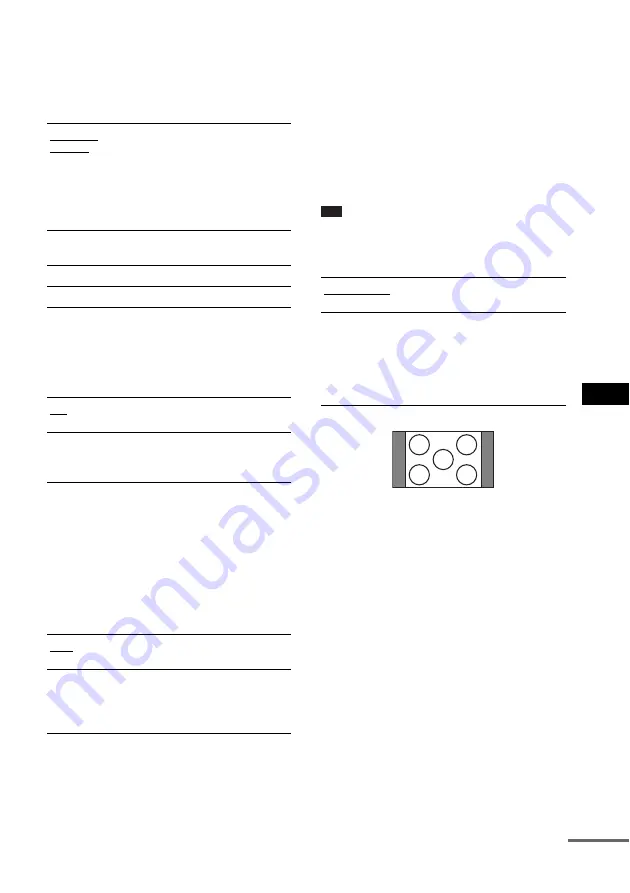
Ajuste
s a
v
a
nz
ado
s
95
ES
x
[FONDO]
Selecciona la imagen o el color de fondo de la
pantalla del televisor en el modo de parada o
mientras se reproduce un CD, DATA CD (audio
MP3) o DATA DVD (audio MP3).
x
[NIVEL NEGRO DE SEÑAL]
Permite seleccionar el nivel de negro (nivel de
ajuste) de las señales de vídeo emitidas a través
de la toma VIDEO OUT (VIDEO).
x
[NIVEL NEGRO DE SEÑAL
(COMPONENT OUT)]
Permite seleccionar el nivel de negro (nivel de
ajuste) de las señales de vídeo emitidas a través
de las tomas VIDEO OUT (COMPONENT).
No es posible seleccionar este ajuste; además, no
resultará efectivo si el sistema emite señales
progresivas.
x
[SALIDA 4:3]
Esta opción sólo es eficaz si ajusta [TIPO TV]
de [AJUSTE PANTALLA] en [16:9]
(página 94). Ajústela para ver señales
progresivas de formato 4:3. Si puede cambiar el
formato de su televisor compatible con el
formato progresivo (525p), cambie el ajuste en
el televisor, no en el sistema. Tenga en cuenta
que este ajuste es efectivo sólo para la conexión
HDMI o emisión de señales progresivas a través
de las tomas VIDEO OUT (COMPONENT).
Nota
• Este ajuste sólo es efectivo cuando se selecciona
“PROGRE” (PROGRESSIVE) mediante
RESOLUTION (página 96).
[IMAGEN
ÍNDICE]
Aparece una imagen índice
(imagen fija), pero sólo si dicha
imagen ya está grabada en el disco
(CD-EXTRA, etc.). Si el disco no
contiene ninguna imagen índice,
aparecerá la imagen
[GRÁFICOS].
[GRÁFICOS]
Aparece una imagen preajustada
en el sistema.
[AZUL]
El color de fondo es azul.
[NEGRO]
El color de fondo es negro.
[SI]
Ajusta el nivel de negro de la señal
emitida en el nivel estándar.
[NO]
Reduce el nivel de negro estándar.
Utilice este ajuste si la imagen se
vuelve demasiado blanca.
[NO]
Ajusta el nivel de negro de la señal
emitida en el nivel estándar.
[SI]
Aumenta el nivel de negro
estándar. Utilice este ajuste si la
imagen se vuelve demasiado
negra.
[COMPLETO]
Seleccione esta opción si puede
cambiar el formato en el televisor.
[NORMAL]
Seleccione esta opción si no puede
cambiar el formato en el televisor.
Muestra una señal de formato
16:9 con franjas negras en los
lados izquierdo y derecho de la
imagen.
Televisor con formato 16:9
continúa






























