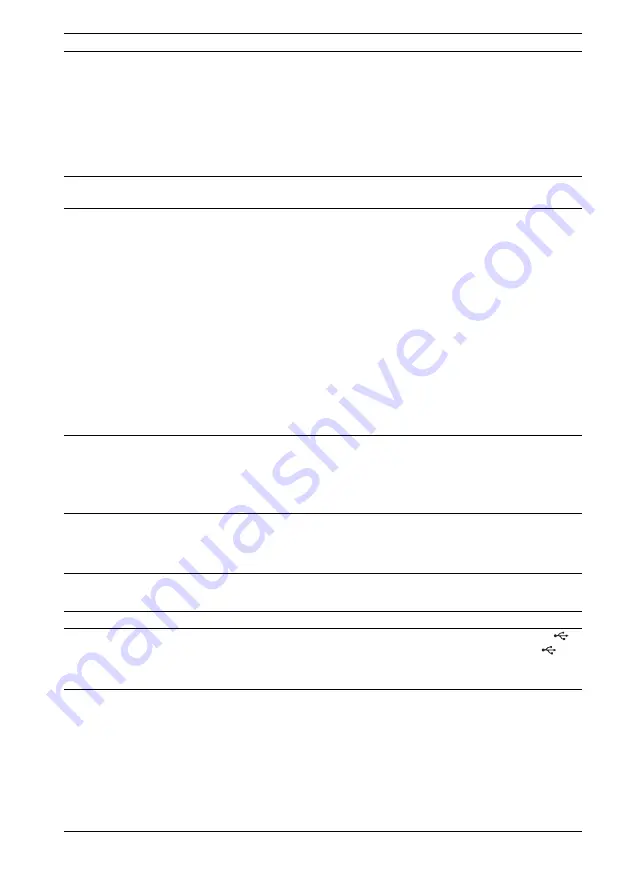
102
GB
USB device
[Data error] appears on the TV
screen when playing a DATA
CD or DATA DVD.
• The MP3 file/JPEG image file/video file you want to play is broken.
• The data is not MPEG1 Audio Layer 3 data.
• The JPEG image file format does not conform to DCF.
• The file has the extension “.jpg” or “.jpeg,” but is not in JPEG format.
• The file you want to play has the extension “.avi” or “.divx” but is not in DivX
format, or is in DivX format but does not conform to DivX Certified profiles.
• The file you want to play has the extension “.mp4” or “.m4v” but is not in MP4
format, or is in MP4 format but does not conform to MPEG4 Simple Profiles.
The system does not work
normally.
• Disconnect the AC power cord (mains lead) from the wall outlet (mains), then
reconnect after several minutes.
The Control for HDMI function
does not work.
• When “HDMI” does not light up in the front panel display, check the HDMI
connection (page 23).
• Set [CONTROL FOR HDMI] in [HDMI SETUP] to [ON] (page 55).
• Make sure that the connected component is compatible with the [CONTROL
FOR HDMI] function.
• Check that the AC power cord (mains lead) of the connected component is
connected securely.
• Check the connected component’s setting for the Control for HDMI function.
Refer to the operating instructions supplied with the component.
• If you change the HDMI connection, connect and disconnect the AC power
cord (mains lead), or have a power failure, set [CONTROL FOR HDMI] in
[HDMI SETUP] to [OFF], then set [CONTROL FOR HDMI] in [HDMI
SETUP] to [ON] (page 55).
• For details, see “Using the Control for HDMI Function for “BRAVIA” Sync”
No sound is output from the
system and TV while using the
System Audio Control function.
• Set [AUDIO (HDMI)] in [HDMI SETUP] to [ON] (page 56).
• Make sure that the connected TV is compatible with the System Audio Control
function.
• For details, see “Using the Control for HDMI Function for “BRAVIA” Sync”
The TV input select does not
change automatically when you
connect the system and TV with
a SCART (EURO AV) cable.
• Set [CONTROL FOR HDMI] in [HDMI SETUP] to [OFF] (page 55).
Symptom
Remedy
“OVERLOAD,” “REMOVE
USB,” then “PUSH POWER”
appear in the front panel display.
• A problem has been detected with the level of electrical current from the
(USB) port. Turn off the system and remove the USB device from the
(USB) port. Make sure there is no problem with the USB device. If this display
pattern persists, contact your nearest Sony dealer.
Are you using a supported USB
device?
• If you connect an unsupported USB device, the following problems may occur.
See “Playable USB Devices” (supplement) for the supported device types.
– The USB device is not recognized.
– File or folder names are not displayed on this system.
– Playback is not possible.
– The sound skips.
– There is noise.
– A distorted sound is output.
– Transferring stops before it is finished.
Symptom
Remedy
Содержание DAV-DZ680
Страница 1: ... 2009 Sony Corporation 4 122 229 11 1 DVD Home Theatre System Operating Instructions DAV DZ680 DZ780 ...
Страница 123: ......
Страница 124: ... 1 Sony Corporation Printed in China ...
















































