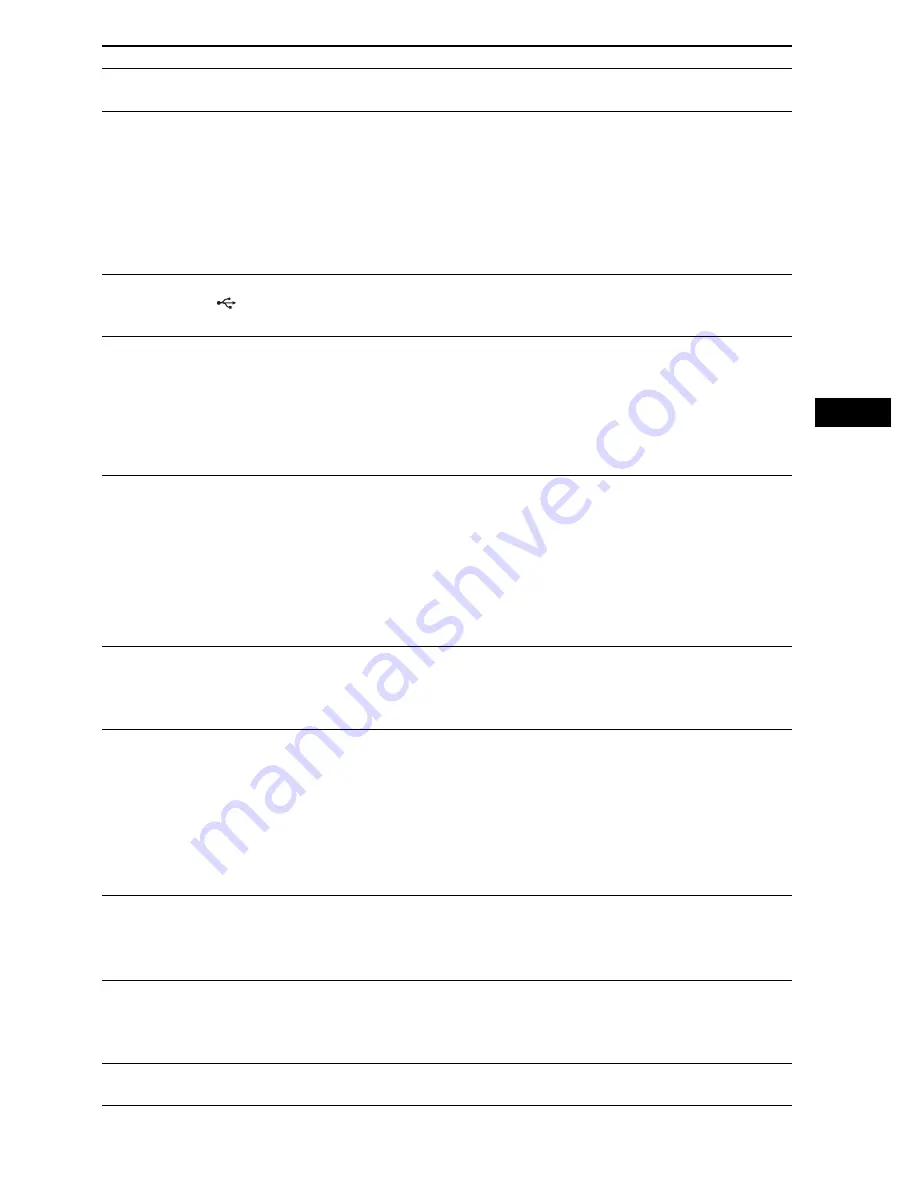
Ad
dit
iona
l Inf
o
rma
tion
111
GB
The sound is distorted.
• The bit rate used when encoding the audio files was low. Transfer audio files
encoded with higher bit rates onto the USB device.
There is noise or the sound skips. • Turn off the system, then reconnect the USB device.
• Noise may have entered during the transferring process. Delete the file, and try
transferring again.
• Copy the files to your computer, format the USB device in FAT12, FAT16, or
FAT32 format, and transfer the files to the USB device again.*
* This system supports FAT12, FAT16, and FAT32, but some USB devices
may not support all of these. For details, refer to the operating instructions of
each USB device or contact the manufacturer.
The USB device cannot be
connected into the
(USB)
port.
• The USB device is being connected backwards. Connect the USB device in the
correct orientation.
The USB device which has been
used on another device does not
work.
• It may be recorded in an unsupported format. If so, first take the precaution of
backing up important files on the USB device by copying them to your
computer hard disk. Next, format the USB device in FAT12, FAT16, or FAT32
format, and transfer the files to the USB device again.*
* This system supports FAT12, FAT16, and FAT32, but some USB devices
may not support all of these. For details, refer to the operating instructions of
each USB device or contact the manufacturer.
“READING” is displayed for a
long time.
• The reading process can take a long time in the following cases.
– There are many folders or files on the USB device.
– The file structure is extremely complex.
– The memory capacity is excessive.
– The internal memory is fragmented.
• Sony recommends following these guidelines.
– Total folders on the USB device: 200 or less
– Total files per folder: 150 or less
File names are not displayed
properly.
• Transfer the music data onto the USB device again, as the data stored in the
USB device may have been corrupted.
• The character codes that can be displayed by this system are numbers and letters
of the alphabet only. Other characters are not displayed correctly.
“DATA ERROR” appears in the
front panel display during
playback of a USB device.
• The audio file/JPEG image file/video file you want to play is broken.
• The data is not MPEG1 Audio Layer 3 data.
• The JPEG image file format does not conform to DCF.
• The file has the extension “.jpg” or “.jpeg,” but is not in JPEG format.
• The file you want to play has the extension “.avi” or “.divx” but is not in DivX
format, or is in DivX format but does not conform to DivX Certified profiles.
• The file you want to play has the extension “.mp4” or “.m4v” but is not in MP4
format, or is in MP4 format but does not conform to MPEG4 Simple Profiles.
Playback does not start.
• Turn off the system, then reconnect the USB device.
• Connect the USB device that this system can play. See “Playable USB Devices”
(supplement).
• Press
H
to start play.
Playback does not start from the
first track.
• Program Play, Shuffle Play, or Repeat Play has been selected.
Press CLEAR to cancel these functions before playing a USB device.
• Resume Play has been selected.
During stop, press
x
on the unit or the remote and then start playback.
It takes time until playback
starts.
• The system is playing an audio file in AAC format.
Symptom
Remedy
Содержание DAV-DZ590K
Страница 1: ... 2009 Sony Corporation 4 122 235 12 1 DVD Home Theatre System Operating Instructions DAV FZ900KW ...
Страница 135: ......
Страница 136: ... 1 Sony Corporation Printed in China ...






























