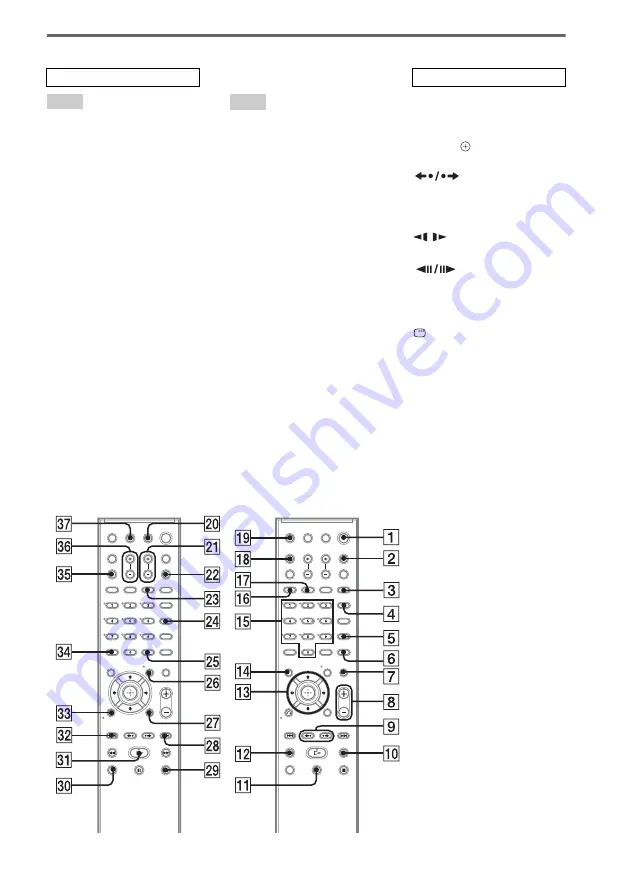
Remote control
ANGLE
5
(48)
AUDIO
4
CLEAR
ef
D.TUNING
wf
(59)
DISPLAY
ej
DVD MENU
wh
DVD TOP MENU
qf
DYNAMIC BASS
wd
ECHO
qk
ENTER
wg
(61)
FUNCTION
ws
KARAOKE PON
2
(64)
KEYCON #/b
wa
(64)
MIC VOL +/–
eh
(63)
MOVIE/MUSIC
qj
MUTING
7
Number buttons*
qg
PICTURE NAVI
6
/–
wk
es
SCORE
eg
SOUND FIELD
qh
(34)
SUBTITLE
wf
SYSTEM MENU
wg
THEATRE SYNC
w;
/–
0
qs
TV
e;
(61)
TV CH +/–
wk
es
TV INPUT
ej
TV VOL +/–*
8
(61)
VIDEO FORMAT
3
/–*
8
[
/
1
(on/standby)
1
TV
[
/
1
(on/standby)
1
C
/
X
/
x
/
c
/
qd
REPLAY/
ADVANCE
9
(30)
.
/
>
es
wk
(30)
m
/
M
qs
0
/
SLOW
qs
0
(36)
H
(play)*
ea
STEP
9
(36)
x
(stop)
wl
X
(pause)
qa
(30)
Z
(open/close)
ql
(30)
DISPLAY
wj
O
RETURN
ed
(38)
-/--
ef
(61)
* The
H
, number 5, and
(TV VOL+)
buttons have tactile dots. Use
the tactile dots as references
when operating the system.
ALPHABETICAL ORDER
A – O
P – Z
BUTTON DESCRIPTIONS
















