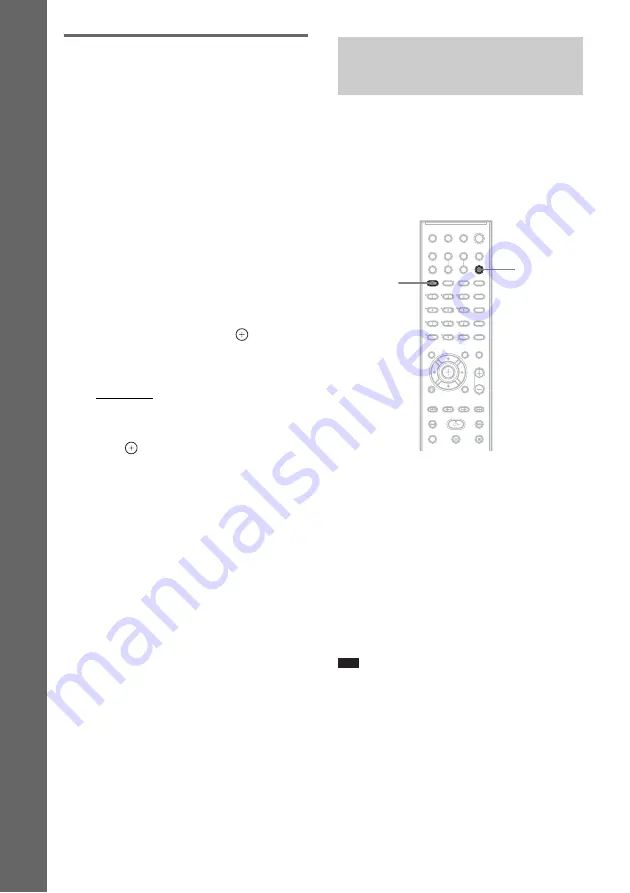
32
GB
B
a
si
c
Op
er
a
ti
o
ns
Changing the input level of
the sound from connected
components
Distortion may occur when listening to a
component connected to the TV/VIDEO jacks
on the rear panel or to the AUDIO IN jack on the
front panel. This is not a malfunction and will
depend on the component connected.
To prevent this, you can change the input level
from the sound of the other components.
1
Press FUNCTION repeatedly until “TV/
VIDEO” or “AUDIO” appears in the
front panel display.
2
Press SYSTEM MENU.
3
Press
X
/
x
repeatedly until
“ATTENUATE” appears in the front
panel display, then press
or
c
.
4
Press
X
/
x
to select a setting.
The default setting is underlined.
• “ATT ON”: attenuates the input level.
The output level is changed.
• “ATT OFF”: normal input level.
5
Press .
The setting is made.
6
Press SYSTEM MENU.
The system menu turns off.
You can enjoy TV or VCR sound from all the
speakers in this system.
For details, see “Step 2: Connecting the System
and TV” (page 14), “Connecting the TV
(Advanced)” (page 24), and “Connecting Other
Components” (page 28).
1
Press FUNCTION repeatedly until “TV/
VIDEO” appears in the front panel
display.
2
Press SOUND FIELD repeatedly until
the sound field you want appears in the
front panel display.
When you want to output the TV sound or
stereo sound of a 2 channel source from the
6 speakers, select the “PRO LOGIC,” “PLII
MOVIE,” or “PLII MUSIC” sound field.
For details of sound field, see page 34.
Note
• When you set the [HDMI CONTROL] setting in
[CUSTOM SETUP] to [ON] (page 80), the System
Audio Control function is activated and no sound
may be output from the TV. For details of the System
Audio Control function, see the HDMI CONTROL
Guide (supplied separately).
Enjoying TV or VCR Sound
from All Speakers
SOUND
FIELD
FUNCTION






























