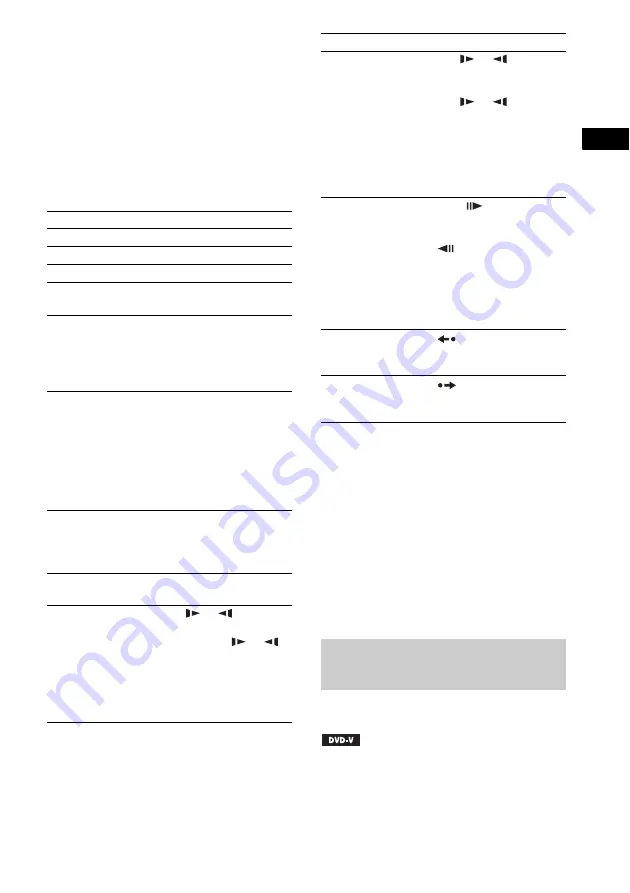
Dis
c
45
GB
To use the headphones
Connect the headphones to the PHONES jack on
the unit. The sound of the system is muted.
You can also connect the headphones to the
PHONES jack on the surround amplifier. (The
sound of the system is muted.)
See “To enjoy sound by using headphones”
(page 35).
Other operations
1)
Except for JPEG image files.
2)
DVD VIDEO/DVD-R/DVD-RW/VIDEO CD only.
3)
Except for VIDEO CDs.
4)
You cannot search for a still picture on a DVD-VR.
5)
For a DATA CD/DATA DVD, this function works
only for video files.
6)
DVD VIDEO/DVD-RW/DVD-R only. The button
can be used except for DivX/MPEG4 video files.
7)
DVD VIDEO/DVD-RW/DVD-R/DVD+RW/
DVD+R only. The button can be used except for
DivX/MPEG4 video files.
To change the angles
If various angles (multi-angles) for a scene are
recorded on a DVD VIDEO, you can change the
viewing angle.
To
Press
Stop
x
Pause
X
Resume play after pause
X
or
H
Go to the next chapter,
track, or scene
1)
>
Go back to the
preceding chapter,
track, or scene
1)
.
twice in a second.
When you press
.
once,
you can go to the beginning
of the current chapter,
track, or scene.
Find the desired chapter,
track, or scene using
OPERATION DIAL on
the unit
1)
Turning OPERATION
DIAL clockwise is the
same operation as pressing
>
.
Turning OPERATION
DIAL counterclockwise is
the same operation as
pressing
.
.
Turn off the sound
temporarily
MUTING.
To cancel, press it again or
press to adjust
the sound volume.
Stop play and remove
the disc
Z
on the unit.
Locate a point quickly
by playing a disc in fast
forward or fast reverse
(Scan)
1)
M
/
or
/
m
while
playing a disc. Each time
you press
M
/
or
/
m
during scan, the
playback speed changes.
To return to normal speed,
press
H
. Actual speeds
may differ with some discs.
Watch frame by frame
(Slow-motion Play)
2)
M
/
or
/
m
3)
while the system is in pause
mode. Each time you press
M
/
or
/
m
3)
during Slow-motion Play,
the playback speed
changes. Two speeds are
available. To return to
normal playback speed,
press
H
.
Play one frame at a time
(Freeze Frame)
2)4)5)
STEP
to go to the next
frame while the system is in
pause mode. Press STEP
to go to the preceding
frame while the system is in
pause mode (DVD VIDEO/
DVD-R/DVD-RW only).
To return to normal
playback, press
H
.
Replay the previous
scene (10 seconds
before)
6)
(instant replay) during
playback.
Briefly fast forward the
current scene (30
seconds ahead)
7)
(instant advance)
during playback.
Displaying multi-angles and
subtitles
To
Press
















































