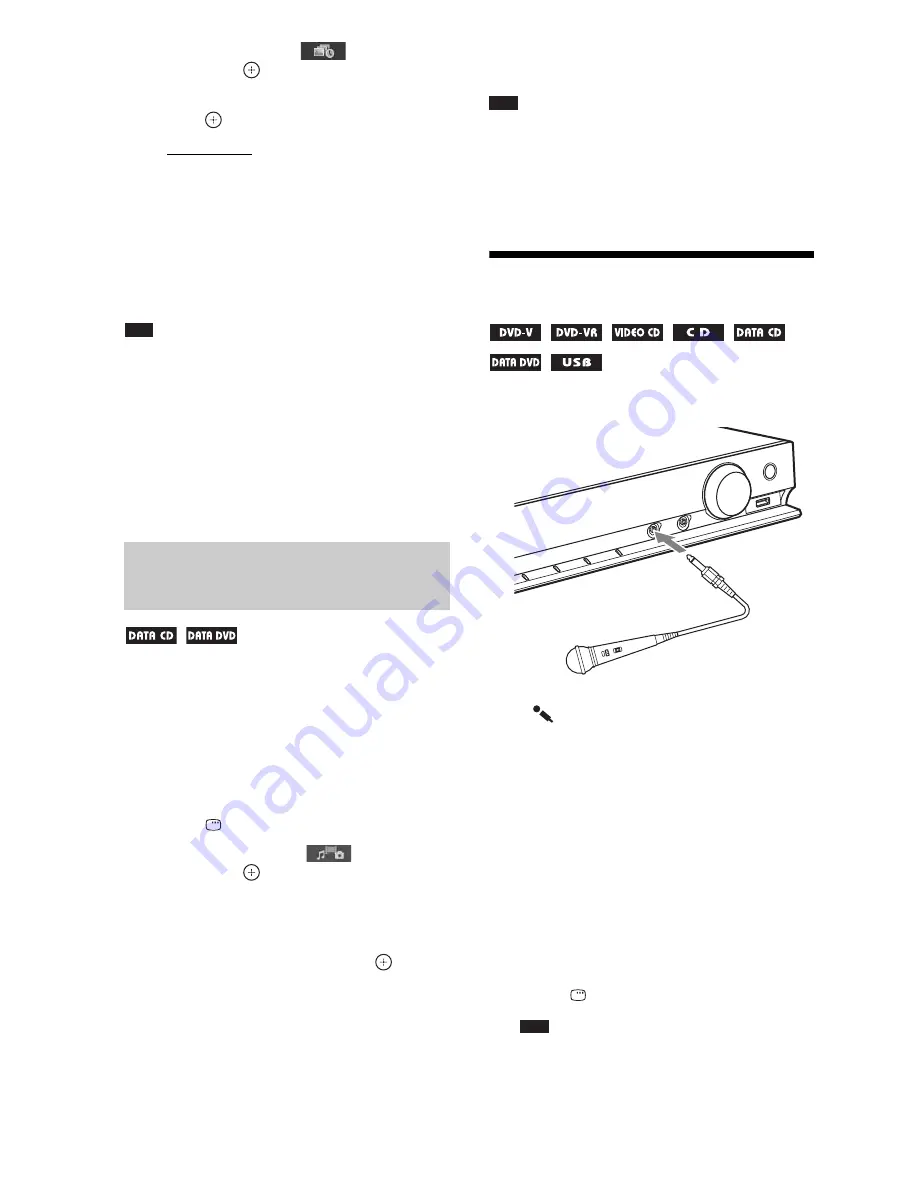
42
GB
2
Press
X
/
x
to select
[INTERVAL],
then press
.
3
Press
X
/
x
to select a setting, then
press .
• [NORMAL]: You can set to the standard
duration.
• [FAST]: You can set the duration shorter
than [NORMAL].
• [SLOW 1]: You can set the duration
longer than [NORMAL].
• [SLOW 2]: You can set the duration
longer than [SLOW 1].
Note
• Some JPEG image files may take longer to display
than the option you selected, especially progressive
JPEG image files or JPEG image files of 3,000,000
pixels or more.
• The [INTERVAL] setting cannot be selected when
you are playing a disc that does not contain JPEG
image files or a USB device, or when you set
[MEDIA] to a setting that cannot play JPEG image
files.
1
Prepare a folder on a disc which
contains both MP3 files and JPEG
image files.
The MP3 files and JPEG image files must
not be in separate folders. For details of
making the disc, refer to the instructions of
your PC, software, etc.
2
Press
DISPLAY.
3
Press
X
/
x
to select
[MEDIA],
then press
.
4
When [MUSIC/PHOTO] is selected, go
to Step 5. When other than [MUSIC/
PHOTO] is selected, press
X
/
x
to select
[MUSIC/PHOTO], then press
.
5
If the folder list does not appear, press
DVD MENU.
You can turn the folder list on/off by
pressing DVD MENU repeatedly.
6
Press
X
/
x
to select the desired folder
and press
N
.
Note
• If you play a large MP3 file and JPEG image file at
the same time, the sound may skip. Sony
recommends that you set the MP3 bit rate to 128 kbps
or lower when creating the file. If the sound still
skips, reduce the size of the JPEG image file.
Enjoying Karaoke
1
Plug a microphone into the MIC jack.
The system enters karaoke mode, and
“
” lights up in the front panel display.
2
Start audio playback following the
Steps in “Playing a Disc” (page 33) or
“Playing Files on a Disc/USB Device”
(page 33).
3
Sing along to the audio.
Press MIC VOL +/– to adjust the
microphone volume.
To set the system to karaoke
mode without the microphone
connected
1
Press
DISPLAY.
Note
• The Control Menu will not appear if no disc/
USB device is inserted into the unit.
Playing a slide show with
sound
MIC /A
.CAL M
IC
AUDIO
IN
Содержание DAV-DZ310
Страница 83: ......
Страница 84: ......
Страница 85: ......
Страница 86: ......
Страница 168: ...Sony Corporation 4 165 470 12 1 ...






























