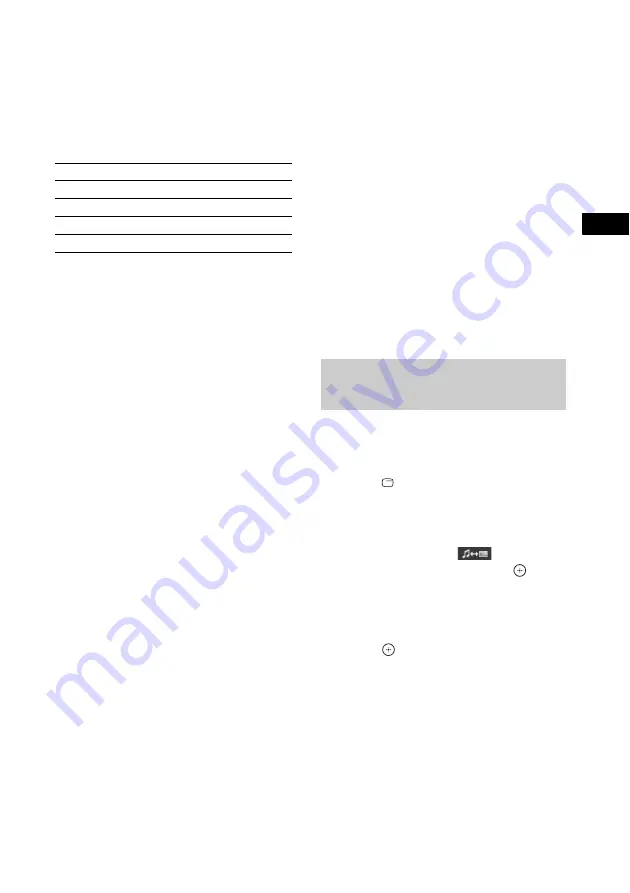
Contr
o
l f
o
r HDMI/
Extern
al A
u
dio
D
e
vic
e
75
GB
Notes on the USB device
• The system can play back up to 200 folders,
including albums that do not contain audio
files and JPEG image files. When more than
200 folders are in the USB device, folders that
are recognized by the system differ depending
on the folder configuration.
• The system can play back the following files.
The system will play back any data with the
extension above, even if it is not MP3/WMA/
AAC/JPEG format. Playing this data may
generate a loud noise which could damage
your speaker system.
• The following USB devices/situations can
increase the time it takes to start playback:
– a USB device recorded with a complicated
tree structure.
– when the audio files or JPEG image files in
another folder have just been played back.
• Some USB devices cannot be played back on
the system depending on the file format.
• The system can play back to a depth of 8
folders only.
• The system may not be able to play an audio
file depending on the kind of file.
• When the USB device is inserted, the system
reads all the files on the USB device. If there
are many folders or files on the USB device, it
may take a long time to finish reading the USB
device.
• Do not connect the system and the USB device
through a USB hub.
• With some connected USB devices, after an
operation is performed, there may be a delay
before it is performed by this system.
• This system does not necessarily support all
the functions provided in a connected USB
device.
• Files recorded by a device such as a computer
may not be played back in the order in which
they were recorded.
• The playback order for the system may differ
from the playback order of the connected USB
device.
• Always turn off the system before removing
the USB device. Removing the USB device
while the system is on may corrupt the data on
the USB device.
• Do not save other types of files or unnecessary
folders on a USB device that has audio files or
JPEG image files.
• Folders that have no audio files or JPEG image
files are skipped.
• Compatibility with all MP3/WMA/AAC
encoding/writing softwares, recording
devices, and recording media cannot be
guaranteed. Incompatible USB device may
produce noise or interrupted audio or may not
play at all.
• Before using the USB device, make sure that
no virus-ridden files are on the USB device.
1
Press FUNCTION repeatedly until
“USB” appears in the front panel
display.
2
Press
DISPLAY while the system is
in stop mode.
The Control Menu display appears on the
TV screen.
3
Press
X
/
x
to select
[MODE
(MUSIC, IMAGE)], then press
.
The options for [MODE (MUSIC,
IMAGE)] appear.
4
Press
X
/
x
to select [MUSIC].
5
Press .
6
Press DVD MENU.
The folders recorded on the USB device
appear. When a folder is being played, its
title is shaded.
File
Extension of the file
MP3 file
“.mp3”
WMA file
“.wma”
AAC file
“.m4a”
JPEG image file
“.jpg” or “.jpeg”
Selecting an audio file or
folder
Содержание DAV-DZ265K
Страница 129: ......
Страница 130: ......
Страница 131: ......
Страница 132: ... 1 Sony Corporation ...
















































