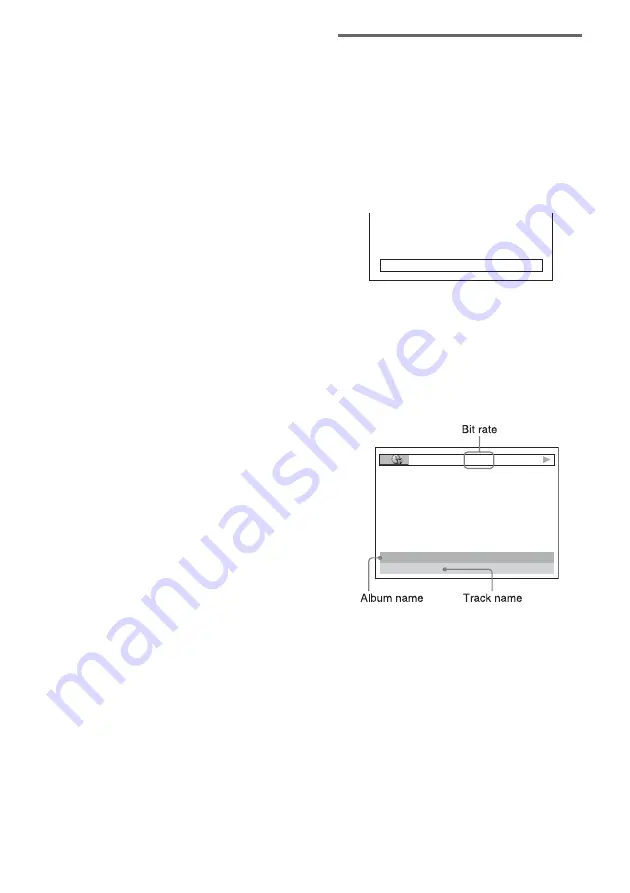
48
US
• C–**:**:**
Remaining time of the current chapter
• **:**:**
Playing time of the menu or current
title without a chapter
x
When playing a VIDEO CD (with PBC
functions)
• **:**
Playing time of the current scene
x
When playing a VIDEO CD (without
PBC functions) or CD
• T **:**
Playing time of the current track
• T–**:**
Remaining time of the current track
• D **:**
Playing time of the current disc
• D–**:**
Remaining time of the current disc
x
When playing an MP3
• T **:**
Playing time of the current track
Notes
• Only alphabetical letters and numbers can be
displayed.
• Depending on the type of disc being played, the
system can only display a limited number of
characters. Also, depending on the disc, not all text
characters will be displayed.
Checking the play information
of the Disc
To check DVD/CD text
Press TIME/TEXT repeatedly in step 2 to
display text recorded on the DVD/CD.
The DVD/CD text appears only when text is
recorded in the disc. You cannot change the text.
If the disc does not contain text, “NO TEXT”
appears.
To check DATA CD (MP3 audio)
text
By pressing TIME/TEXT while playing MP3
audio tracks on a DATA CD, the track name and
album name appear. You can also display the
audio bit rate (the amount data per second of the
current audio) on your TV screen.
BRAHMS SYMPHONY
17:30
T
JAZZ
RIVER SIDE
128k
Содержание DAV-BC250 - Dvd Home Theater System
Страница 90: ...90US U Usable discs 7 V VIDEO CD 81 ...
Страница 91: ......
















































