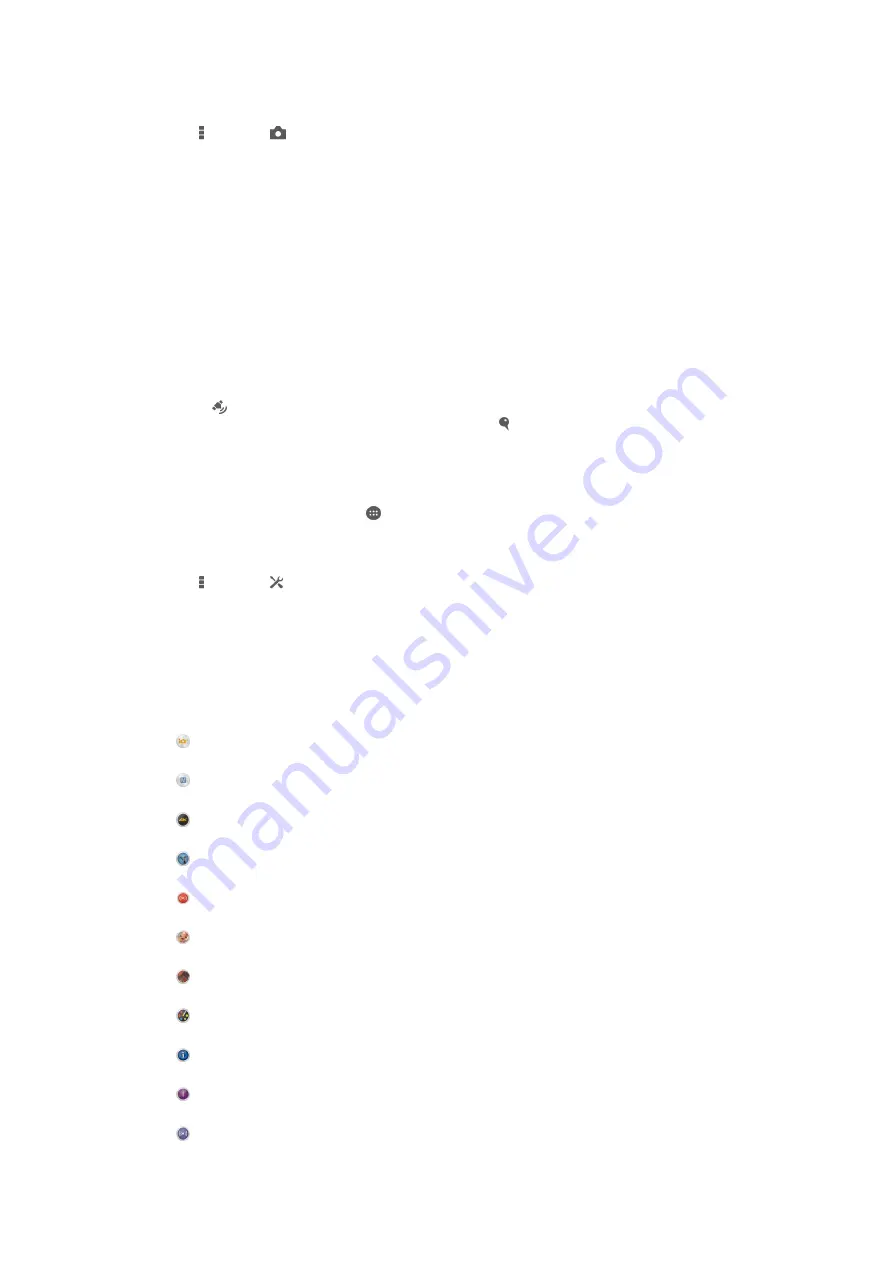
To turn on Smile Shutter™
1
Activate the camera.
2
Tap , then tap
3
Tap
Smile Shutter
and select a smile level.
To take a photo using Smile Shutter™
1
When the camera is open and Smile Shutter™ is turned on, point the camera
at your subject. The camera selects which face to focus on.
2
The face selected appears inside a coloured frame and the photo is taken
automatically.
3
If no smile is detected, press the camera key to take the photo manually.
Adding the geographical position to your photos
Turn on geotagging to add the approximate geographical location (a geotag) to
photos when you take them. The geographical location is determined either by
wireless networks (mobile or Wi-Fi® networks) or GPS technology.
When appears on the camera screen, geotagging is turned on but the
geographical position has not been found. When appears, geotagging is turned on
and the geographical location is available, so your photo can get geotagged. When
neither of these two symbols appears, geotagging is turned off.
To turn on geotagging
1
From your Home screen, tap .
2
Tap
Settings
>
Location
.
3
Drag the slider beside
Location
to the right.
4
Activate the camera.
5
Tap , then tap .
6
Drag the slider beside
Geotagging
to the right.
7
Tap
OK
.
General camera settings
Capturing mode settings overview
Superior auto
Optimise your settings to suit any scene.
Manual
Adjust camera settings manually.
4K video
Take videos with 4K ultra high definition.
Timeshift video
Take high frame rate videos and apply slow motion effects.
Live on YouTube
Broadcast live video to YouTube™.
Background defocus
Blur the background of your photos to make your subject look sharper in comparison.
AR effect
Take photos or videos with virtual scenes and characters.
Creative effect
Apply effects to photos or videos.
Info-eye™
Find more information about what you see in your camera viewfinder.
Timeshift burst
Find the best photo from a burst of images.
Social live
83
This is an Internet version of this publication. © Print only for private use.
Содержание D6603
Страница 1: ...User guide Xperia Z3 D6603 D6653 ...






























