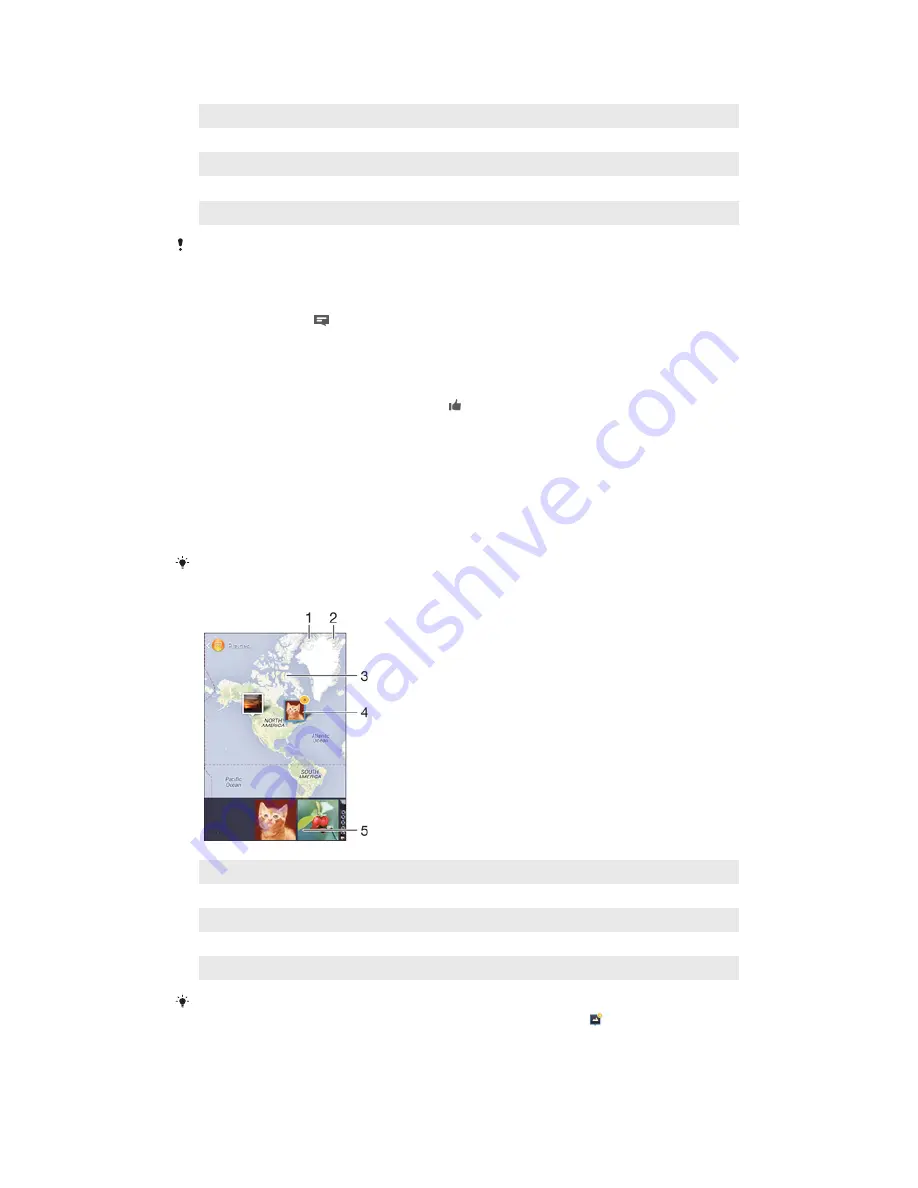
6
View all photos with faces
7
View your photos on a map or in globe mode
8
View photos and videos on the same network
9
View photos and videos on Facebook™
10 View photos and videos on Picasa™
11 View photos using the Flickr™ online service
The PlayMemories Online service is not available in all countries or regions.
To view and add comments to online album content
1
When viewing a photo from an online album, tap the screen to display the
toolbars, then tap to view the comments.
2
Enter your comments in the input field, then tap
Post
.
To "Like" a photo or video on Facebook™
•
While viewing a photo or video from one of your Facebook™ albums, tap the
screen to display the toolbars, then tap to show that you "Like" the item on
Facebook™
.
Viewing your photos on a map
Adding location information to photos is referred to as geotagging. You can view and
tag your photos on a map and show friends and family where you were when you
took a particular photo. See
Adding the geographical position to your photos on
page 75 for more information.
If you have turned on location detection and activated geotagging in the camera, you can tag
your photos directly for map viewing at a later stage.
1
View geotagged photos in Globe view
2
View menu options
3
Double tap to zoom in. Pinch to zoom out. Drag to view different parts of the map
4
A group of photos and/or videos geotagged with the same location
5
Thumbnails of the selected group of photos and/or videos. Tap an item to view it in full screen
If several photos were taken at the same location, only one of them appears on the map. The
total number of photos appears in the top right corner, for example, . To view all photos in
the group, tap the cover photo and then tap one of the thumbnails at the bottom of the
screen.
85
This is an Internet version of this publication. © Print only for private use.
Содержание D2202
Страница 1: ...User guide Xperia E3 D2202 D2203 D2206 ...
















































